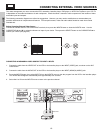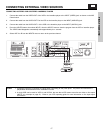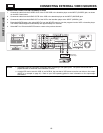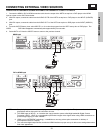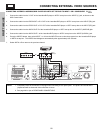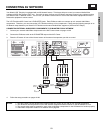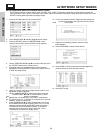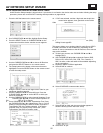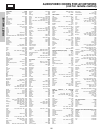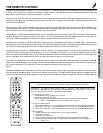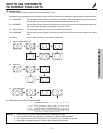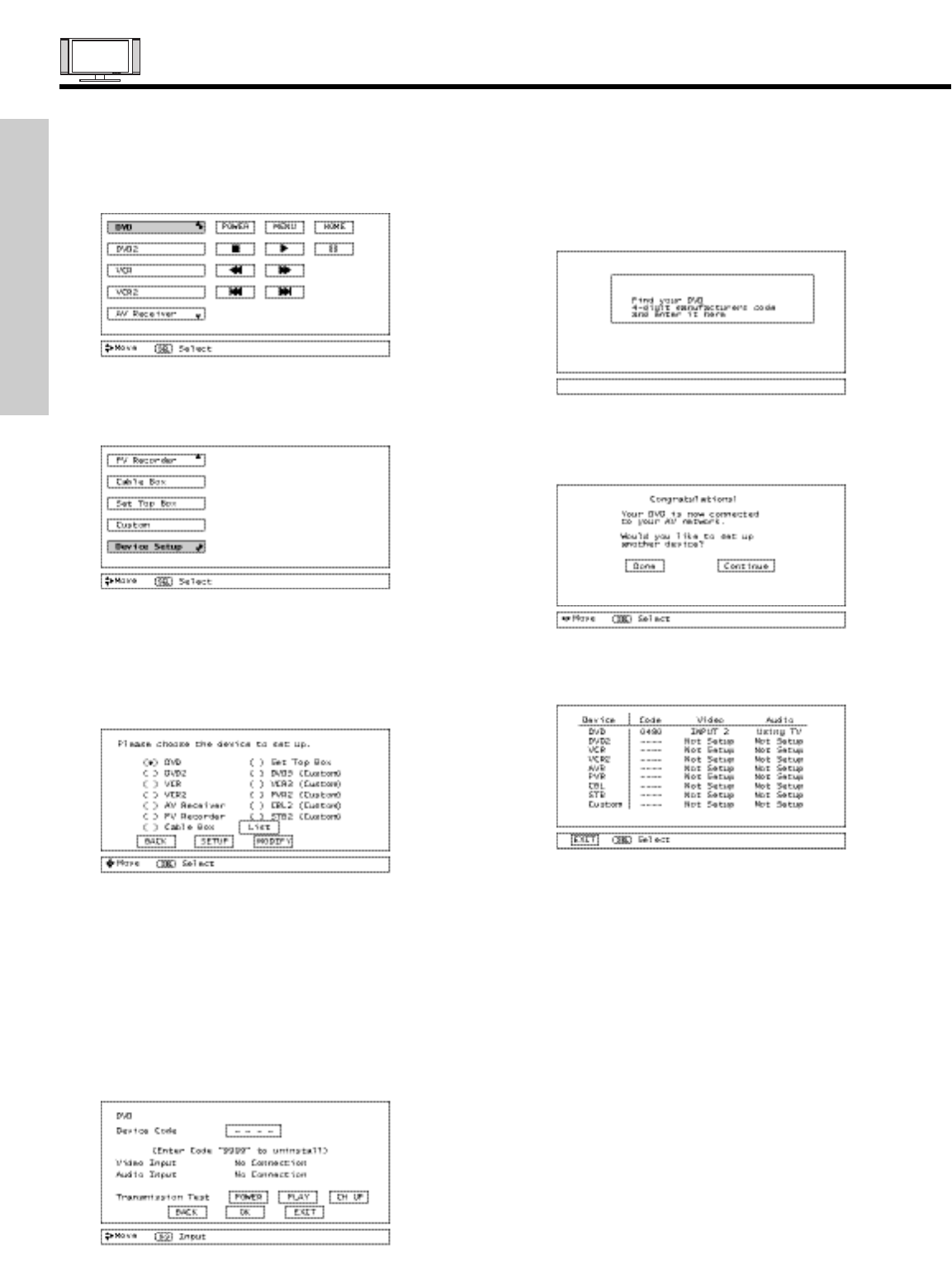
FIRST TIME USE
AV NETWORK SETUP WIZARD
24
SETUP PROCEDURE USING AV NETWORK DEVICE CODES:
A DVD Setup example is shown below. Setup of DVD2, VCR, VCR2, PV Recorder, Cable Box and Set-Top-Box follows this
same procedure. If your device is not listed or the device codes not work after following the setup procedure, please refer to the
AV NET Learning wizard procedure on pages 33-35.
1. Press the A/V Net button on the remote control.
2. Use CURSOR PADS ̆ and ̄ to highlight Device Setup.
3. Press the SELECT button or CURSOR PAD ̈ on the
remote control and the device selection screen appears.
4. Use the CURSOR PADS ̆ and ̄ to choose DVD and press
the SELECT button on the remote control.
5. The Setup button on the bottom of the screen becomes
highlighted. Press the SELECT button on the remote control
to enter the setup screen.
6. Using the remote, enter the four digit Device Code for your
equipment, found on page 26.
7. Use the CURSOR PAD ̄ to select Video Input. Press the
CURSOR PADS ̇ and ̈ to set the INPUT to which
your device is connected.
8. Repeat step 7 for Audio Input. If the DVD is connected to
the TV, select “Using TV”. If the DVD is connected to an external
amplifier, select “no connection”.
9. Press CURSOR PAD ̄ to select Transmission Test. Press
the CURSOR PADS ̇ , ̈ to select Power, Play, or CH UP
softkeys, before pressing the SELECT button to perform a
Transmission Test of the softkey selected. If the device
responds, then it is properly set up. Select OK. (If the
Transmission Test failed, try another code.)
10. If “OK” was selected, and the 4 digit code was invalid, the
screen below appears, then goes back to the Device
Code entry screen.
11. Repeat Device Setup procedure until the screen
below appears.
12. Select CONTINUE to setup another device.
13. Select DONE to finish and the screen below appears to
show the device(s) which has been set-up.
14. Select EXIT to quit.