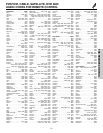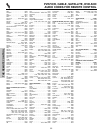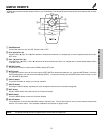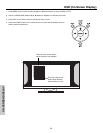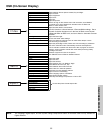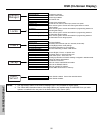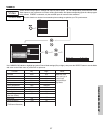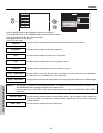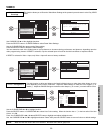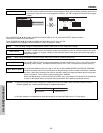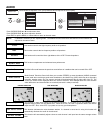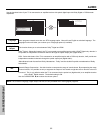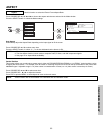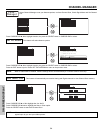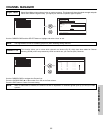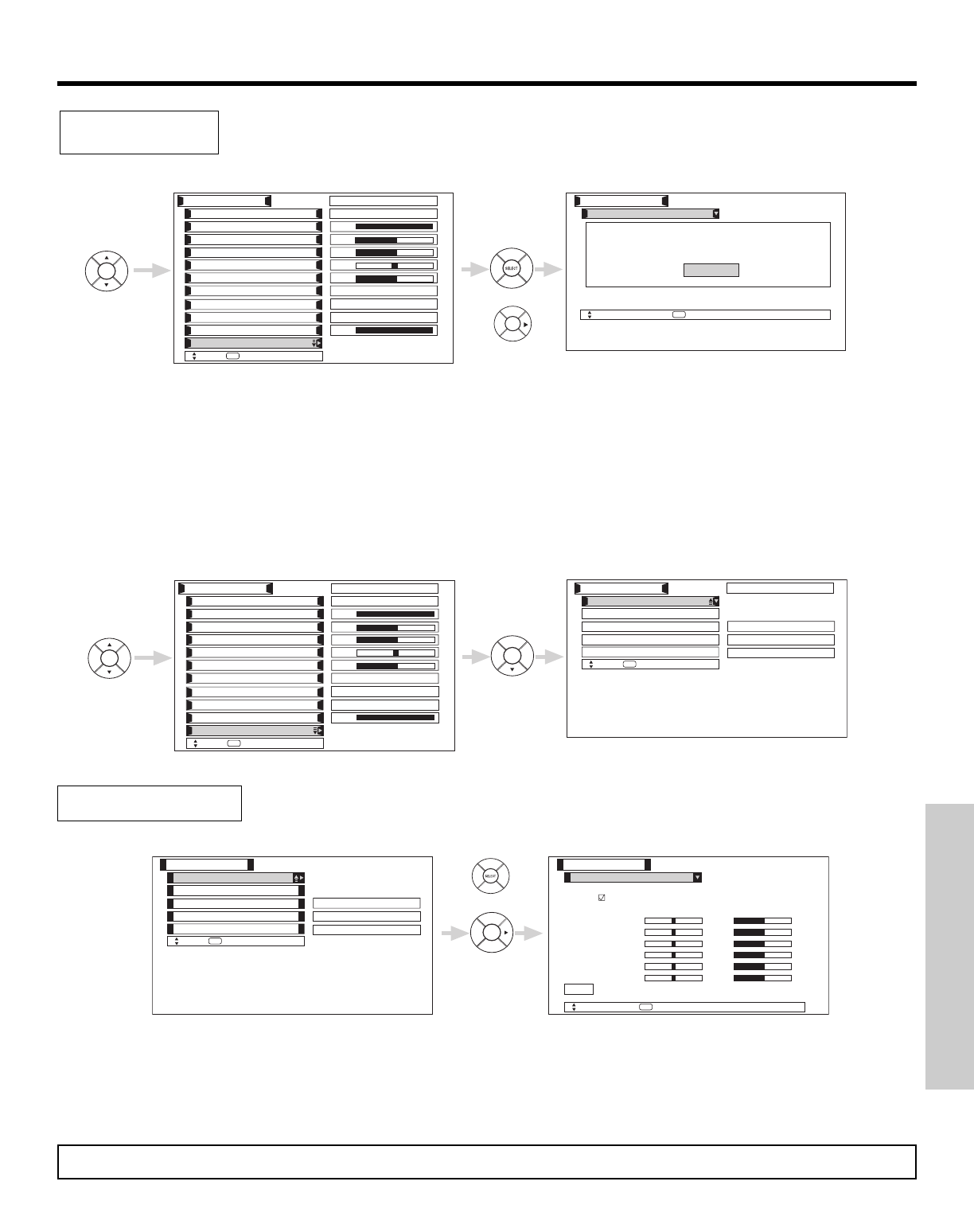
VIDEO
59
ON-SCREEN DISPLAY
This function allows you to Reset the Video Menu Settings of the present input and return it to the Day VIDEO
mode.
Use CURSOR PAD ̆ or ̄ to highlight functions.
Press the SELECT button or CURSOR PAD ̈ to select Reset Video Settings.
Use the CURSOR PAD ̄ to access at the Reset softkey.
Press the SELECT button to Reset the Video Settings.
You can customize each of the Video Inputs to your preference to increase viewing performance and pleasure, depending upon the
video program being viewed. If RESET is selected, only the selected Input will reset to the initial conditions as explained above.
If RESET is selected in Video:1 Input, only Video:1 Input will return to factory conditions.
Reset Video
Settings
Color
Brightness
Contrast
Picture Mode
Video
Move
SEL
Select
Color Temperature
Sharpness
Tint
Contrast Mode
Black Enhancement
100%
100%
50%
50%
50%
High
Reset Video Settings
ANT A/B
Middle
Dynamic
Back Light
Day Night Picture Mode
Video
Move
SEL
Return
Select “Reset” to return the Video
menu Settings on this input to the
original factory settings.
Reset
or
Noise Reduction
Auto Color
Color Decoding
Video
Move
SEL
Select
Auto Movie Mode
Off
ANT A/B
Low
Off
Color Management
Color
Brightness
Contrast
Picture Mode
Video
Move
SEL
Select
Color Temperature
Sharpness
Tint
Contrast Mode
Black Enhancement
100%
100%
50%
50%
50%
High
Reset Video Settings
ANT A/B
Middle
Dynamic
Back Light
Day Night
Use this function to adjust and balance the listed individual colors to make them either deeper or more
pure depending on the user’s preference. Adjust the GAIN settings to make the color brighter (+) or
darker (-). Adjust the PHASE settings to make the colors deeper (+) or normal (-) to match real life colors.
Color Management
Color Management
Video
Move
SEL
Return
Magenta 50%
Red 50%
Yellow 50%
Green 50%
Cyan 50%
Blue 50%
Reset
Noise Reduction
Auto Color
Color Decoding
Video
Move
SEL
Select
Auto Movie Mode
Off
Low
Off
Color Management
Set User Colors
50%
50%
50%
50%
50%
50%
Phase Gain
or
Use the CURSOR PAD ̆ or ̄ to highlight function.
Press the SELECT button or CURSOR PAD ̈ to select User Colors setting. When the function has a “ͱ” in the box called “Set User
Colors”, it is ON.
Press the CURSOR PAD ̇, ̈, ̄, ̆ and SELECT button to highlight and adjust individual colors.
Use the CURSOR PAD ̆ and ̄ to highlight and select “Reset” then press the SELECT button to return all colors to default settings.
NOTE: When the Set User Colors box is not checked , the listed colors will be grayed out.