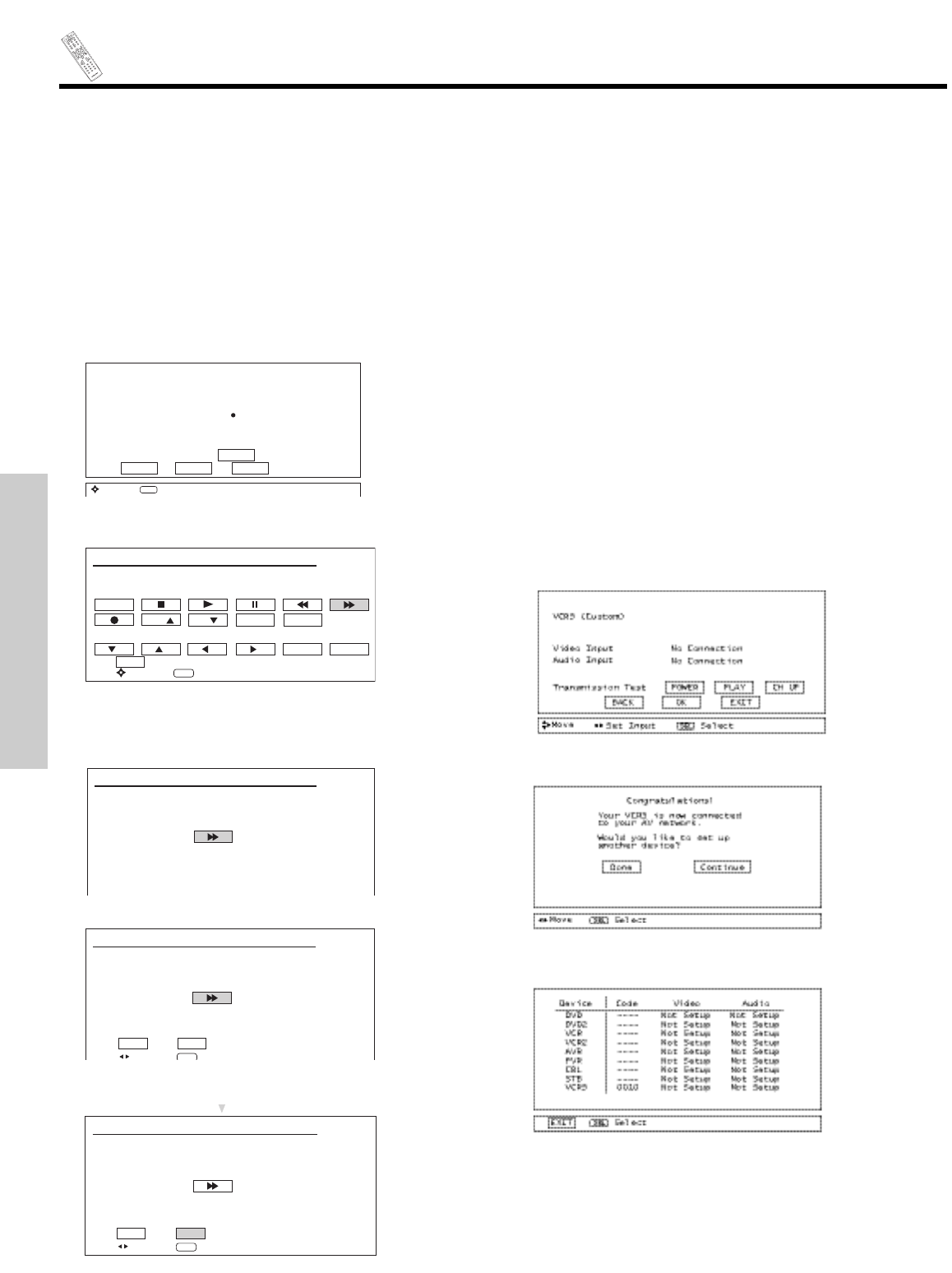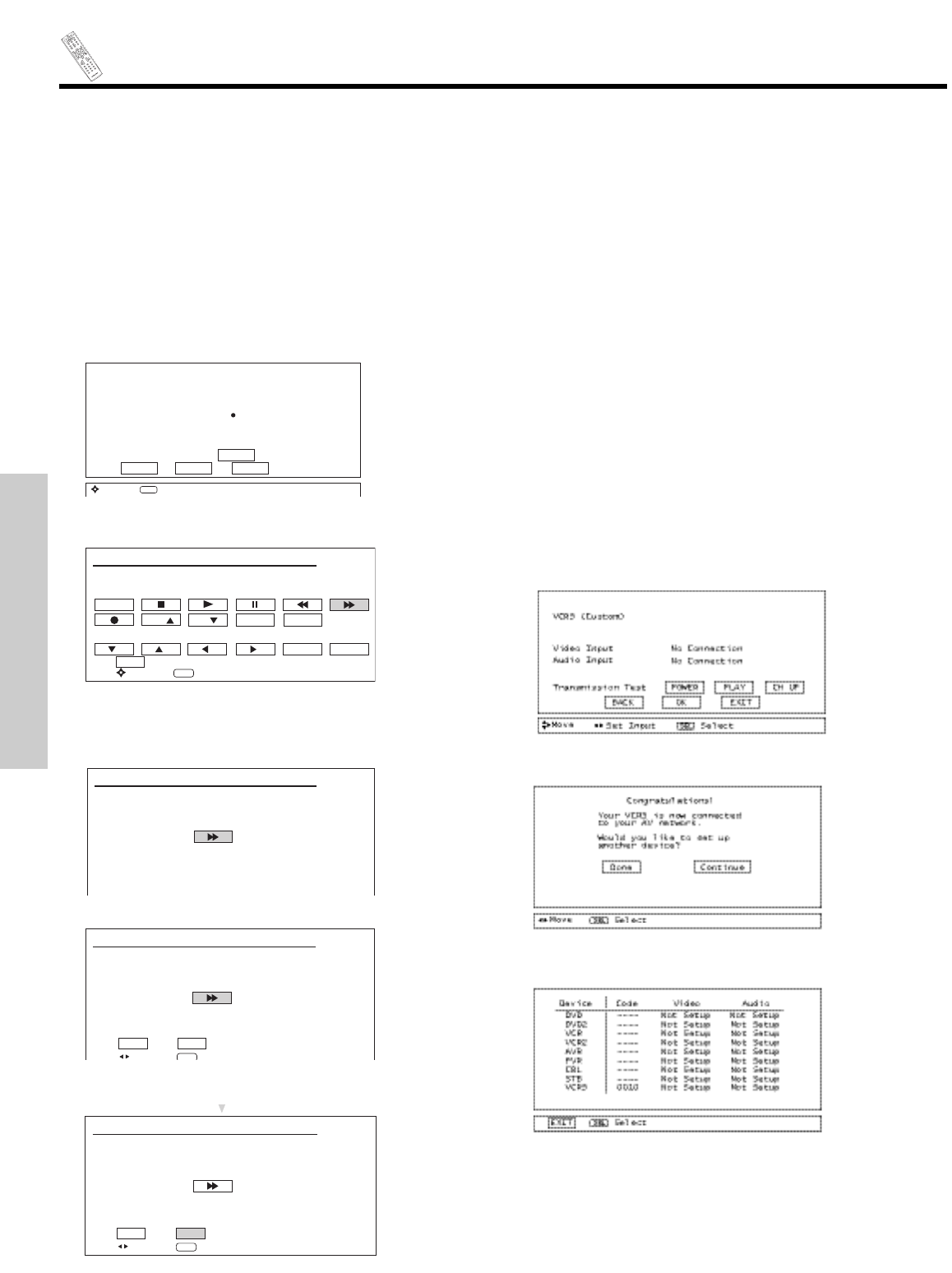
HOW TO USE THE REMOTE
TO CONTROL YOUR LCD TV
AV NET LEARNING WIZARD
This function of the AV NET makes it more expandable because it allows the user to use equipment that is not supported by the AV
NET Codes. For example, after programming your equipment to the AV NET and the soft keys do not work, the user just has to
follow the steps below. The AV NET Learning Wizard will transfer any remote button IR code of your equipment to the soft keys of
your AV NET. If all remote button transfers are successful, the user can now control their equipment by using the LCD Television
remote control.
A Custom VCR Setup example is shown below. Setup of Custom DVD3, PVR2, CBL2 and STB2 follows the same procedure.
1. Press A/V NET button on the remote control.
2. Use the CURSOR PAD ̄ and ̆ to select DEVICE SETUP,
press the SELECT button or CURSOR PAD ̈.
3. Use the CURSOR PAD/SELECT button to choose CUSTOM
option (Ex. VCR3).
4. Use the CURSOR PAD to select Setup, press the SELECT
5. Select the preferred TV Softkeys (Ex. ̈̈ button)to learn,
press the SELECT button.
Please choose the device to set up.
( ) DVD ( ) Set Top Box
( ) DVD2 ( ) DVD3 (Custom)
( ) VCR ( ) VCR3 (Custom)
( ) VCR2 ( ) PVR2 (Custom)
( ) AV Receiver ( ) CBL2 (Custom)
( ) PV Recorder ( ) STB2 (Custom)
( ) Cable Box List
BACK SETUP MODIFY
Move
SEL
Next Step
HITACHI AV NET WIZARD (Learning)
Select the VCR3 softkey to learn?
TV Softkeys
BACK
POWER
CH
SELECT EXIT
Move
SEL
Select
CH TV/VCR MENU
6. Press and hold the ̈̈ button of the VCR remote control
while pointing directly at the learning AV NET sensor of the
LCD Television (located behind the screen) at a
distance of 2 to 3 meters or 5 to 10 feet.
HITACHI AV NET WIZARD (Learning)
Press and hold desired button to
transfer the command to AV NET.
Please wait while AV NET
Learns the command...
7. If the code is not accepted, the screen below appears.
HITACHI AV NET WIZARD (Learning)
Transfer not completed!
Try again?
NO YES
Move
SEL
Select
8. If the code transfer was succesful, the screen below appears.
9. Select OK to continue.
10. A check mark appears next to the programmed softkey.
Select DONE to EXIT or CONTINUE to learn another softkey.
HITACHI AV NET WIZARD (Learning)
Transfer was successfull
Press OK to continue.
BACK OK
Move
SEL
Select
11. Use the CURSOR PAD ̄ to select Video Input. Press the
CURSOR PADS ̇,̈ to set the INPUT to which your
device is connected.
12. Repeat step 11 for Audio Input. If the DVD is connected to
the TV, select “Using TV”. If the DVD is connected to an
external amplifier, select “no connection”.
13. Press CURSOR PAD ̄ to select Transmission Test. Perform
a Transmission Test by selecting Power, Play, or CH UP
softkeys. If the device responds, then it is properly set up.
Select OK.
14.Press Done.
15. Press Exit to Quit.
THE REMOTE CONTROL