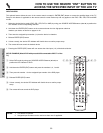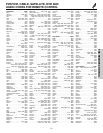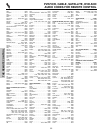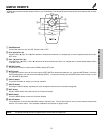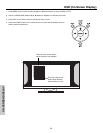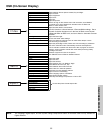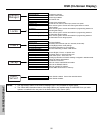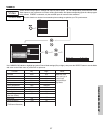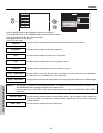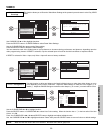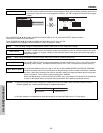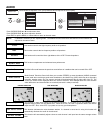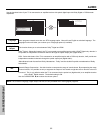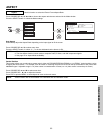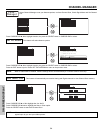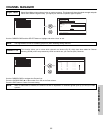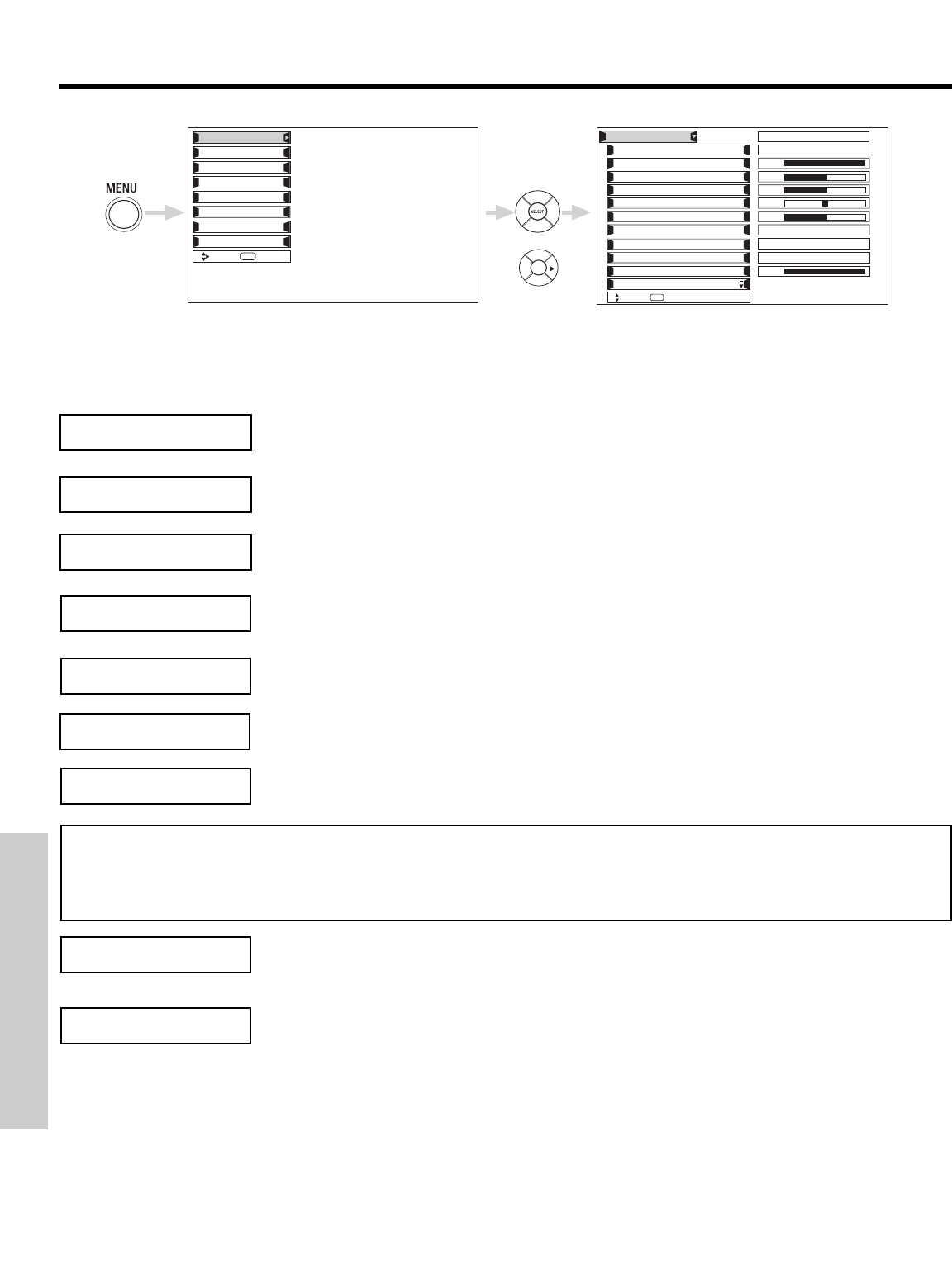
VIDEO
58
ON-SCREEN DISPLAY
Use this function to change the contrast between black and white levels in the picture.
Use the CURSOR PAD ̆ or ̄ to highlight the function to be adjusted.
Press the SELECT button or the CURSOR PAD ̈ to select the function settings.
Press the CURSOR PAD ̇ or ̈ to adjust the function.
Press MENU to return to main menu.
Press EXIT to quit menu.
Use this function to adjust the level of color in the picture.
Use this function to adjust overall picture brightness.
Set this to High for cooler color with more blue, set to Medium for more natural color, set to Standard for
accurate color or set to Black/White for more reddish color.
Contrast
Color
Brightness
Color Temperature
NOTES: 1. If CONTRAST is selected, you are adjusting CONTRAST. The additional menu items BRIGHTNESS, COLOR, TINT,
and SHARPNESS can be selected and adjusted in the same manner.
2. It may be necessary to adjust TINT to obtain optimum picture quality when using the COMPONENT VIDEO Y-P
B
P
R
input jacks.
Use this function to adjust flesh tones so they appear natural.
Tint
Use this function to adjust the amount of fine detail in the picture.
Sharpness
Use this function to choose between 3 Contrast Mode settings. Set to Dynamic for darker images more
in the level of Black, set to Normal for a balanced White to Black level, and set to Auto for automatic
Contrast selection.
Use this function to adjust the amount of Back Light.
Contrast Mode
Back Light
Color
Brightness
Contrast
Picture Mode
Video
Move
SEL
Return
Color Temperature
Sharpness
Tint
Contrast Mode
Black Enhancement
100%
50%
50%
50%
High
Reset Video Settings
ANT A/B
Middle
Dynamic
Back Light 100%
Day Night
Locks
Chan. Manager
Aspect
Audio
Video
Move
SEL
Sel.
Timers
Setup
Power Swivel
or
Use this function to enhance the shadow detail in dark scenes using the settings off, low, middle and high.
Black Enhancement