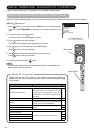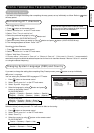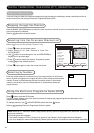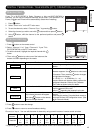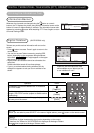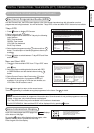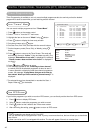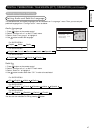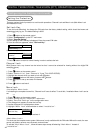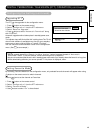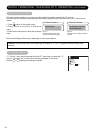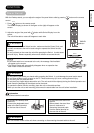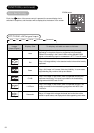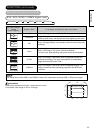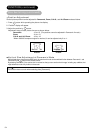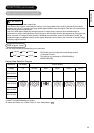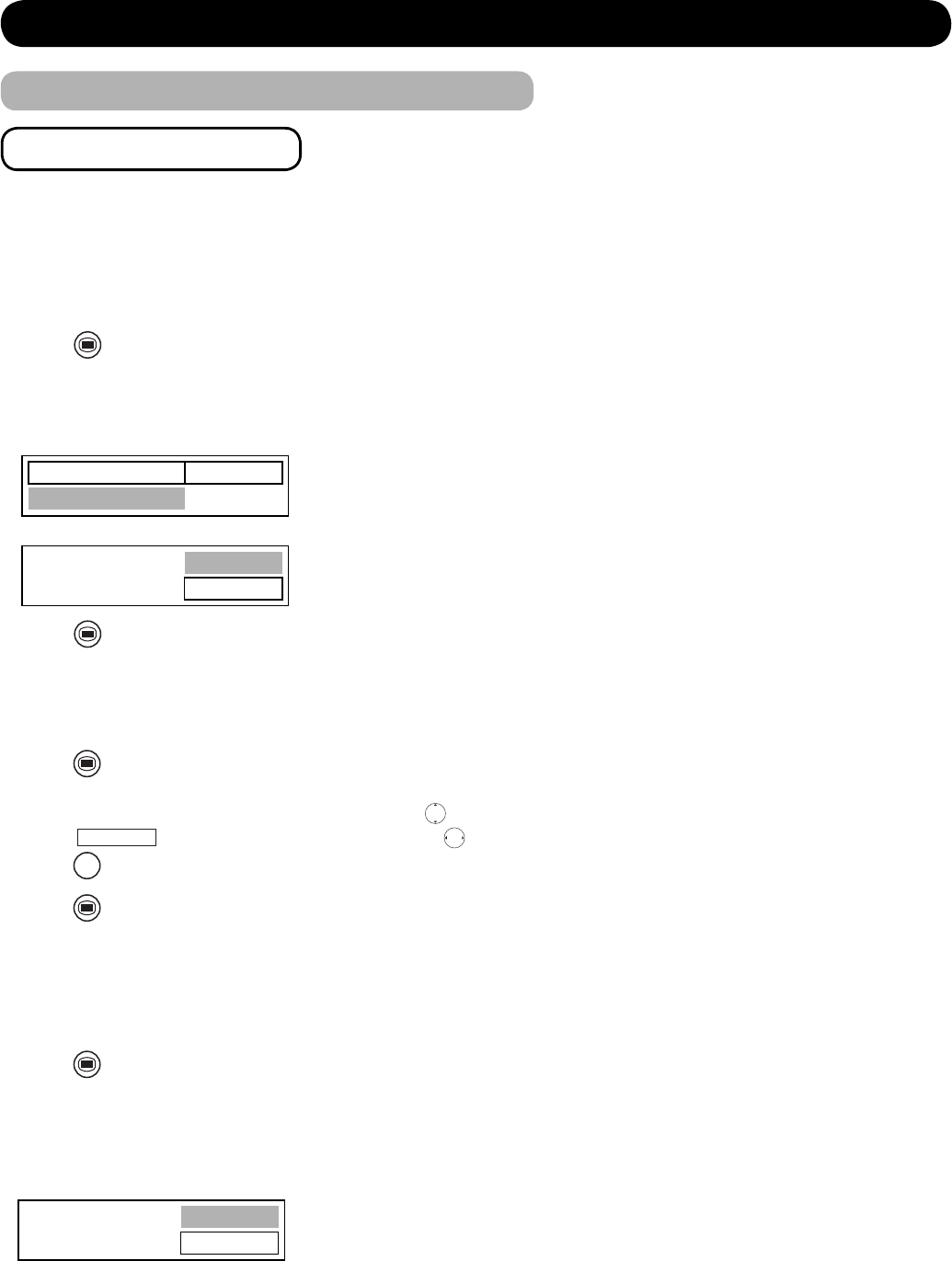
48
There are various kinds of protection to avoid certain operations: Channel Lock and Menu Lock (Main Menu Lock
and Installation Lock).
Set Lock Key
To use the locks effectively, do change the PIN code from the factory default setting, which should be known and
remembered only by you. The default setting is 0000.
1. Press
MENU
button on the remote control.
2. Select “Confi guration” on the DTT main menu.
3. Select “Parental Setting”
4. A box asking for the Lock key is displayed. Enter the current PIN code.
5. From the next box appeared, select “Set Lock Key”
6. Enter new password twice.
7. Press
MENU
button to return to normal viewing in order to activate the lock.
Channel Lock
With Channel Lock, any channel can be locked so that it cannot be selected for viewing without four digits PIN
code(See above).
1. Press
MENU
button on the remote control.
2. Select “Channel List” (from “Channels” if your TV is 32/37LD9700C).
3. Highlight the channel which you want to lock with button.
4. Select
Lock
button at the botton of screen with button.
5. Press
OK
button to set up and enter Pin Number.
6. Press
MENU
button to activate it.
Menu Lock
<Installation Menu Lock>
If re-installing the complete channel list, “Channel Lock” loses its effect. To avoid this, “Installation Menu Lock” can be
set.
1. Press
MENU
button on the remote control.
2. Select “Confi guration” from the DTT main menu.
3. Select “Parental Settings” on the confi guration menu.
4. The dialogue box appears to enter the lock key.
5. Another dialogue box is displayed as shown.
6. Highlight “Menu Lock” and use button to select “Installation”.
Confi guring the Setting (continued)
DIGITAL TERRESTRIAL TELEVISION (DTT) OPERATION (continued)
7. Return to the normal TV viewing to activate it.
<Main Menu Lock>
This locks out the complete menu system. Main menu is only available with the PIN code. Without the code, the user
cannot add, delete, rename, move channels, and set timers.
To activate “Main Menu Lock”, follow the same steps except #6 selecting “Main Menu” instead of
“Installation”.
Menu Lock Installation
Set Lock Key
Menu Lock Installation
Set Lock Key
Lock Key ****
Confi rm
Setting the Protection