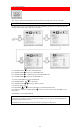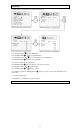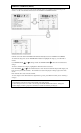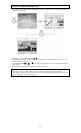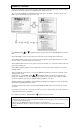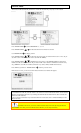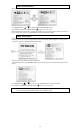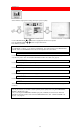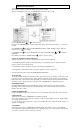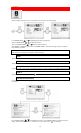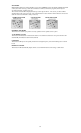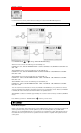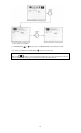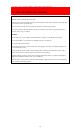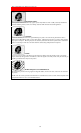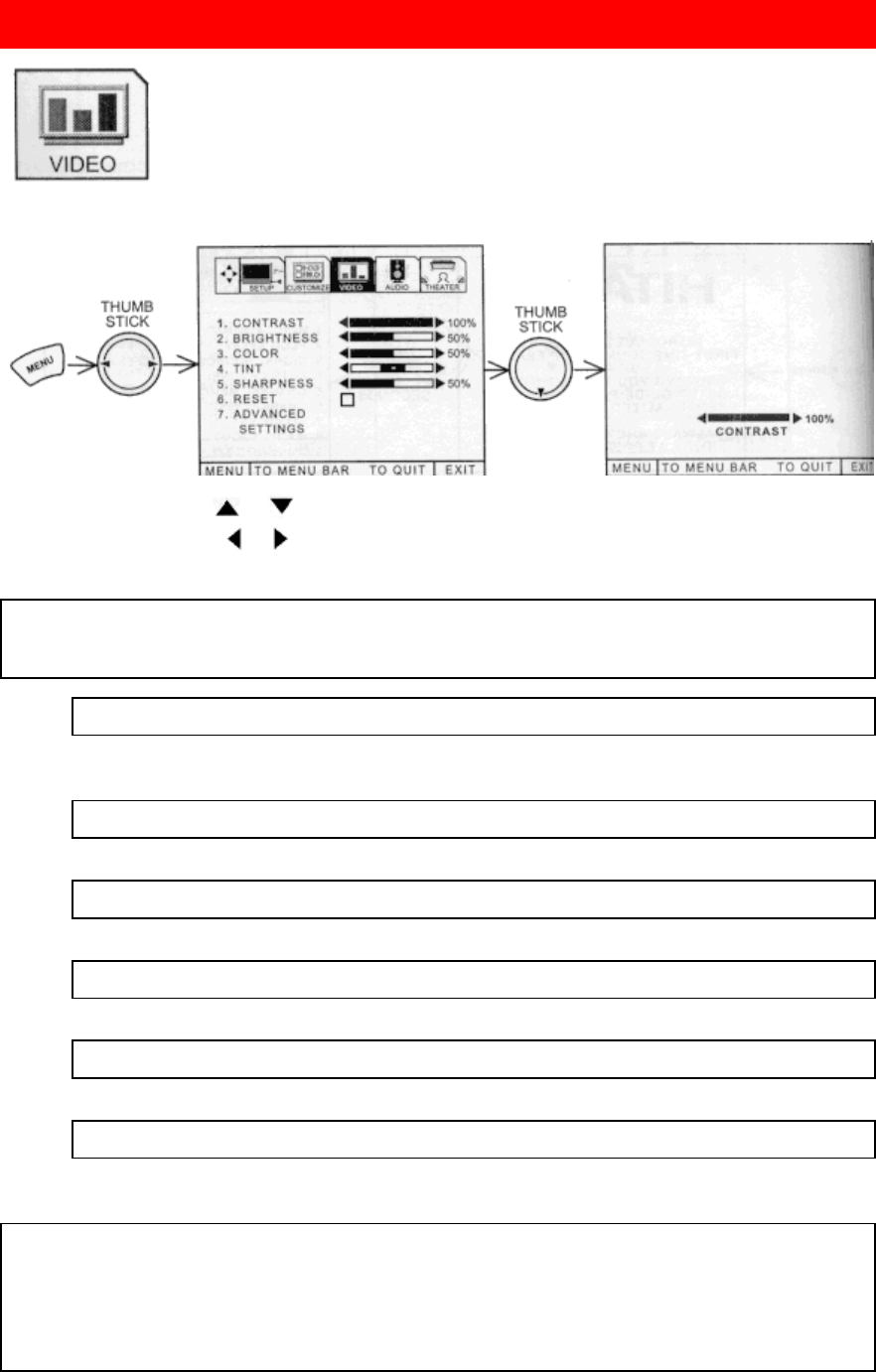
53
VIDEO
Select VIDEO to adjust picture settings and improve picture quality.
Use the THUMB STICK
or buttons to highlight the function to be adjusted.
Press the THUMB STICK
or buttons to adjust the function.
Press EXIT to quit menu.
NOTE:
If CONTRAST is selected, you are adjusting CONTRAST. The additional menu items BRIGHTNESS,
COLOR, TINT, and SHARPNESS can be selected and adjusted in the same manner.
CONTRAST
Use this function to change the contrast between black and white levels in the picture. This adjustment will
only affect the picture when ADVANCED SETTINGS ULTRA AI is OFF. (See page 55)
BRIGHTNESS
Use this function to adjust overall picture brightness.
COLOR
Use this function to adjust the level of color in the picture.
TINT
Use this function to adjust flesh tones so they appear natural.
SHARPNESS
Use this function to adjust the amount of fine detail in the picture.
RESET
When RESET is selected, press down on THUMB STICK to return video adjustments to factory preset
conditions.
NOTE:
1. It may be necessary to set TINT to obtain optimum picture quality when using the COMPONENT
VIDEO: Y-PB-PR input jacks.
2. If you ar using the COMPONENT VIDEO input jacks (Y-PB-PR) and notice that the TINT and
COLOR are abnormal, check to make sure that COMPONENT SET - SET - COLOR SYSTEM is set
properly. (see page 44)