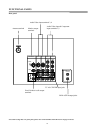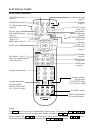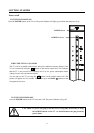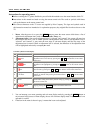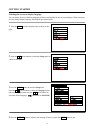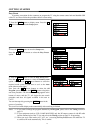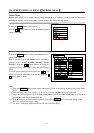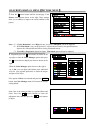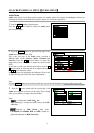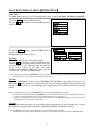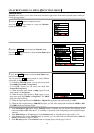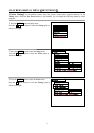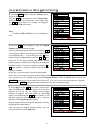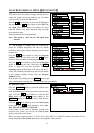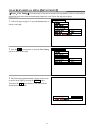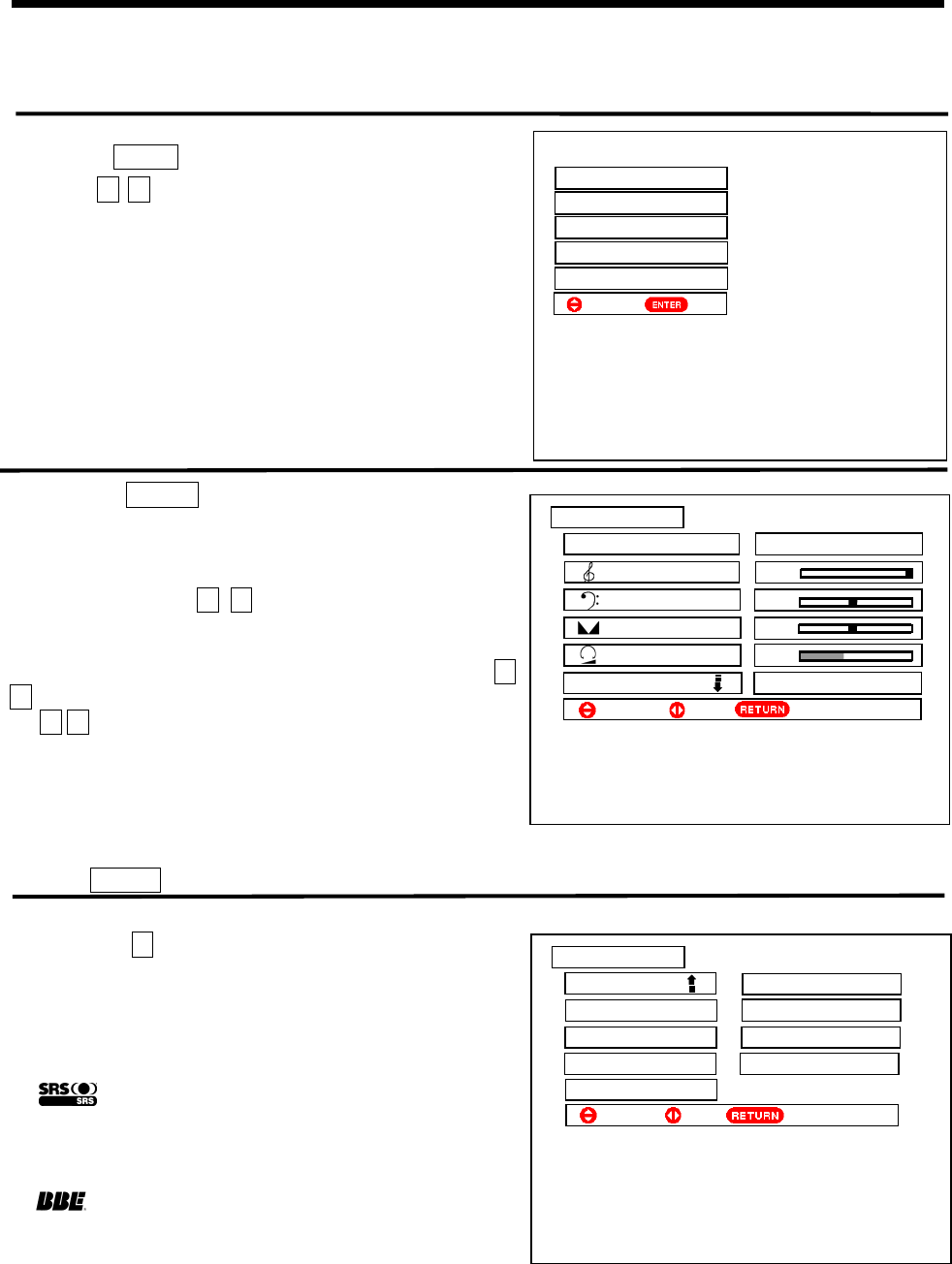
18
ON-SCREEN DISPLAY MENUǏAUDIO MENUǐ
Audio Menu
Audio menu allows you to adjust various sounds, for example, treble, bass, balance and headphone volume, etc.
including the settings of surround effect, perfect volume, etc. Follow the steps below:
1 Press the MENU button to display menu.
Press the Ÿź cursor buttons to select the Audio option
(shown on the right).
2 Press the ENTER button to enter the first page of the
Audio menu as shown on the right.
This is the first page in the Audio menu, providing 4
different audio modes (Theater, Music, Narration and
Favorite). Press the ŻŹ cursor buttons to select. We
suggest that you try every item to obtain the desired sound
effect.
If you want to select your desired sound effect, press the Ÿ
ź cursor buttons to select the item to be adjusted, then press
the ŻŹ cursor buttons to adjust.
During the process of adjustment, the indicator will move left
or right, allowing you to know the state of adjustment.
Note:
Press the AUDIO button on the remote control unit, you can switch among the above four audio modes easily.
3 Press the ź cursor button until the second page in the
Audio menu appears as shown on the right. These settings
allow you to enhance or improve the sound effect.
Note:
is a trademark of SRS LabsˈInc.
SRS technology is incorporated under license from SRS
Labs, Inc.
:Licensed by BBE Sound ˈ Inc. under
USP4638258 and 4482866. BBE and BBE symbol are
registered trademarks of BBE Sound, Inc.
$XGLR
$XGLR0RGH
)DYRULWH
7UHEOH
%DVV
%DODQFH
+39ROXPH
5HVHW
6HOHFW
6HW 5HWXUQ
Ź
ź
3LFWXUH
$XGLR
7LPHU
)XQFWLRQ
6HWXS
6HOHFW6HW
Ź
$XGLR
656/RZ
%%(/RZ
3HUIHFW9ROXPH2Q
/RXGQHVV2II
5HVHW
6HOHFW
6HW
5HWXUQ
ź
Ź