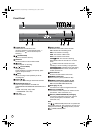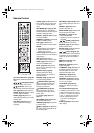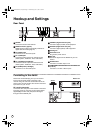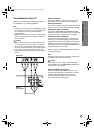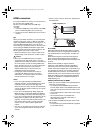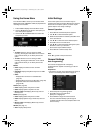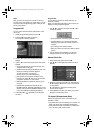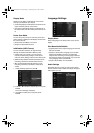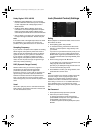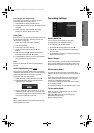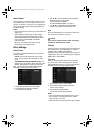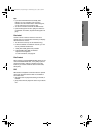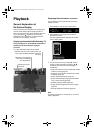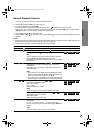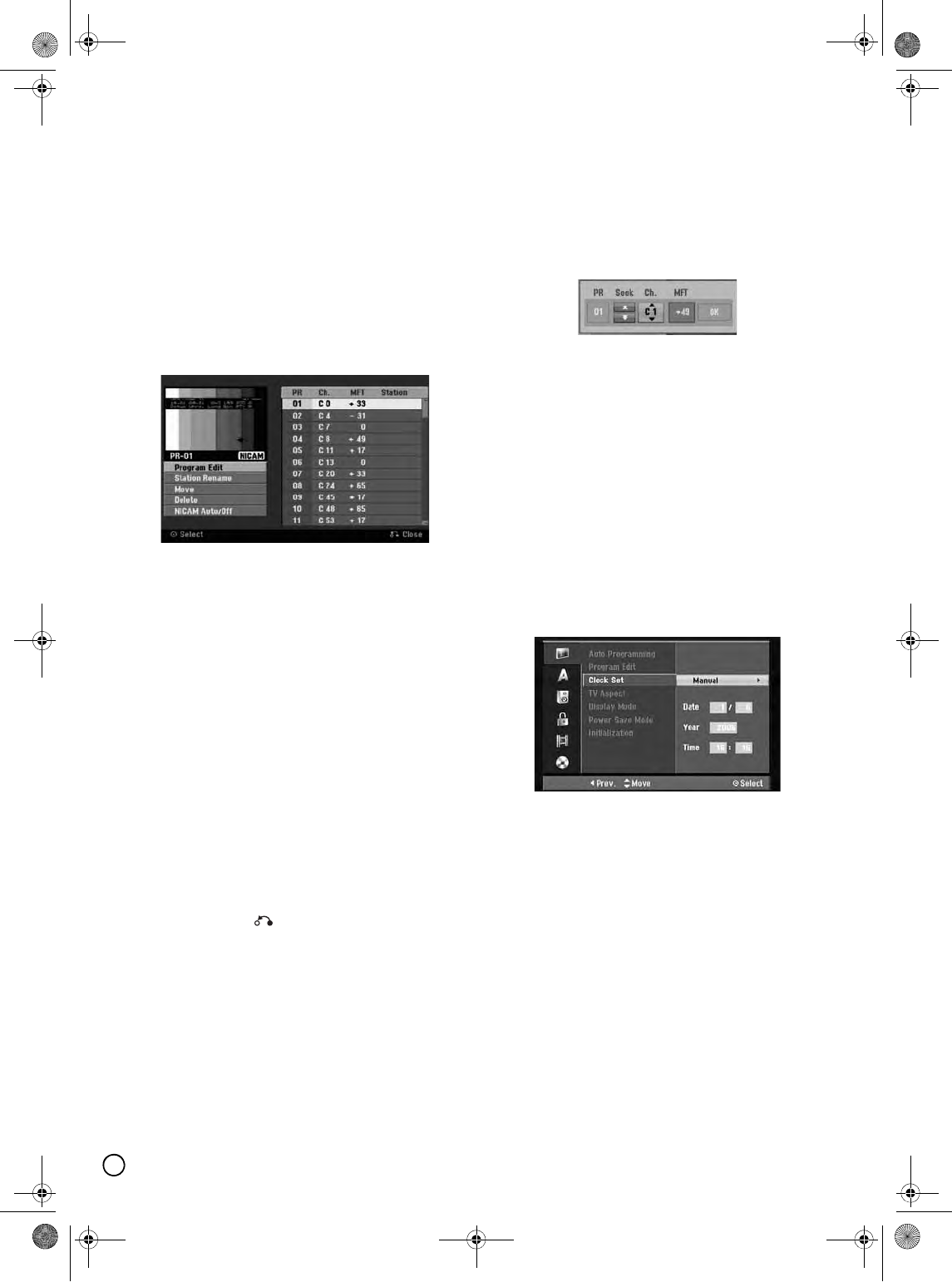
18
Note:
After you have connected your recorder for the very
first time. If you press SETUP for initial setting, you can
only set the [Auto Programming] option. Then you can
set the other options.
Program Edit
You can edit a channel manually (add, delete, name,
move, etc.).
1. Select [Program Edit] option then press X.
2. Press ENTER while [Edit] is selected.
The Program List menu appears.
3. Use S / T to select a PR number then press
ENTER.
4. Use S / T to select the program option then press
ENTER.
• [Program Edit] Sets the channel manually. See
“Program Edit” on the right.
• [Station Rename] Changes the station name. The
display for entering characters appears.
To enter characters, see page 50.
Names can be up to 5 characters long.
• [Move] Sorts the programme positions on the
Program List. Press S / T to move the selected
programme position to a new location.
• [Delete] Disables a programme position you do
not need.
• [NICAM Auto/off] Sets the channels for the
NICAM broadcast. Normally, [NICAM] is lit on the
display. If the sound from NICAM broadcast is not
clear, press ENTER so [NICAM] disappears.
5. Press RETURN ( ) repeatedly to exit Program
List menu.
Program Edit
You can perform a search to select and store TV
channels manually.
When you select [Program Edit] in step 4 above, the
display for setting channels appears.
1. Use W / X to select the item and press S / T to
change the setting.
• [PR] indicates the selected programme position.
• [Seek] Searches for a channel automatically.
Searching stops when the recorder tunes in a
channel.
• [Ch.] Changes the channel number.
• [MFT] Fine tunes the channel to obtain a clearer
picture.
2. Choose OK then press ENTER to confirm the
setting and returns to the Program List menu.
Manual Clock Set
1. Select [Clock set] option then press X.
2. Use S / T to select [Manual] option then press
ENTER.
3. Enter the necessary information for date and time.
W / X (left/right): Moves the cursor to the previous
or next column.
S / T (up/down): Changes the setting at the
current cursor position.
4. Press ENTER to confirm your setting, then press
SETUP to exit the Setup menu.
TV Aspect (Standard and Wide)
Selects the aspect ratio of the connected TV (4:3
standard or wide).
• [4:3] Select this when connecting to a 4:3 screen TV.
When you select [4:3], set [Display Mode] below.
• [16:9] Select this when connecting to a wide-screen
TV or TV with a wide mode function.
01EN01DVDS253A(AU).book Page 18 Wednesday, June 7, 2006 3:39 PM