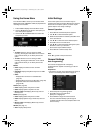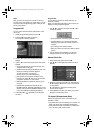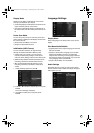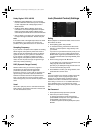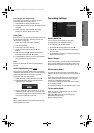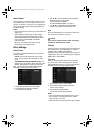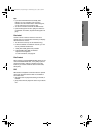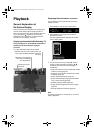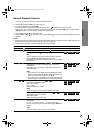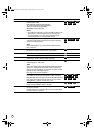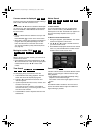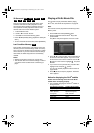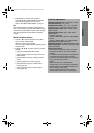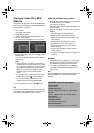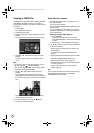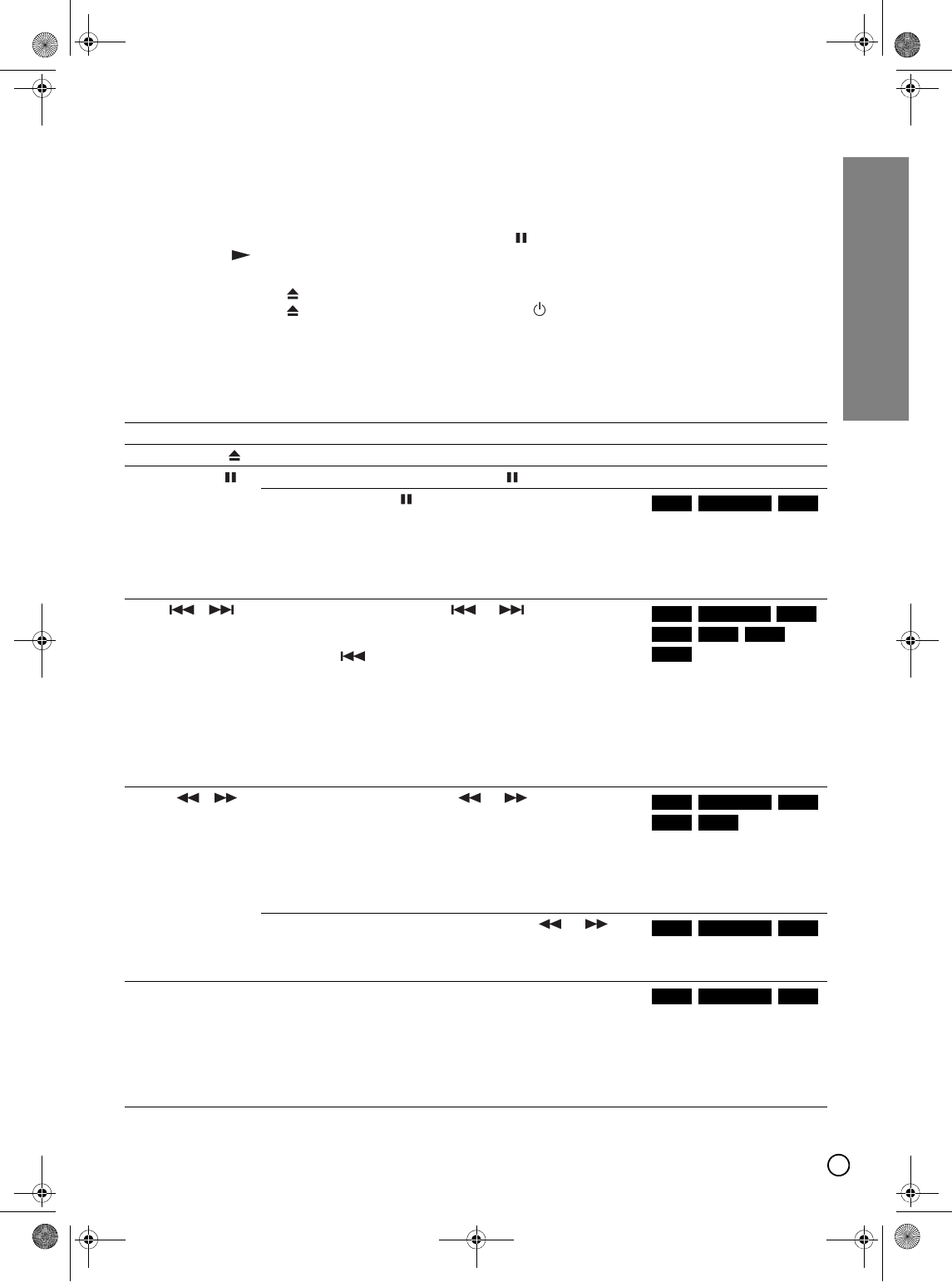
25
Playback
General Playback Features
1. Load your chosen disc in the tray, with the playback side down.
2. Starts playback using HOME menu (see page 17).
3. To stop the playback, press STOP ().
The unit records the stopped point, depending on the disc. “ ” appears on the screen briefly.
Press PLAY ( ) to resume playback (from the scene point). If you press STOP () again or unload the disc
(“” appears on the screen), the unit will clear the stopped point.
4. Press OPEN/CLOSE ( ) to remove the disc.
Press OPEN/CLOSE ( ) to close disc tray or press POWER ( ), the disc tray closess automatically and unit
turns off.
Notes:
• If Parental Control is set and the disc is not within the Rating settings (not authorized), the 4-digit code must be
entered and/or the disc must be authorized (see “Rating” on page 20).
• If the DV input is selected, no HDD or DVD playback will be possible.
Buttons Operations Discs
OPEN/CLOSE ( ) Opens or closes the disc tray. All Discs
PAUSE/STEP ( ) During playback, press PAUSE/STEP ( ) to pause playback. All Discs
Press PAUSE/STEP ( ) repeatedly to play Frame-by-Frame.
Tip:
You can advance or back up the picture frame-by-frame by
pressing W / X repeatedly during PAUSE mode.
The picture frame-by-frame picture in reverse is not available
for Video CD.
SKIP ( / ) During playback, press SKIP ( or ) to go to the next
chapter/track or to return to the beginning of the current
chapter/track.
Press SKIP twice briefly to step back to the previous
chapter/track.
Tips:
• To go directly to any chapter during DVD playback, press
DISPLAY twice and press S / T to select the chapter icon.
Then, input the chapter number or use W / X.
• On an Audio CD, to go directly to any track, enter the track
number using the numbered buttons (0-9) during playback.
SCAN ( / ) During playback, press SCAN ( or ) repeatedly to
select the required scan speed.
HDD, DVD; 5 steps
DivX; 4 steps
Video CD, Audio CD; 3 steps
Note:
Noise may appear when the search speed is changed.
While the playback is paused, press SCAN ( or )
repeatedly to play in slow motion.
HDD, DVD; 4 steps
Video CD; 3 steps (Forward only)
ZOOM During playback or pause mode, press ZOOM to enlarge the
video image.
(×1 size → ×2 size → ×4 size → ×1 size (normal size) )
You can move through the zoomed picture using WXST
buttons.
Note:
The zoom function may not work for some DVDs.
HDD DVD ALL VCD
HDD DVD ALL VCD
DivX ACD MP3
WMA
HDD DVD ALL VCD
DivX ACD
HDD DVD ALL VCD
HDD DVD ALL VCD
01EN01DVDS253A(AU).book Page 25 Wednesday, June 7, 2006 3:39 PM