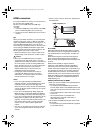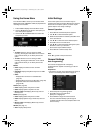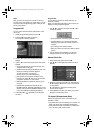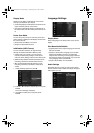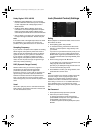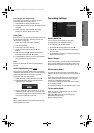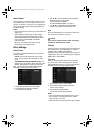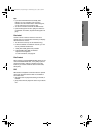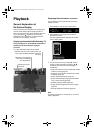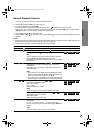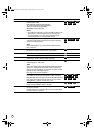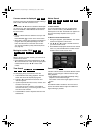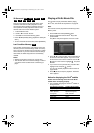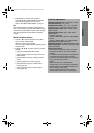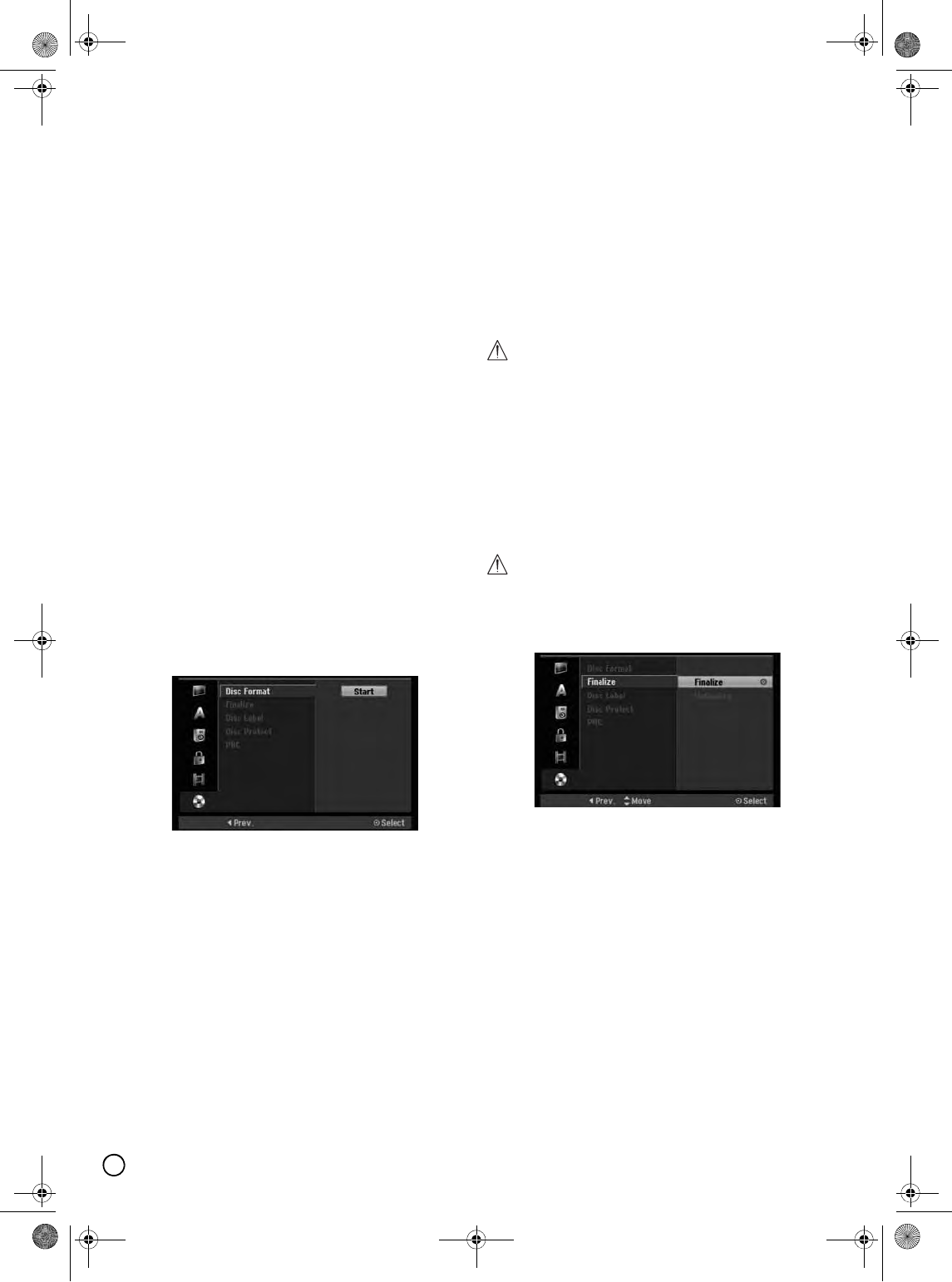
22
Auto Chapter
When recording onto a DVD, chapter markers are put
in specified setting. You can change this interval to 5
minutes, 10 minutes or 15 minutes. If you select [None],
switch off automatic chapter marking altogether with
the [None] setting.
Notes:
• This interval time is for reference: The actual time will
slightly vary.
• When dubbing in [Fast] mode, the auto chapter
feature only works with DVD-RW (Video mode)/
DVD-R/DVD+RW/DVD+RW (DL)/DVD+R discs. It
does not work with DVD-RAM or DVD-RW
(VR mode) discs.
Moreover, the chapter interval time will vary
depending on the recording mode.
Disc Settings
Disc Format
If you load a completely blank disc, the recorder will
initialize the disc.
DVD-R: The recorder initialize the disc to Video
mode. The recording mode will always be Video
mode.
DVD-RAM/DVD-RW/DVD+RW/DVD+R (DL): The
Initialize menu will appearss. Select [OK] then press
ENTER. DVD-RW disc is initialized to VR mode.
Also, you can reformat the DVD-RAM/DVD-RW/
DVD+RW from the Setup menu as below.
1. Select [Disc Format] option then press X.
2. Press ENTER while [Start] is selected.
Format Disc menu appears.
3. Use W / X to select a desired mode (VR Mode or
Video Mode) then press ENTER.
Confirm message will appear.
For DVD-RAMs/DVD+RWs, go to step 4.
4. Use W / X to select [OK] then press ENTER.
It takes a few moments to initialize the disc.
Note:
Even with a DVD-RAM, you must format a brand-new
disc: Follow the instructions on screen.
Caution
If you want to change the disc format, everything
recorded on the disc will be erased.
Finalize
Finalizing ‘fixes’ the recordings in place so that the disc
can be played on a regular DVD player or computer
equipped with a suitable DVD-ROM drive.
Finalizing a Video mode disc creates a menu screen for
navigating the disc. This is accessed by pressing DISC
MENU/LIST or TITLE MENU.
Caution
Once you have finalized a DVD-R and DVD+R disc,
you cannot edit or record anything else on that disc
except DVD+RW. However, you can record and edit a
DVD-RW disc by choosing [Unfinalize] option.
1. Select [Finalize] option then press X.
2. Press ENTER while [Finalize] is selected.
Finalize menu appears.
3. Select [OK] then press ENTER.
The recorder starts finalizing the disc.
Notes:
• How long finalization takes depends on the type of
disc, how much is recorded on the disc, and the
number of titles on the disc.
• DVD+R DL disc can take up to 30 minutes to finalize.
01EN01DVDS253A(AU).book Page 22 Wednesday, June 7, 2006 3:39 PM