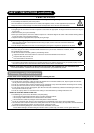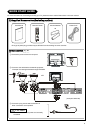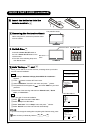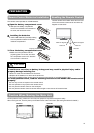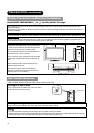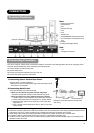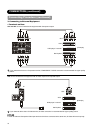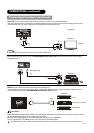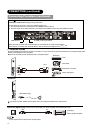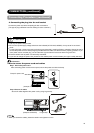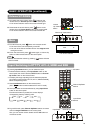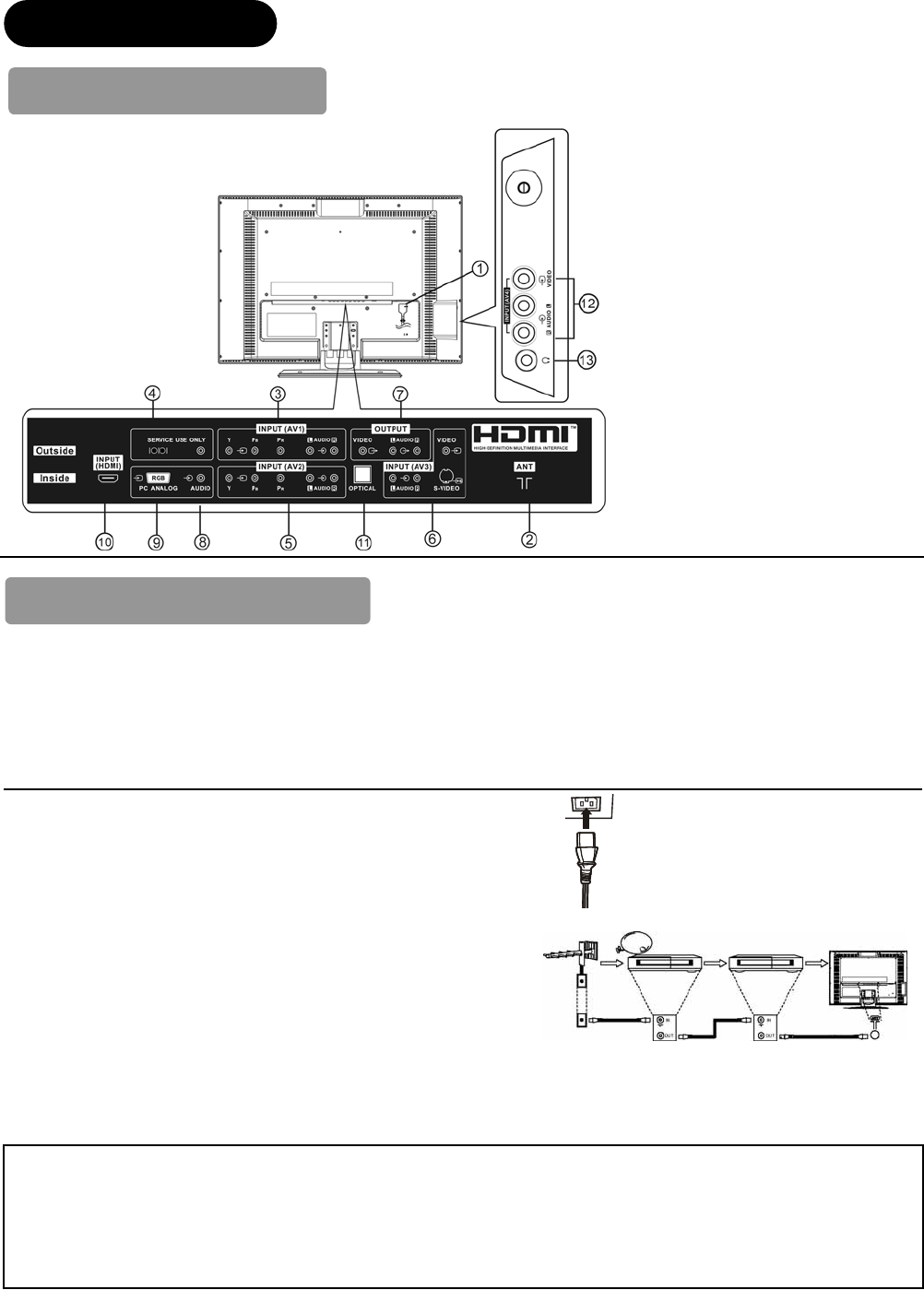
14
CONNECTION
Terminal Positions
Rear
ᐭ Power Cord Socket
ᐮ Aerial Socket
ᐯ AV1
ᐰ Service Use Only
ᐱ AV2
ᐲ AV3
ᐳ Monitor Out
ᐴ PC(RGB)/HDMI Analog Audio Input
ᐵ PC Connection Terminal (D-Sub 15
pin)
ᐶ HDMI
ᐷ Optical Out (Digital Audio)
Side
ᐸ AV4
ᐹ Headphone Terminal
Connecting Procedure
This unit is ready for various kinds of connections. Make a connection in the following steps. Be sure to unplug the power
cord from the wall socket first, when connecting external equipment.
1. Connect Power Cord to the rear panel.
2. Connect Aerial Lead.
3. Connect your external equipment (if any) to the unit.
4. Connect the power plug to the wall socket.
1.Connecting Power Cord to Rear Panel.
Connect power cord to the television.
* Make sure not to connect the power plug to the wall socket until all
connections are completed.
2.Connecting Aerial Lead.
There are two ways to connect aerial lead.
ᐭ When you do not have any other external equipment
Connect the aerial lead directly into the socket at rear panel.
ᐮ When you have one or more external devices to connect:
1. Use RF cable to connect between each equipment and aerial.
2. Connect the Aerial Lead to an equipment ”In” socket marked
3. Connect the RF cable from the equipment “Out” to the other
equipment “In”.
4. Then, connect from the equipment ”Out” to “ANT” on the LCD
screen socket.
[Example: Connecting Antenna through STB
and VCR.]
Precautions when connecting the aerial
Ɣ Please use a coaxial cable which is free from interference to connect the aerial. Avoid using a parallel flat feeder wire as
interference may occur, causing reception to be unstable and stripe noise to appear on the screen.
Ɣ Avoid using indoor aerial as this may be affected by interference. Please use CATV net or outdoor aerial.
Ɣ For safety, install an external aerial conforming to AS1417.1( Applicable for Australia only)
Ɣ If there are noise in the picture of VHF-Low band channel, please use the double-shielded cable (not provided) for RF
LEADS to reduce the noise.
(example: L32H01AU)
STB
VCR