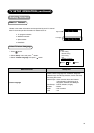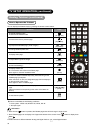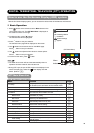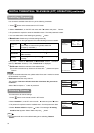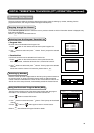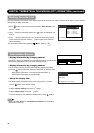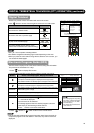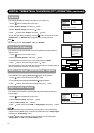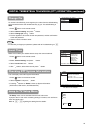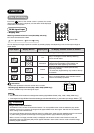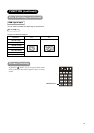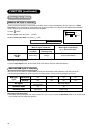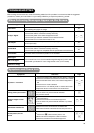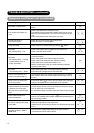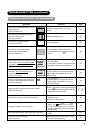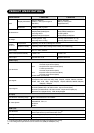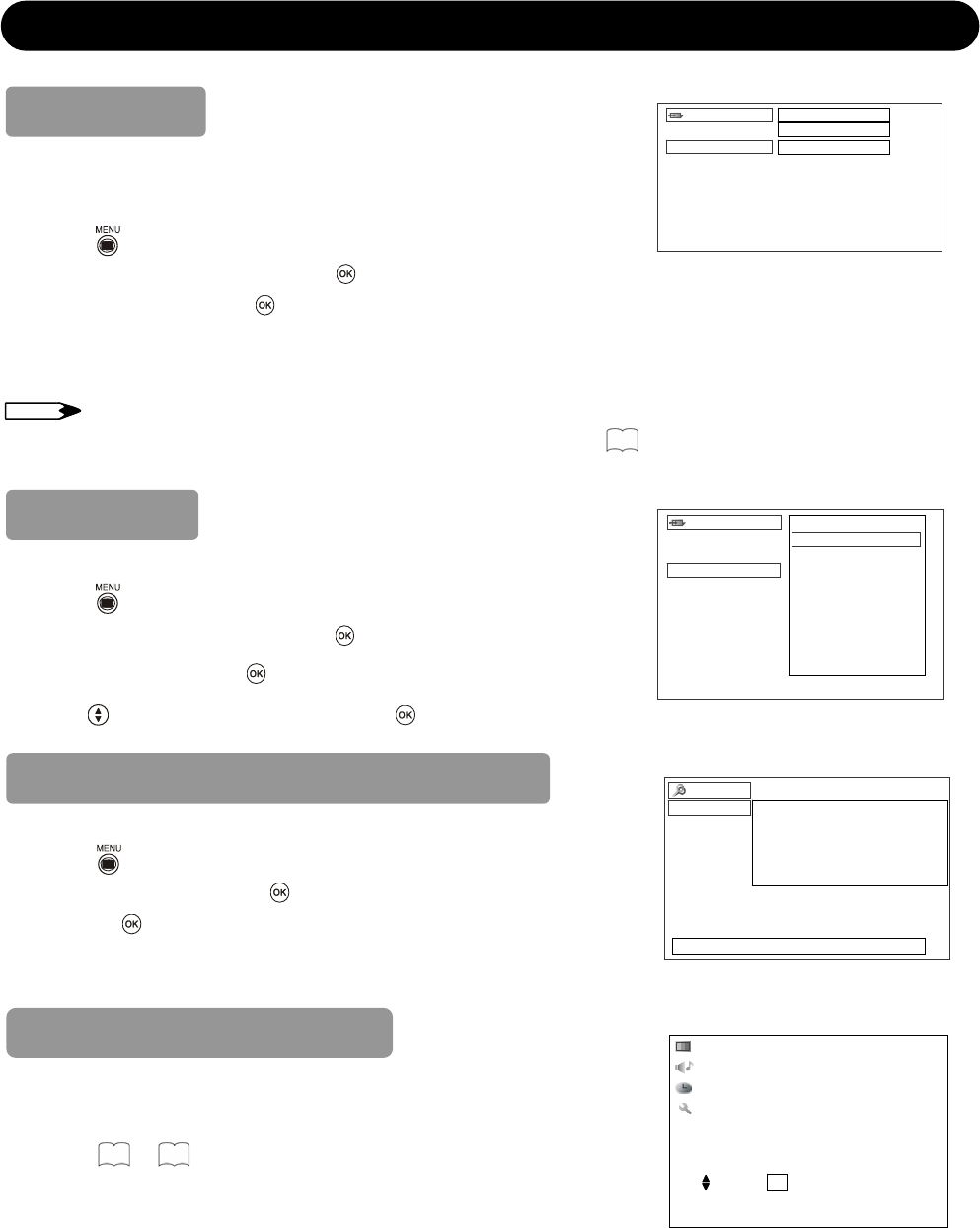
42
DIGITAL TERRESTRIAL TELEVISION (DTT) OPERATION (continued)
Change Pin
To use the locks effectively, do change the pin number from the default setting,
which should be known and remembered only by you. The default setting is
0000.
1. Press
button on the remote control.
2. Select “General setting” and press
button.
3. Select “Change pin” and
button.
4. The box appears to fill out the old and new password, and the confirmation
of the new password.
5. Use the numeric number to enter.
NOTE
x In case that you forget your password, please refer to Troubleshooting on
48
Local Time
Make sure to select your resident area to set up the correct local time.
1. Press button on the remote control.
2. Select “General setting” and press button.
3. Select “Local time” and button.
4. With
buttons, select the area and press button.
Old
p
assword
General settings
Option setup
Change pin
Local time
Subtitle setting
New
p
assword
Confirm new
p
assword
Current time zone
Greenwich mean time
Adelaide, Aust.
Brisbane, Aust.
Canberra, Aust.
Darwin, Aust.
Melbourne, Aust.
Perth, Aust.
Sydney, Aust.
Tasmania, Aust.
General settings
Option setup
Change pin
Local time
Subtitle setting
Audio setting
Press ŻŹto select. Then
p
ress
[
OK
]
.
Checking DTT System Information
This can display current DTT system information.
1. Press
button on the remote control.
2. Select “System” and press
button.
3. Pressing button on “Status” shows up System information.
(H/W version, S/W version, and Release time)
Jump to TV Setup Menu
“TV Setup” menu can be accessed from the DTT main menu.
It jumps to the TV main menu containing Analog TV function, such as Picture
menu and Audio menu.
Refer to
23
~
34
regarding the setting form the details.
System
Status
System information
H/W Version : H2-DT640HD
S/W Version : 1.2.0
Release time : JUL 27 2007 21:06:23
System information. Press [Return] to return.
*The above is an example
Picture
A
udio
Timer
Setup
Select
OK
Set