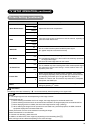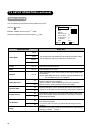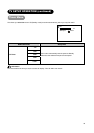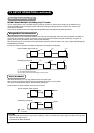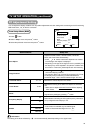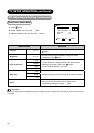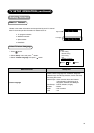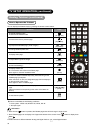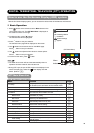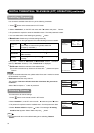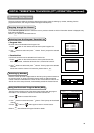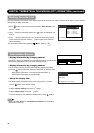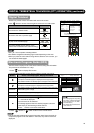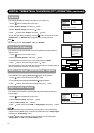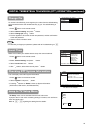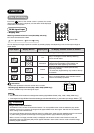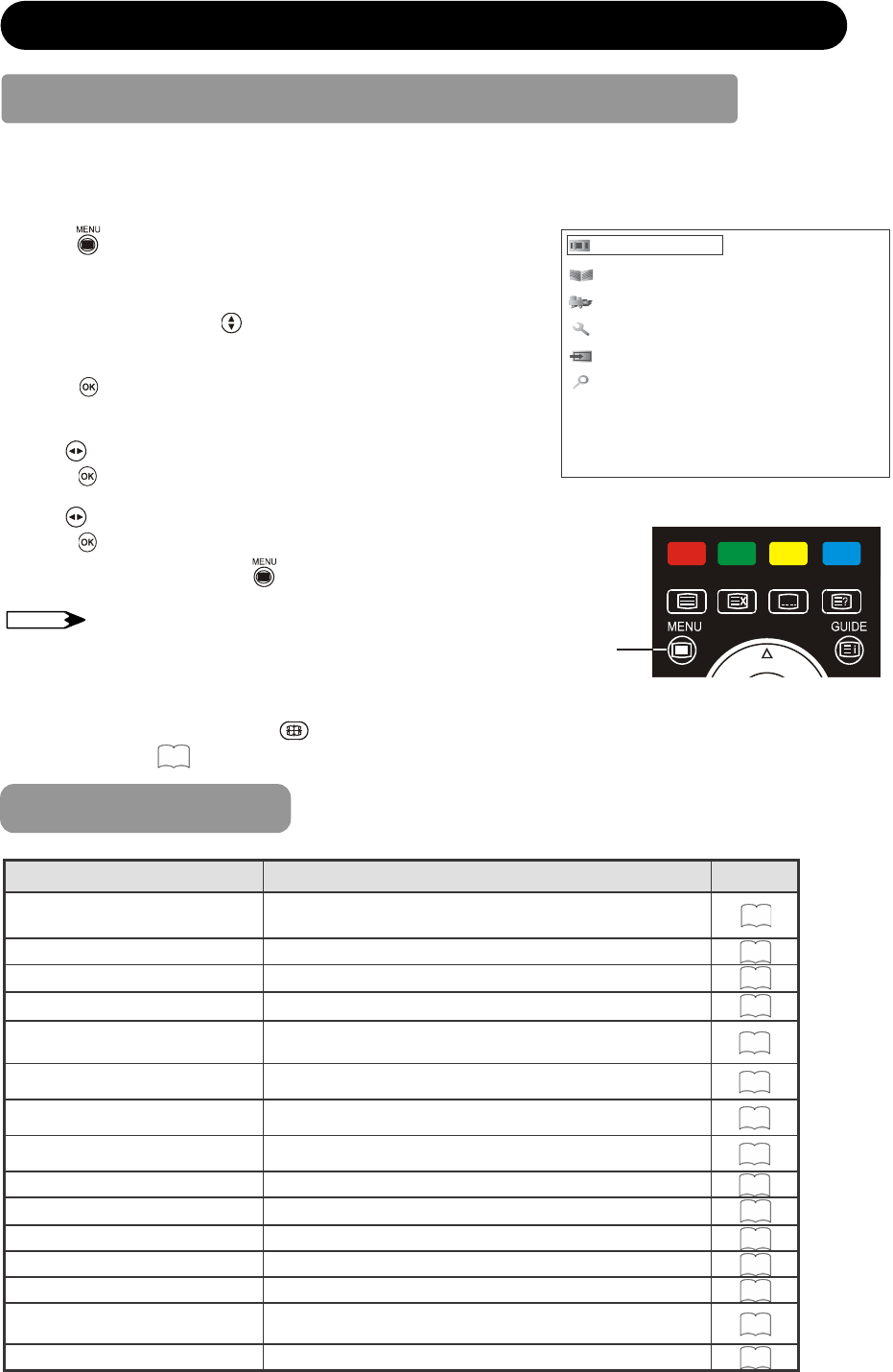
36
DIGITAL TERRESTRIAL TELEVISION (DTT) OPERATION
How to use the On-Screen Display (OSD) system
With the On-Screen Display system, you can access the various kinds of the features and functions.
Ⴠ Basic Operation
1. Press button on the remote control or Menu button on the
control panel of the unit. The DTT Main Menu is displayed on
the screen as shown on the right.
2. To select the item, press buttons.
The selected item will be highlighted.
3. Press
button to set your selection.
The selected menu page will be displayed on the screen.
4. Use
buttons to choose the item on the MENU page.
Press button to set your selection.
5. Use buttons to adjust the item values or choose options.
Press button to set your selection.
6. To exit from the menu, press
button.
NOTE
Ⴠ The OSD menu screen will be closed automatically when no
operation has been made for about 30 seconds.
Ⴠ During DTT input, the part of OSD might not be displayed in 4:3
mode. To display fully, select the
other display size with
button. (Refer to
46
!
)
TV Setup
Edit channels
Parental guidance
Installation
General settings
System
(DTT Main Menu)
Menu
button
DTT Main Menu List
Check the reference page for details.
Menu Function Page
TV Setup
This jumps to the TV main menu containing Analog
TV functions, such as Picture menu and Audio menu.
42
Edit channels You can set a list of favorite channels.
39
Parental guidance This blocks programs with the selected rating.
41
Installation This searches the available channels.
37
Manual scan
Search by its channel number, frequency,
bandwidth, or priority.
37
Quick scan Search by the resident area.
37
Auto scan Automatically search one by one.
37
Restore default Restore the channel setting.
37
General settings
39
Option setup Set up the display time of information banner.
39
Change pin Change the Password.
42
Local time Set up the local time.
42
Subtitle setting Enable or disable the subtitle.
41
Audio setting
Select optical digital audio output between PCM and
Dolby® digital.
41
System This displays the current DTT system information.
42