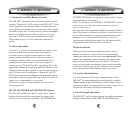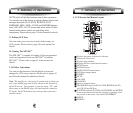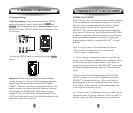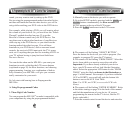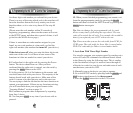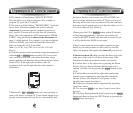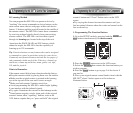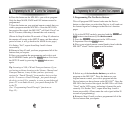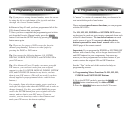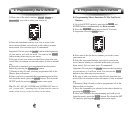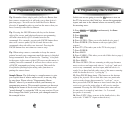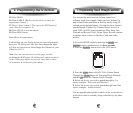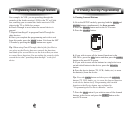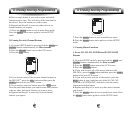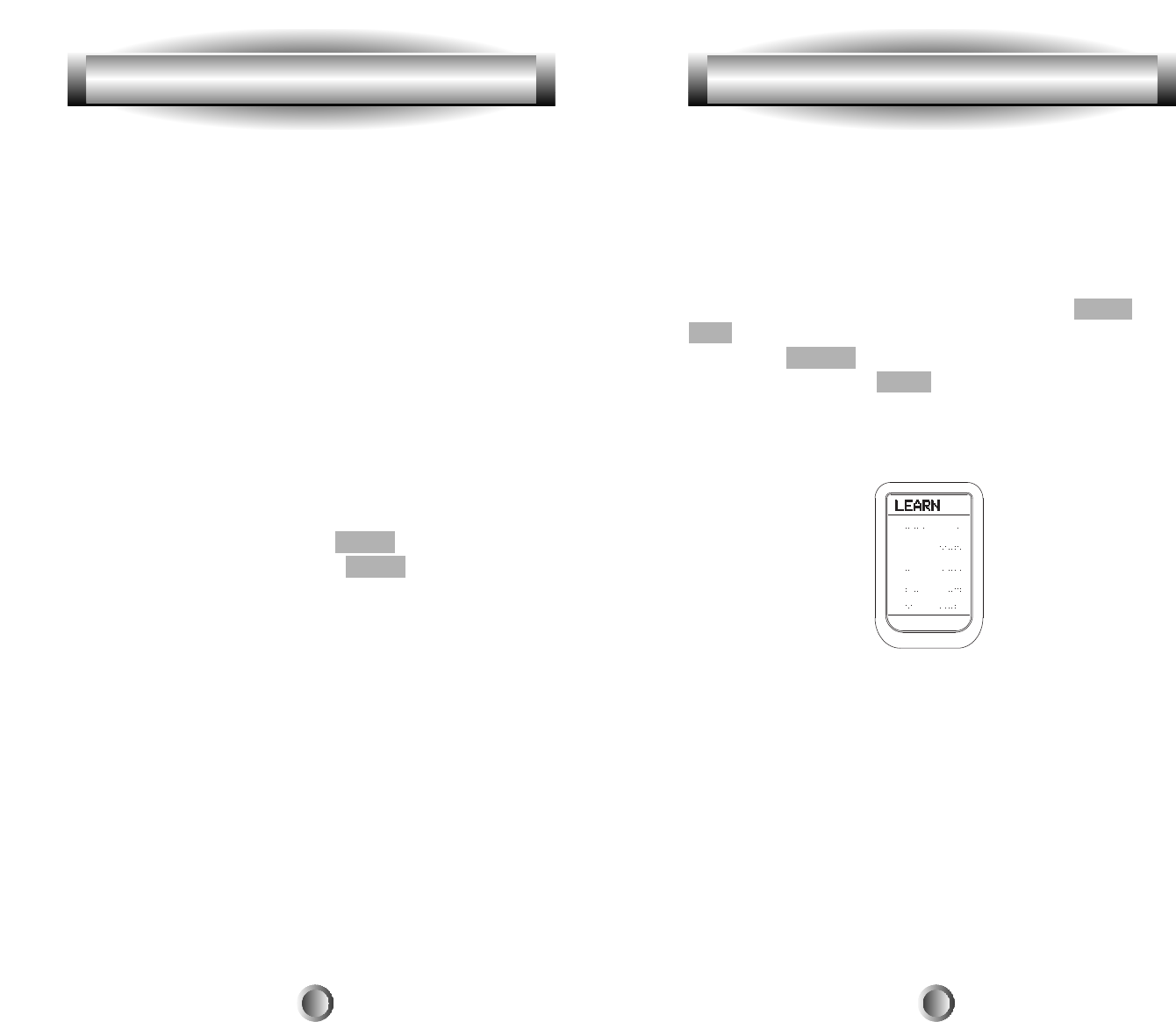
22
2. Programming The Ten Device Buttons
This will program ONE learned code onto the Device
button, so that when you select that Device, it will send out
the learned signal as it changes to that Device's function
pages.
1. Go to the SETUP mode by pressing both the MAIN and
ENT buttons simultaneously for three seconds.
2. Press the LEARN button next to the LCD screen.
3. Important: Press the PAGE button.
4. Place your original remote control head to head with the
MX-500
TM
about 2 inches apart on a flat surface.
5. Select any of the ten device buttons you wish to
program on the MX-500
TM
. Press the button on your
original remote control you wish to program into the
Device button you have chosen on the MX-500
TM
. Once the
MX-500
TM
has received the signal, the MX-500
TM
will flash
ÒGoodÓ on the LCD screen, indicating it learned the code
correctly. If it flashes ÒFailÓ, repeat from Step 4 until it
learns successfully. (Please enter the code signal within 20
seconds of programming.)
6. Return to Step #5 until you have programmed all of the
Device buttons that you require.
4. Programming the MX-500
TM
to Control Your Components 4. Programming the MX-500
TM
to Control Your Components
6. Press the button on the MX-500
TM
you wish to program.
Only the three MAIN, PAGE and FAV buttons cannot be
programmed.
7. Press the button on your original remote control that you
wish to program onto the MX-500
TM
. Once the MX-500
TM
has received the signal, the MX-500
TM
will flash ÒGoodÓ on
the LCD screen, indicating it learned the code correctly.
(Please do Step #6 within 20 seconds of Step #5, otherwise
the remote will revert to the SETUP menu, and then after a
period of time, it will go back to the MAIN device page.)
If it flashes ÒFailÓ, repeat from Step 4 until it learns
successfully.
8. Return to Step #3 until you have programmed all of the
buttons that you require.
9. Once you complete the programming and wish to exit
the LEARNING mode, press the MAIN button. Exit from
the SET UP mode by pressing the MAIN button once
again.
Tip: Learning to VOL, CH and Transport buttons: If you
are having problems learning to the Volume, Channel and
Transport buttons, it may be that you have previously
assigned a ÒPunch ThroughÓ from another device to that
device. To remove a Punch Through, just punch through
the device to itself. For example, to erase a punch through
from a TV to an Audio Device, just punch through the TV
to the TV.
(See ÒProgramming Punch ThroughÓ functions on
Page 32.)
21