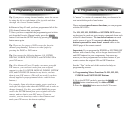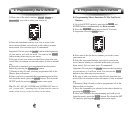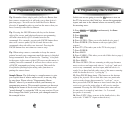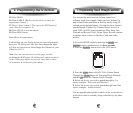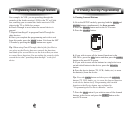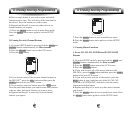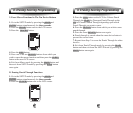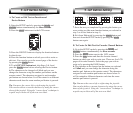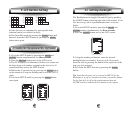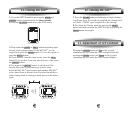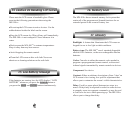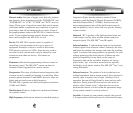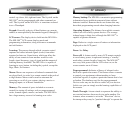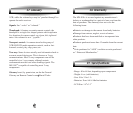1. A B C 2. D E F 3. G H I 4. J K L
5. M N O 6. P Q R 7. S T U 8. V W X
9. Y Z Blank 0. + - < > etc
7. Save the text you completed by pressing the button you
were writing on (the same function button you selected in
step 3 or device button in step 4.)
8. Exit from Edit mode by pressing the MAIN button and
then exit from the SETUP mode by pressing the MAIN
button once again.
B. To Create Or Edit Text for Favorite Channel Buttons
1.
Go to the SETUP mode by pressing the MAIN and
ENTER buttons simultaneously for three seconds.
2. Press the EDIT button next to the LCD screen.
3. Press the FAV button and then the favorite channel
button on which you wish to write text. There are five LCD
pages of favorite channels. Select the page you wish to
write on by pressing the PAGE button.
4. The character to be changed on the button you selected
will blink and you can change the character using the
number pad buttons on the remote control. The characters
assigned to each number pad button are shown below. It
will be rotated to different character each time the same
number pad button is pressed.
Tip: You move the cursor left or right using the joystick.
You can also delete a current character by using the cursor
down of the joystick. Using the Òcursor downÓ technique is
a quick way to delete all of the text on a label.
A. To Create or Edit Text on Function and
Device Buttons
1. Enter the SETUP mode by pressing the MAIN and
ENTER buttons simultaneously for three seconds.
2. Press the EDIT button next to the LCD screen.
3. Press the DEVICE button to display the function buttons
for that device.
4. Press the function button on which you wish to write or
edit text. You can also go to the second page of the device
by pressing the PAGE button.
5. To edit DEVICE button text, skip Steps 3 & 4 and
press the PAGE button before selecting the Device button.
6. The character to be changed will blink and you can
change the character using the number pad buttons on the
remote control. The characters assigned to each number
pad button are shown below. It will be rotated to a different
character each time the same number pad button is pressed.
Tip: You move the cursor left or right using the joystick.
You can also delete a current character by using the cursor
down of the joystick. Using the Òcursor downÓ technique is
a quick way to delete all of the text on a label.
9. LCD Button Editing
9. LCD Button Editing
4039