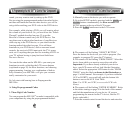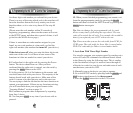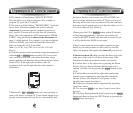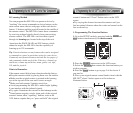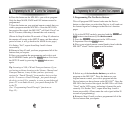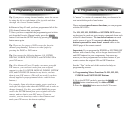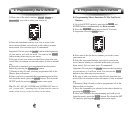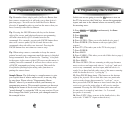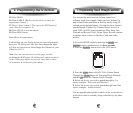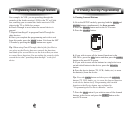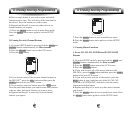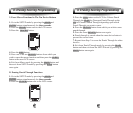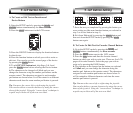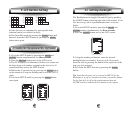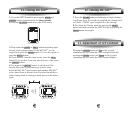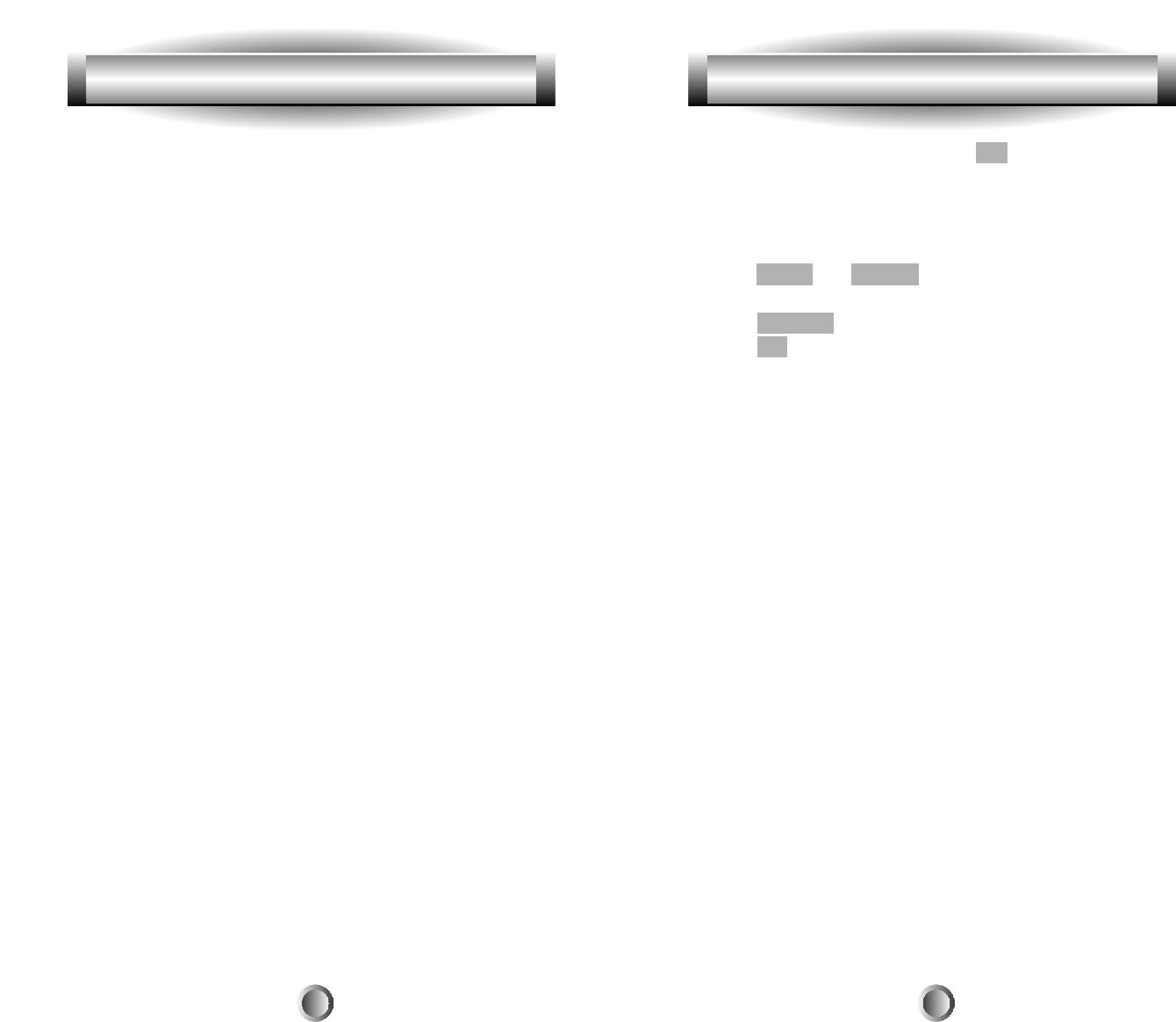
30
In this case we are going to use the M1 button to turn on
the TV, the receiver, the Cable box, choose the appropriate
inputs, and tune in the channel where we normally watch
the morning news.
1. Press MAIN and ENTER simultaneously for three
seconds.
2. Press MACRO.
3. Press M1.
4. Press AUDIO. (Takes you to the Audio device page.)
5. Press POWER. (The button on the top right of the
remote.)
6. Press TV. (This takes you to the TV device page.)
7. Press POWER.
8. Press MAIN.
9. Press CABLE. (This takes you to the Cable device page.)
10. Press POWER.
11. Press MAIN.
12. Press AUDIO. (We are returning to this page because
most receivers and amps take time to Òcycle upÓ and can't
receive any commands, such as input, until the device is
ready. So we have had the other steps of the macro running
while the Audio device is Òcycling upÓ.)
13. Press PAUSE three times. (The button on the bottom
right of the joystick. We've done this since our particular
receiver takes longer than normal to Òcycle upÓ, so we
have pressed the PAUSE button to insert more time for the
receiver to get to the point where it will receive another
command. Pressing the PAUSE button three times allows
for an extra. 6 seconds of wait time. 3 x .2 seconds
per push=.6 seconds)
14. Press CATV. (Since you are in the Audio device, this
selects the ÒCAbleTVÓ input on that device.)
6. Programming Macro Buttons 6. Programming Macro Buttons
29
Tip: Remember that a single push of a Device Button that
has a macro connected to it will take you to that device's
function pages. You will need to hold the Device Button
down for 1 second in order to send out the macro that you
have created for that Device Button.
Tip: Pressing the PAUSE button (the key to the bottom
right of the cursor pad) during the macro programming
will add a time delay of 0.2 seconds between the
commands. For example, pressing the PAUSE button three
times will create a pause of 0.6 seconds between the
commands where the delay was inserted. Pressing the
PAUSE button does not count as a macro step.
Tip: When using a macro, remember to keep the remote
pointed toward your components until the macro is finished
being transmitted. You will notice the ÒSendingÓ icon flash
in the upper right corner of the LCD screen as the macro is
sending out each command. It will not show when a series
of PAUSE commands are being executed. Wait until the
icon finishes flashing before using other functions or
putting the remote down.
Sample Macro: The following is a sample macro, to give
you a quick idea of what a macro can do, in an easy step-
by-step form. Please refer to ÒProgramming Macro
ButtonsÓ above if you need to refresh your memory on
programming macros. This example assumes you have not
changed the names of the devices and that you have used
Òpunch throughÓ to assign the VOL to your receiver. If you
have changed the labels, just insert your changed names in
the example below.