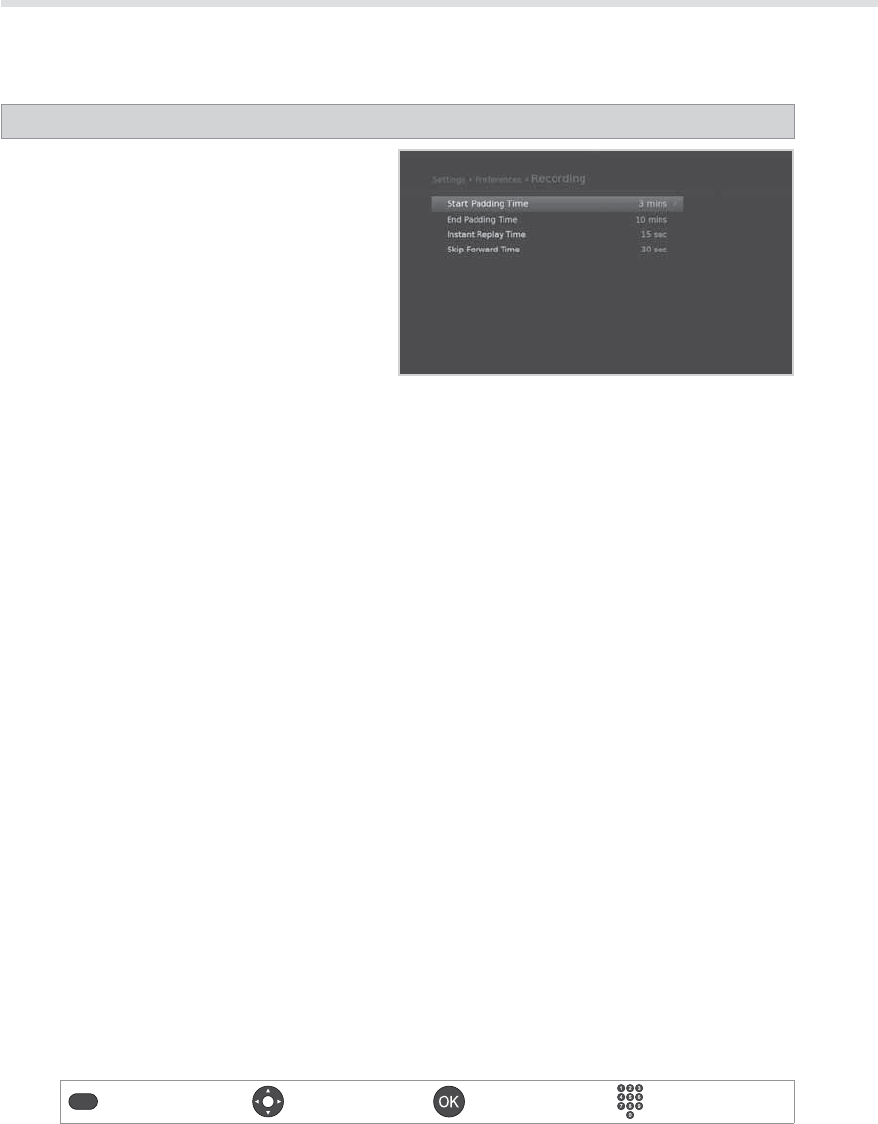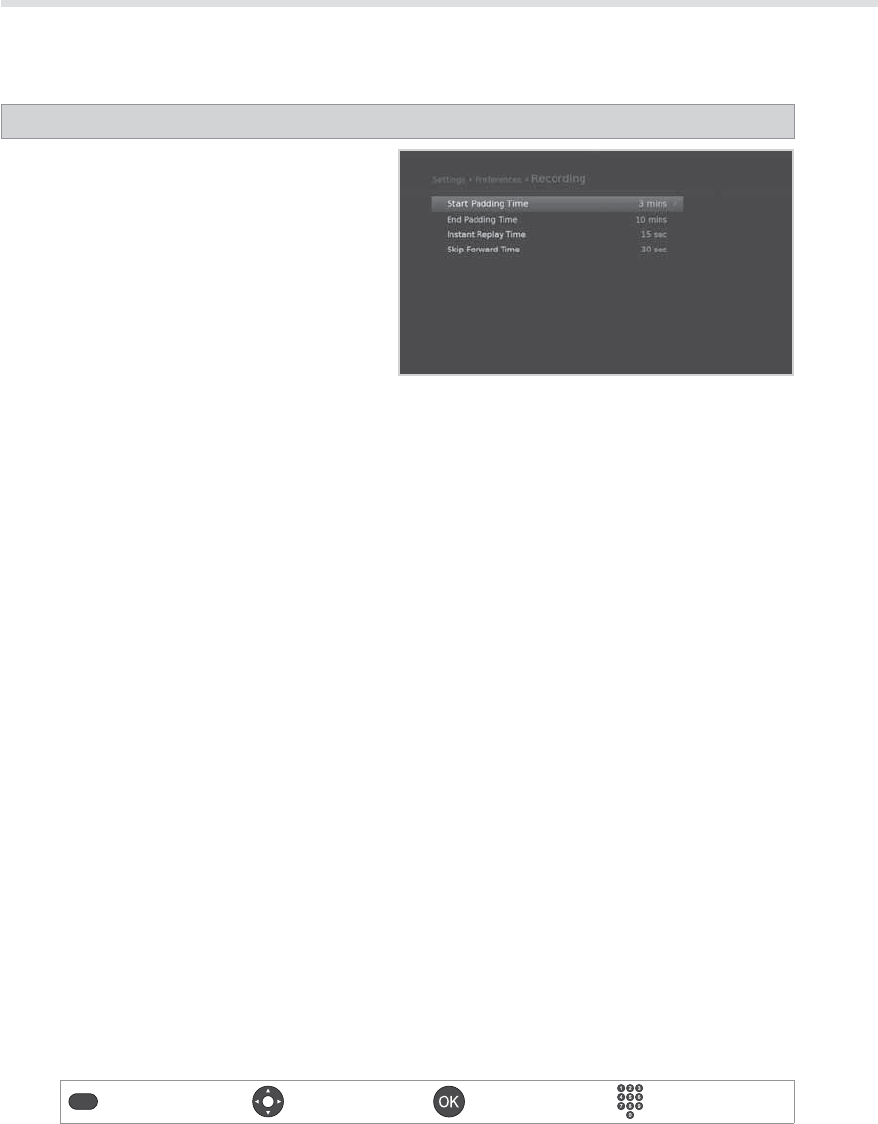
34
Record Select Conrm Enter 0~9
Recording and Playback
Setting Recording Options
MENU Settings Preferences Recording
You can set the recording padding time in case
the recording starts earlier or ends later than
scheduled.
Start Padding Time : Additional recording time
before the recording starts.
End Padding Time : Additional recording time
after the recording ends.
You also can set the instant replay or skip time for
the INSTANT REPLAY or SKIP button.
Note:
• You can record radio programmes also.
• The record banner will be displayed with the i-plate whenever pressing the
i button.
• You can change the recording duration by using the
RECORD button for instant recording or by going
to MENU > TV Guide > Schedule for scheduled recording.
• When a new scheduled recording starts while a recording is already in progress, the record banner
will be displayed for a few seconds to inform you that the recording has been started. If you are not
watching the channel being recorded, a record notice will pop-up 30 seconds before the scheduled
recording starts, and the channel will switch to the scheduled programme automatically at the start
time.
• Pressing the
STANDBY button while recording will not stop the recording. New recordings will start
even in standby mode.
• While watching a recording programme, you can trick-play using the playback control buttons such as
pause, fast rewind, instant replay, slow, etc.
• You can record the digital TV or radio programmes only. The external AV inputs can’t be recorded.
• Ensure that there is enough free space before recording. If the free space on the hard disk drive is
insucient, recording will stop. Recording one hour of programme may require up to 2 or 3GB of hard
disk space. The space for recording a 1 hour programme may dier depending on the programme.
• To view the recorded programme list, press the
MEDIA or MENU button and select Video. (Refer to
Using Video List.)