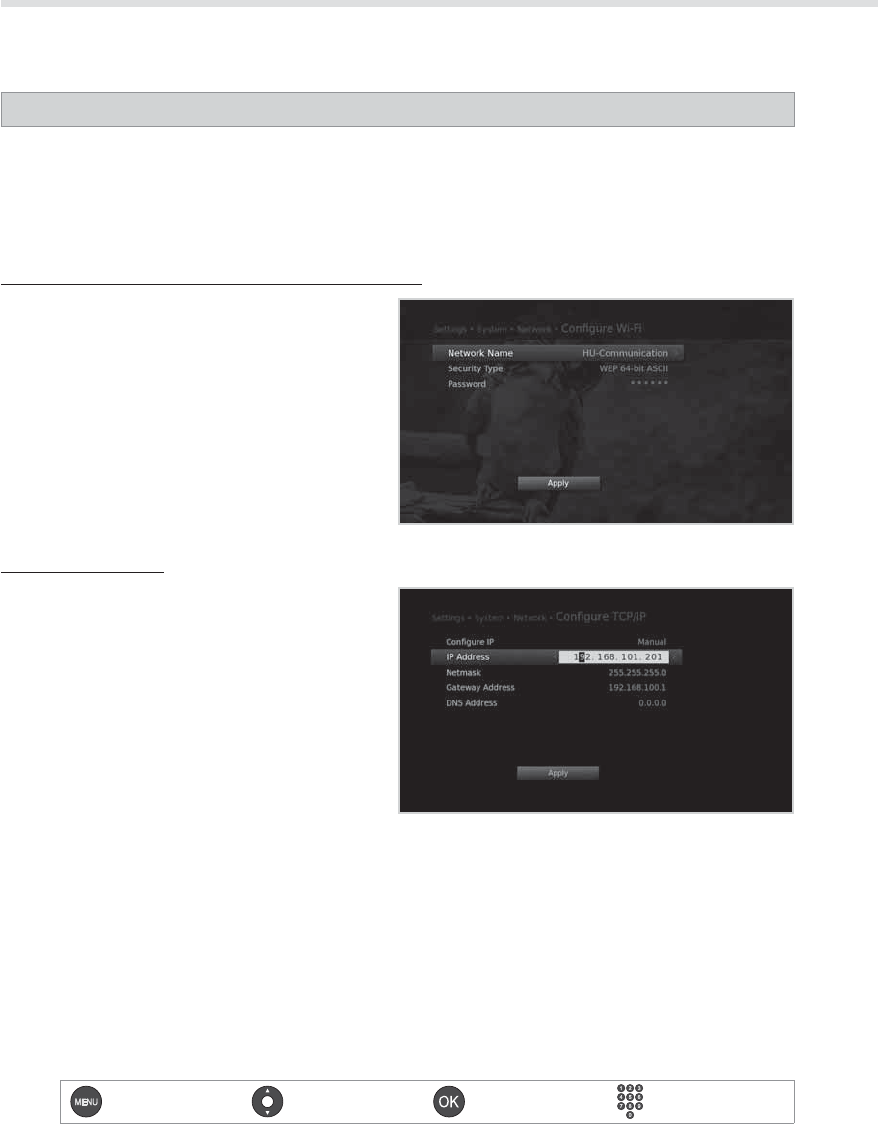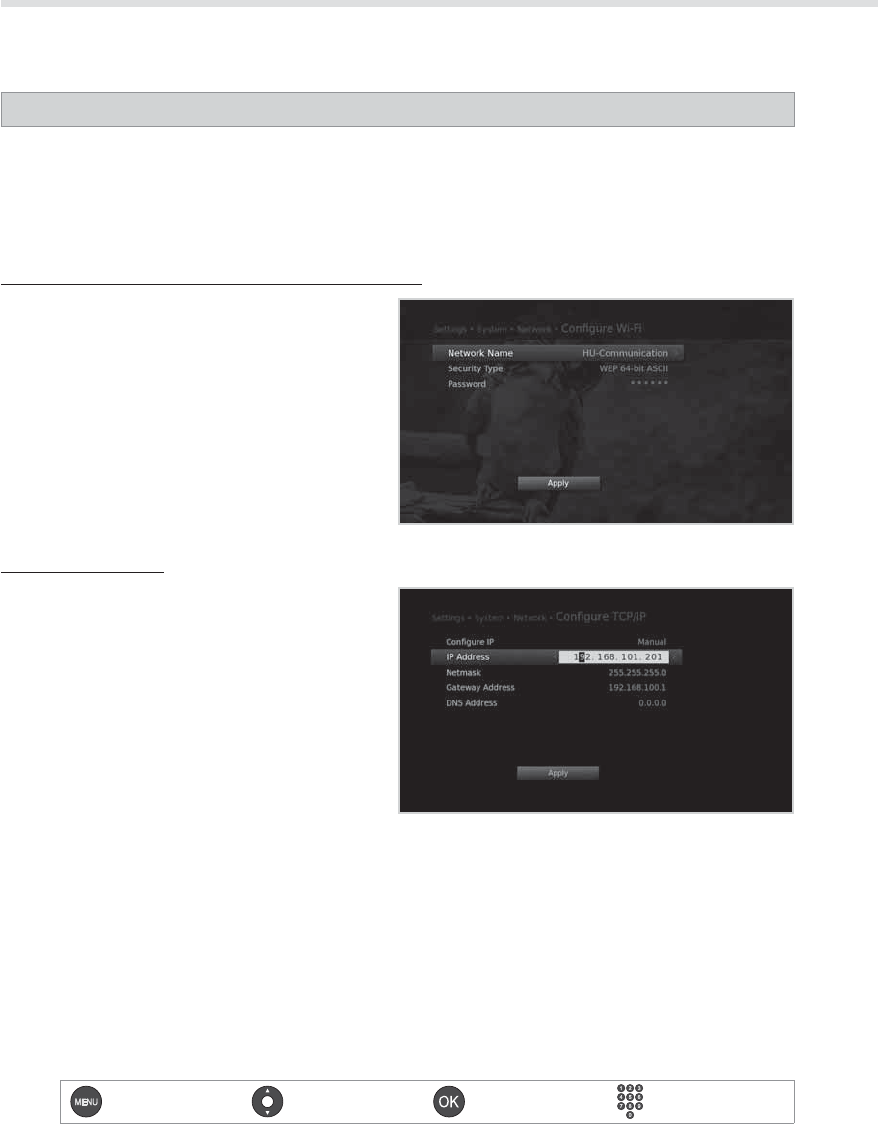
58
Menu On/O Select Conrm Enter 0~9
System
Network
MENU Settings System Network
You can check the network connection status or congure the network.
Note: This function is available only when the wireless USB dongle or Ethernet cable has been connected
to the product. Make sure that the wireless USB dongle or Ethernet cable is connected correctly.
Refer to Connecting the Network for details.
Conguring Wi-Fi (wireless) (Reserved for future use.)
1. Select Congure Wi-Fi.
2. Congure the Wi-Fi setting options.
Network Name: Select your Wi-Fi network name.
Security Type: Select your Wi-Fi security type.
Password: Enter your Wi-Fi network password.
3. Select Apply to connect to the selected Wi-Fi
network and press the OK button
Note: If your Wi-Fi network is not listed, select
Input Network Name and enter your
network name in the keyboard.
Conguring IP (LAN)
1. Select Congure TCP/IP.
2. Select your IP conguration type between
DHCP and Manual.
DHCP: If you use a router or modem that has a
DHCP (Dynamic Host Conguration Protocol)
server function, select DHCP. The IP address will
automatically be determined.
Manual: If there is no DHCP server on the
network and you want to set the IP address
manually, select Manual. Enter the values for
IP Address, Subnet Mask, Gateway Address and
DNS Address.
3. Select Apply to connect to the selected network and press the OK button.
Note:
• When entering the IP address manually, enter 3 digits in a row.
• The network is connected by LAN when both Wi-Fi and LAN are activated.
• HUMAX recommends the network connection over a direct LAN.