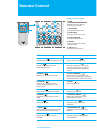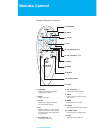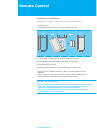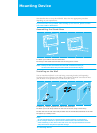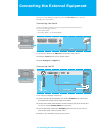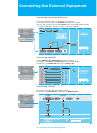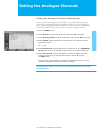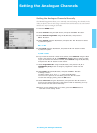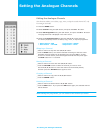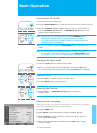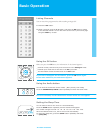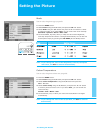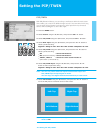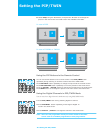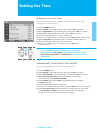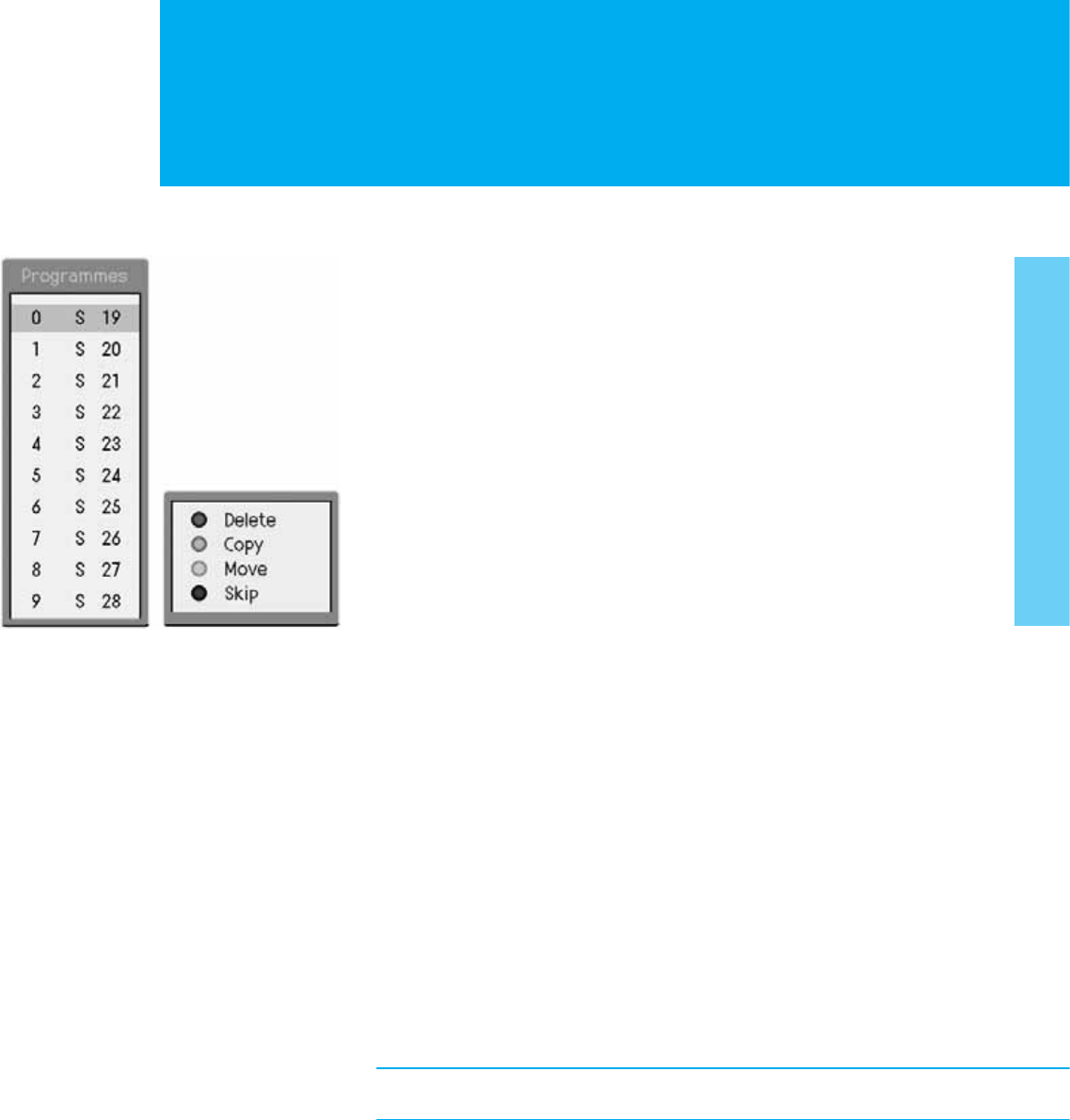
Editing the Analogue Channls
This function enables you to delete, copy, move, or skip the stored channel. It˅s only
for analogue TV mode.
1. Press the MENU button.
2. Select Channel using the ̵/̷ button, and press the OK or ൘ button.
3. Select Edit Programme using the ̵/̷ button, and press the OK or ൘Gbutton.
The programme list is displayed in the main screen.
4. Select the programme name to edit with ̵/̷/ൖ/൘ button and press
the Colour (R/G/Y/B) buttons to delete, copy, move, or skip the programme.
+ Delete button : RED + Copy button : GREEN
+ Move button : YELLOW + Skip button : BLUE
Skipping a Channel
_ Select a channel to skip with the ̵/̷/ൖ/൘ button.
_ Press the BLUE button, the channel selected will change to the blue colour.
Thereafter these channels will be skipped when using the CH +/- button.
_ To return to normal status, select the skipped channel and then press again
the BLUE button for 2~3 seconds.
Moving a Channel
_ Select a channel to move with the ̵/̷/ൖ/൘ button.
_ Press the YELLOW button to select the channel you wish to move.
Use the ̵/̷/ൖ/൘ button to move the channel to the desired position,
and then press the YELLOW button again to store.
Copying a Channel
_ Select a channel to copy with the ̵/̷/ൖ/൘ button.
_ Press the GREEN button.
Deleting a Channel
_ Select a channel to delete with the ̵/̷/ൖ/൘ button.
_ Press the RED button. If you press the RED button again, the selected channel
will be deleted.
While editing the programme, you can switch to the channel you select.
Setting the Analogue Channels
20. Setting the Analogue Channels