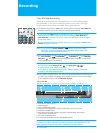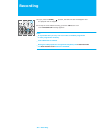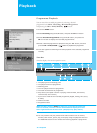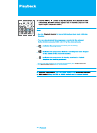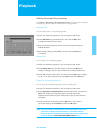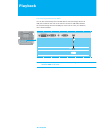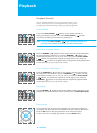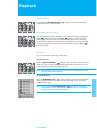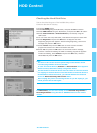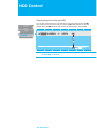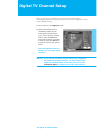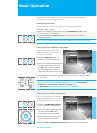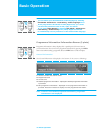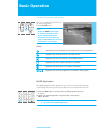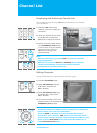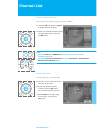HDD Control
43. HDD Control
Checking the Hard Disk Drive
You can check the free space of the hard disk drive, and can
format the disk drive if necessary.
1. Press the MENU button.
2. Select Recording using the ̵/̷ button, and press the OK or ൘ button.
3. Select HDD Control using the ̵/̷Gbutton, and press the OK orG൘ button.
4. Select Internal Device or External Device (if connected) using the
GGGGൖ/൘Gbutton.
5. You can check the total, TSR buffer, recorded and free space of each HDD.
6. Select Diagnosis and press the OK button to diagnose the HDD.
Diagnosing progress bar appears. After finishing diagnosing, confirm the
message and press the OK button.
7. Select Format and press the OK button to remove all the recorded
programmes saved on the HDD and initialize the HDD.
8. Select Yes and press the OK button for the format confirm message,
and then is started formatting the HDD. Formatting progress bar appears.
To abort formatting, select Cancel and press the OK button, and then
select Yes and press the OK button.
Note :
_ You have to be careful because performing format deletes all the
recorded programmes saved on the HDD.
_ In case of External Device, Remount or Disconnection menu appears.
Please connect/disconnect safety using these menus.
_ The file format of external device must be FAT32 or Linux file format
for copying to external device. If the file format of external device is
mismatched to these file format, you should initialize the external
device at Menu-Recording-HDD control menu.
_ Don't unplug the power cord during format. If you did unplug it, you
shoud perform the format again.
In HDD Control, you can move easily to the Recorded Programmes or
Recording Schedule using the RED or GREEN buttons on the remote
control.