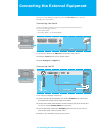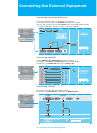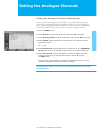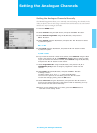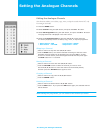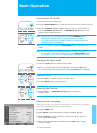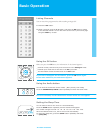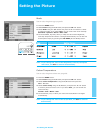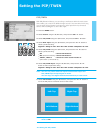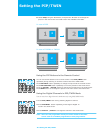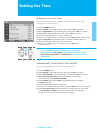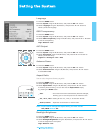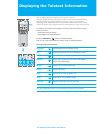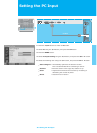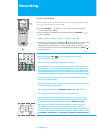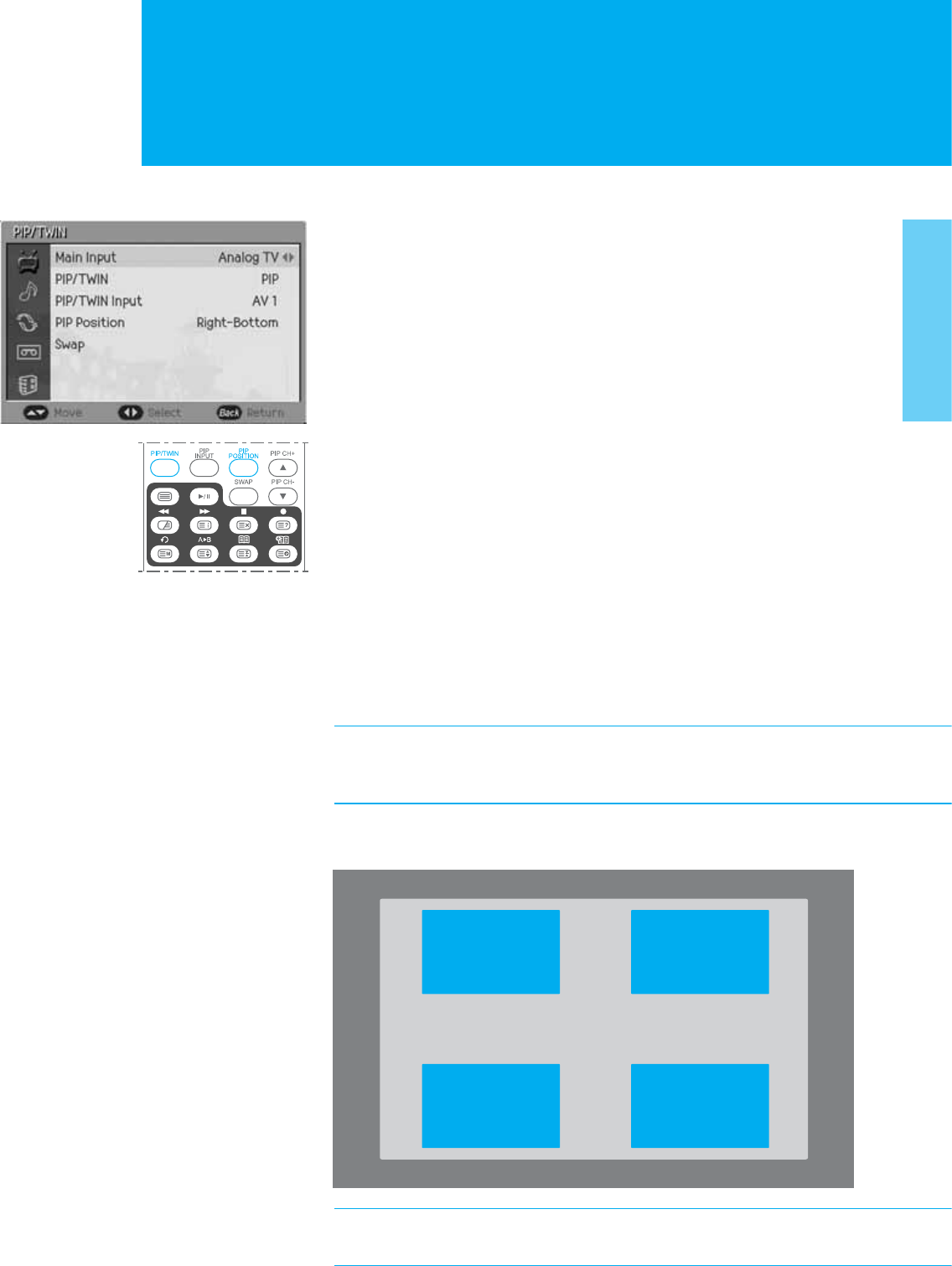
PIP/TWIN
With PIP, Picture in Picture, you can call up a small screen within the main screen.
This enables you to watch two different input sources at the same time. In this way,
you can watch TV programme or monitor the video input from any connected
devices while watching TV or other video input.
1. Press the MENU button.
2. Select Picture using the ̵/̷Gbutton, and press the OK or ൘Gbutton.
3. Select PIP/TWIN using the ̵/̷ button, and press the OK or ൘Gbutton.
4. Select Main Input using the ̵/̷ button, and press the ൖ or ൘ button to
select a particular thing.
Digital TV : Analog TV : AV1 : AV2 : AV3 : AV4 : S-Video : Component : PC : DVI
5. Select PIP/TWIN using the ̵/̷ button, and press the ൖGor ൘ button to
select a particular thing.
_ Off : Switch PIP mode off.
_ PIP (Picture in Picture) : Switch PIP mode on.
_ TWIN 1, TWIN 2 : Switch two Twin screen modes on.
(Twin screen 1, Twin screen 2)
6. Select PIP/TWIN Input using the ̵/̷ button, and press the ൖ or ൘
button to select a particular thing.
Digital TV : Analog TV : AV1 : AV2 : AV3 : AV4 : S-Video : Component : PC : DVI
Note : You can only select different inputs between Main Input and
PIP/TWIN Input except Digital TV mode.
You can enjoy two digital channels simultaneously in each screen.
7. Select PIP Position using the ̵/̷ button, and press the ൖGor ൘ button to
move the PIP picture to another corner of the screen.
Note : If you wish to select PIP Position, you must set the PIP/TWIN
mode to PIP.
Setting the PIP/TWIN
24. Setting the PIP/TWIN
Left-Top
Left-Bottom
Right-Top
Right-Bottom