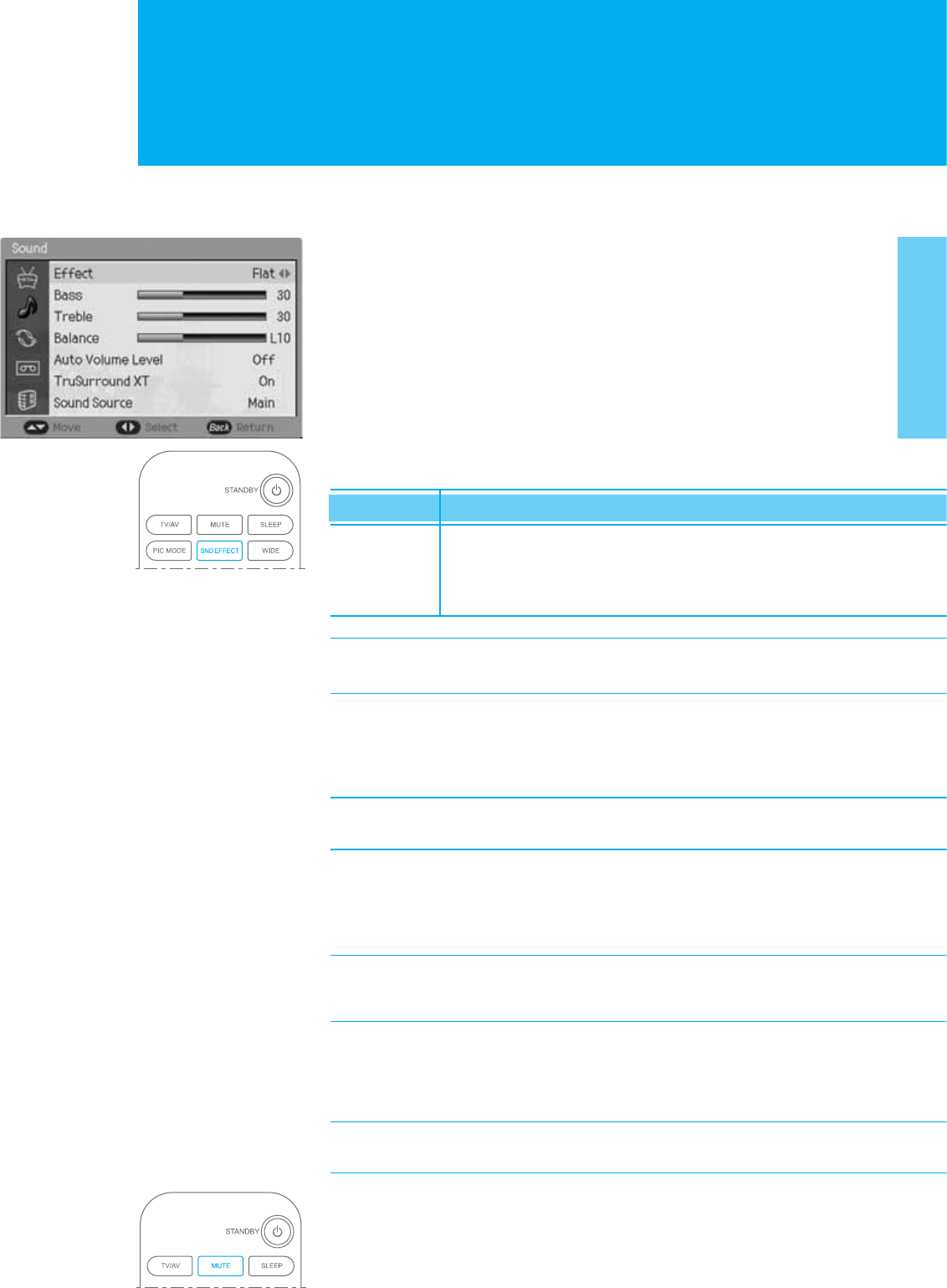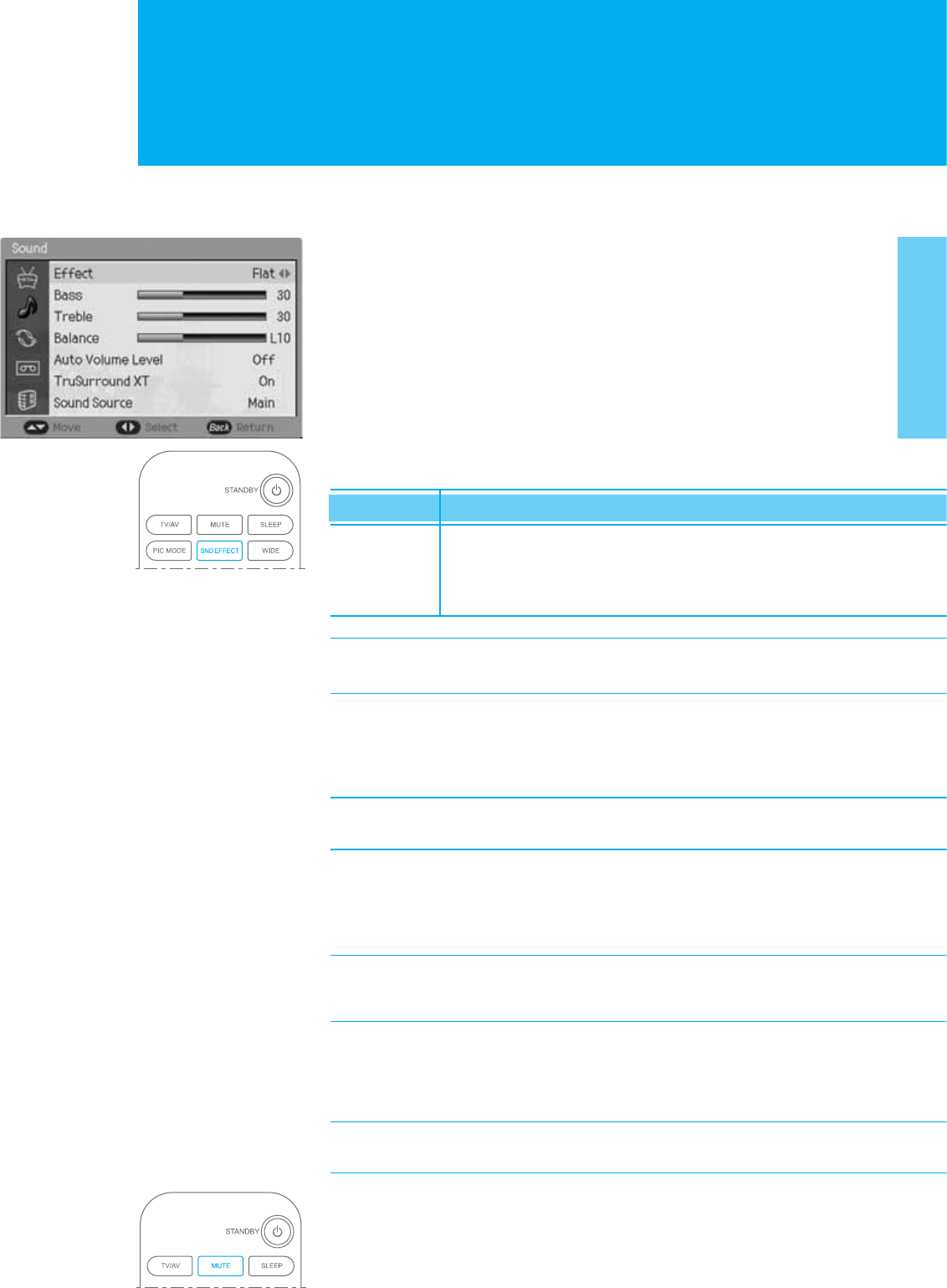
Changing the Sound
26. Changing the Sound
You can select the preferred sound settings which corresponds with the personal
sound settings.
1. Press the MENU button.
2. Select Sound using the ̵/̷ button, and press the OK or ൘ button.
Effect
3. Select Effect using the ̵/̷ button and press the ൖGor ൘button to select
a particular thing. If you select User, you can control the value manually.
Flat : Speech : Movie : Music : User
4. On the Flat, Speech, Movie, or Music, the value of the Bass, Treble, and
Balance is changed automatically. You can also set these options simply
by pressing the SND EFFECT (Sound Effect) button.
Item Setting Change
Bass ൖ 0 ൘ Adjusts low sounds
Treble ൖG 0 ൘ Adjusts high sounds
Balance ൖ 0 ൘ Adjusts left and right volumes
Note : If you change the value of the Bass, Treble, and Balance, the User
is selected automatically.
Auto Volume Level
5. Select Auto Volume Level using the ̵/̷ button and press the ൖGor ൘ button
to select On or Off.
Note : Auto Volume Level can adjust the volume every time the channel
is changed.
TruSurround XT
6. Select TruSurround XT using the ̵/̷ button and press the ൖGor ൘ button
to select On or Off.
Note : The benefits of TruSurround XT sound are enormous. You can be
completely enveloped in sound: just as if you were at a concert
hall or cinema.
Sound Source
7. Select Sound Source using the ̵/̷Gbutton and press the ൖGor ൘ button
to select Main or PIP/TWIN.
Note : You can hear the sound of small screen or main screen
according to your selecting.
Using the Sound Button in the Remote Control
You can use the Sound button in the remote control. Press the MUTE button
to mute the sound. If you press again, the sound will be reactivated.