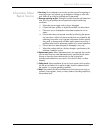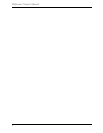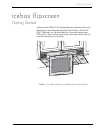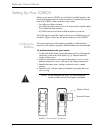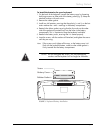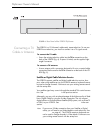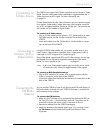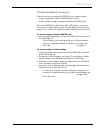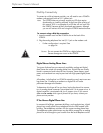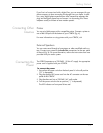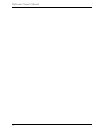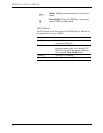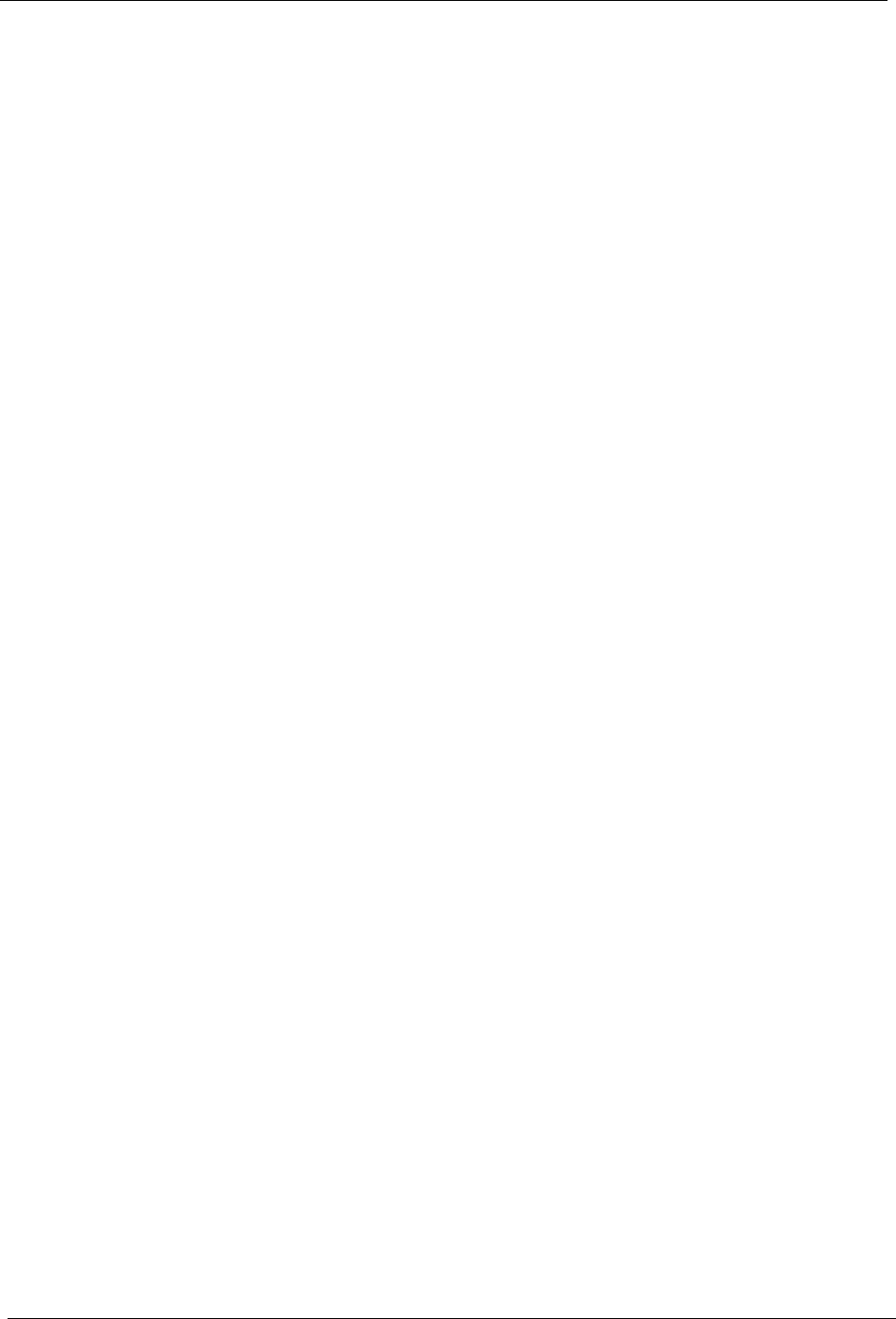
11
Getting Started
Wireless Broadband Connectivity
There are two ways to connect the iCEBOX to your wireless network:
• Using an approved wireless PCMCIA Network card; or,
• Using a wireless bridge connected to the ethernet PCMCIA card.
Because the iCEBOX uses the Windows CE .NET platform, we cannot
ensure that all wireless network cards will work. Please contact customer
support for a current list of supported wireless PCMCIA networking cards.
To connect using a wireless PCMCIA card
1. Insert a wireless networking card into the PCMCIA slot on the back of
the iCEBOX (fig. 4).
• The first time you go to Internet Mode, you will be prompted to
enter any configuration settings required by your wireless net-
work. See Configuring a Wireless Connection on page 33.
To connect using a wireless bridge
1. Insert the included networking card into the PCMCIA slot on the back
of the iCEBOX (fig. 4).
2. Connect the wireless bridge to your home PC and configure it follow-
ing the directions provided by the manufacturer of the bridge.
3. When the wireless bridge is properly configured for your wireless net-
work, disconnect it from your home PC.
4. Insert one end of an Ethernet cable into the bridge, and one end into
the Ethernet jack on the PCMCIA card.
• In most cases, no further connection settings are required. If no
connection is established when you first go to Internet Mode, see
Configuring a Wired Broadband Connection on page 33 for
more information.