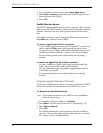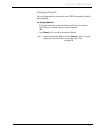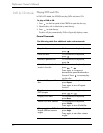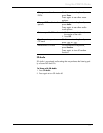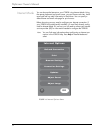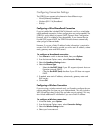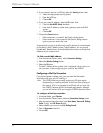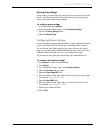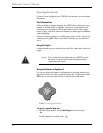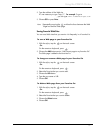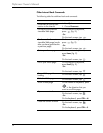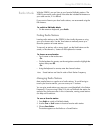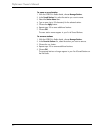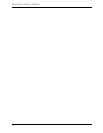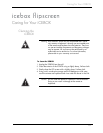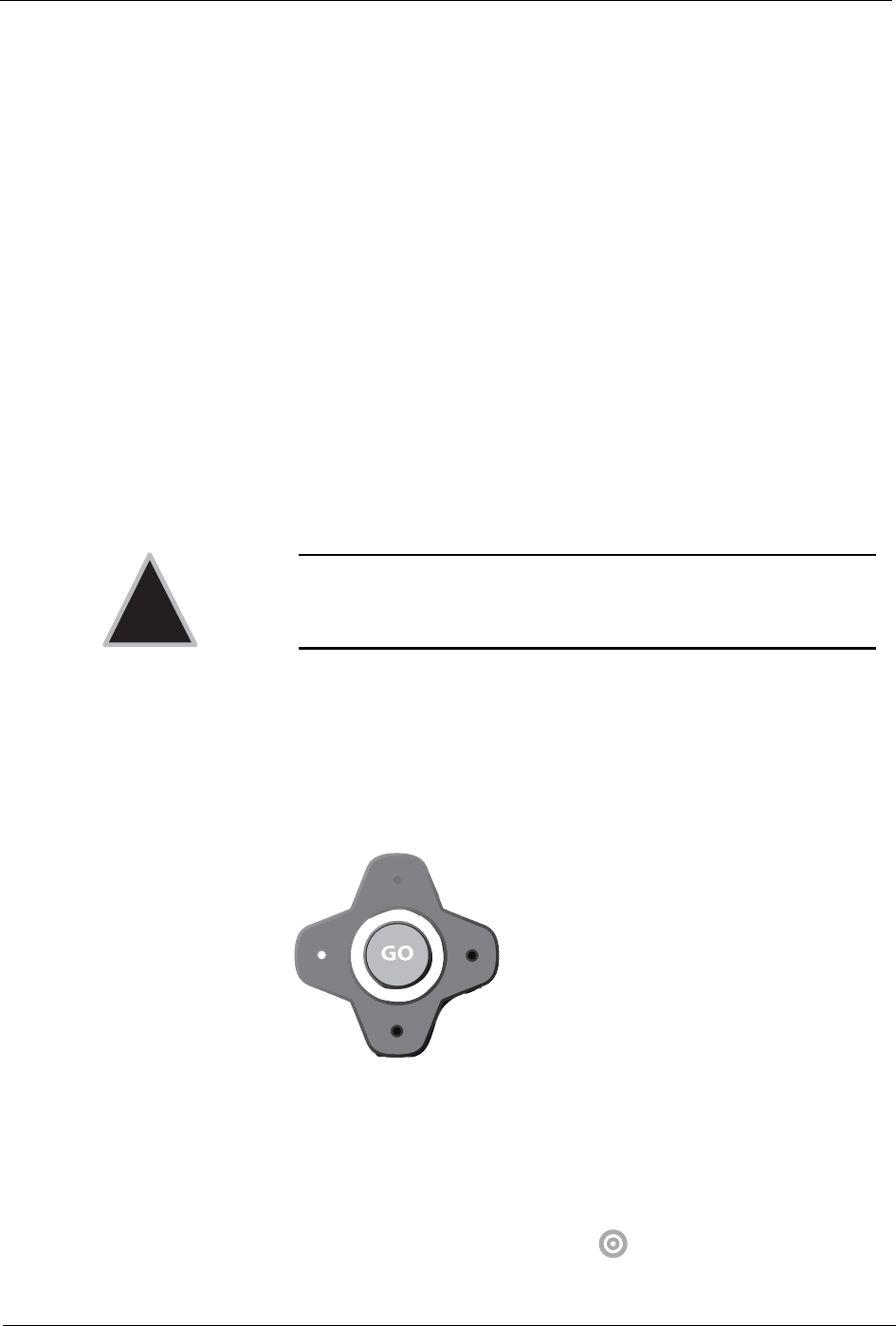
FlipScreen Owner’s Manual
36
Browsing the Internet
Once you have configured your iCEBOX for the Internet, you can explore
the Internet.
The Selection Box
Unlike a desktop or laptop computer, the iCEBOX does not have a cursor.
Instead, a colored outline or highlight, also known as the selection box,
indicates the active element of the screen. Buttons, links to other pages,
boxes in forms, and other interactive elements on Web pages are selected
when highlighted.
When you select an element on a Web page such as a link, it can be acti-
vated by pressing GO. When a form box is selected, you can enter text
into it.
Using the Stylus
In Internet Mode, you can use the stylus to tap links, select items, and scroll
pages.
Using the Remote or Keyboard
You can use either the remote or the keyboard to move the selection box
around the screen. Press the navigation buttons (fig. 15) that surround the
GO button to move the selection box in the direction of the button.
FIGURE 15. Navigation buttons
To go to a specific Web site
1. On the browser toolbar, tap the Web Target box with the stylus.
–Or–
On the keyboard or remote, press .
Caution: Only use the stylus provided with your iCEBOX to touch
the screen. Using any other object could permanently
scratch the touch screen.
!