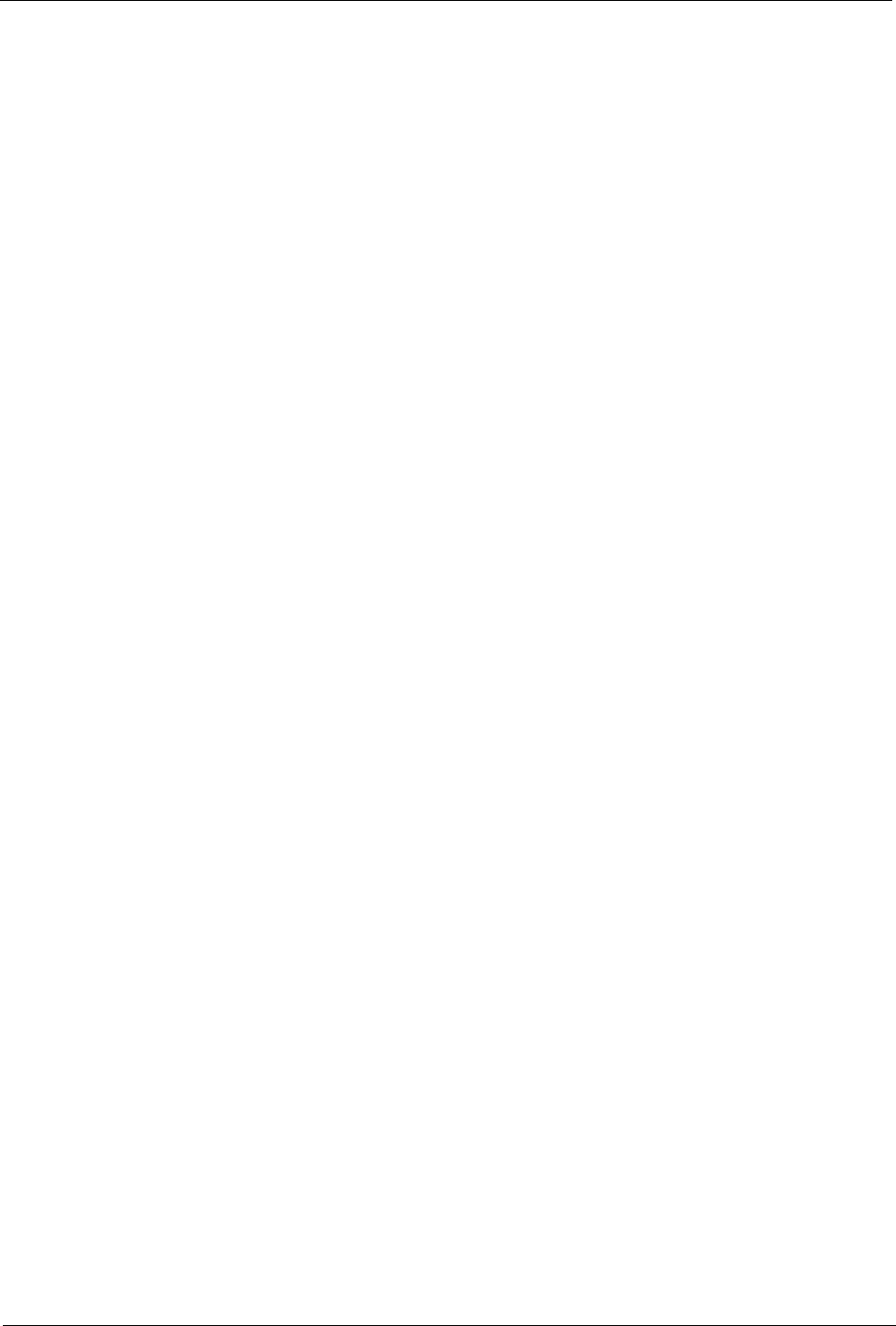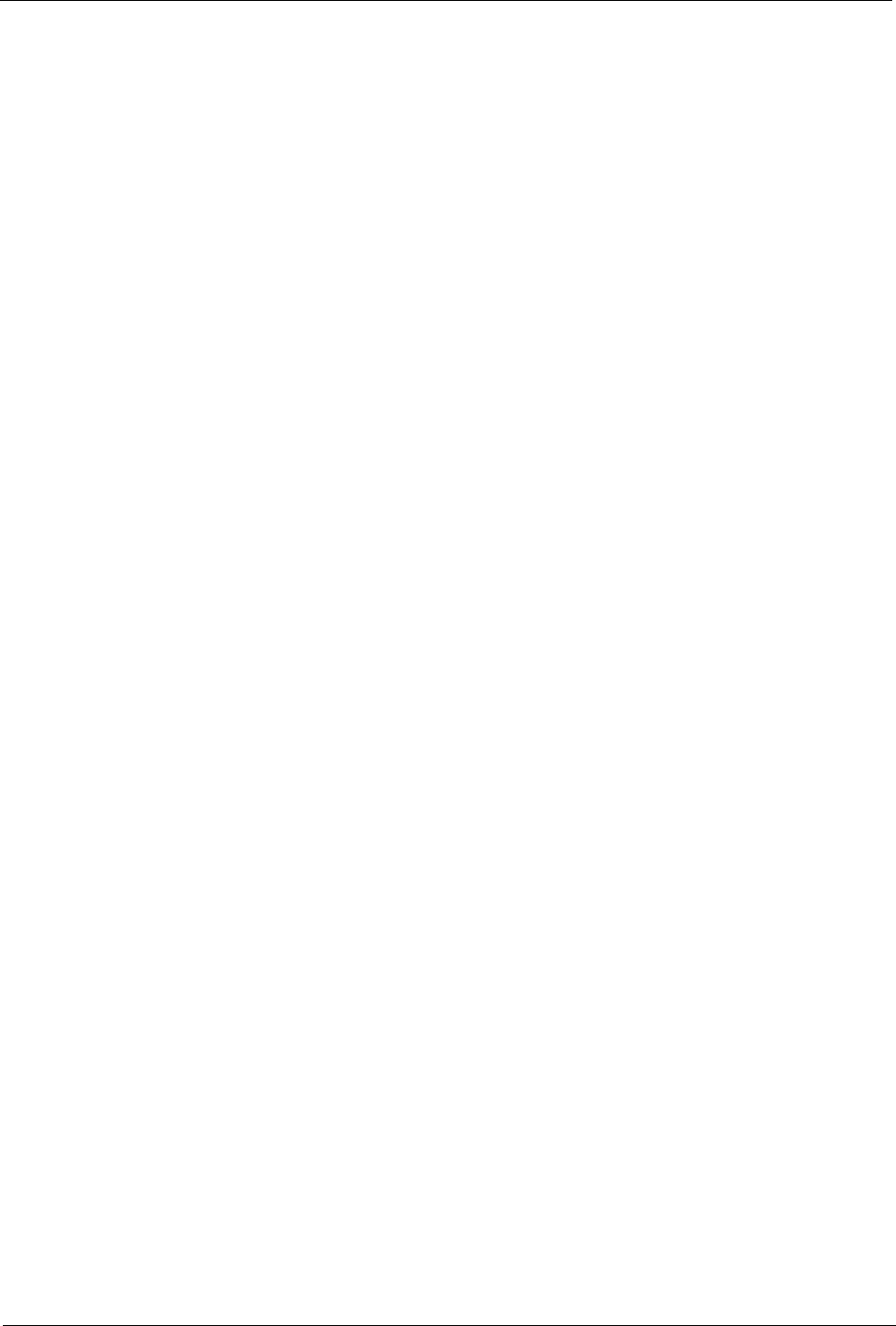
FlipScreen Owner’s Manual
28
3. From the Television Options menu, select Choose Signal Source.
4. Select Cable or Antenna to match the source of the TV signal that you
have connected to the iCEBOX.
5. Choose OK.
Satellite Television Service
The iCEBOX supports satellite television service; however, when using sat-
ellite service, the iCEBOX remote or keyboard cannot be used to change
channels. Continue to use your existing remote control with the set-top
box.
Your satellite signal may come in through the TV In coxial connection or
the S-Video jack in the back of the iCEBOX.
To access a signal from the TV In connection
• To set a satellite signal source coming in through the TV In coaxial con-
nection, select the Cable option when choosing the Signal Source.
• You may also want to remove all the iCEBOX channels except 3 or 4 (if
needed) to prevent the Channel +/- buttons from having any effect.
• Use your existing remote control with the set-top box to change
channels.
To access a a signal from the S-Video connection.
• To access a satellite (or Digital Cable) signal coming through the S-
Video jacks, switch to Video mode to watch television.
• Press the Video mode button repeatedly to toggle between the RCA
and S-Video video signals.
• Use your existing remote control with the set-top box to change
channels.
Programming the Television Channels
The Autoscan Channels feature allows you to easily configure the iCEBOX
to show only the television channels that are available in your area.
To Autoscan for Television Channels
Note: Do not perform Autoscan if your iCEBOX is not connected to a
television signal source.
1. If not already in Television Mode, press Television.
2. Press Options. The Television Options menu is displayed (fig. 13).
3. Select Autoscan Channels.
4. Choose OK.
The iCEBOX automatically scans for television channels available in
your area. This may take a few moments. When the scan is complete,
the TV tunes to the first available channel.