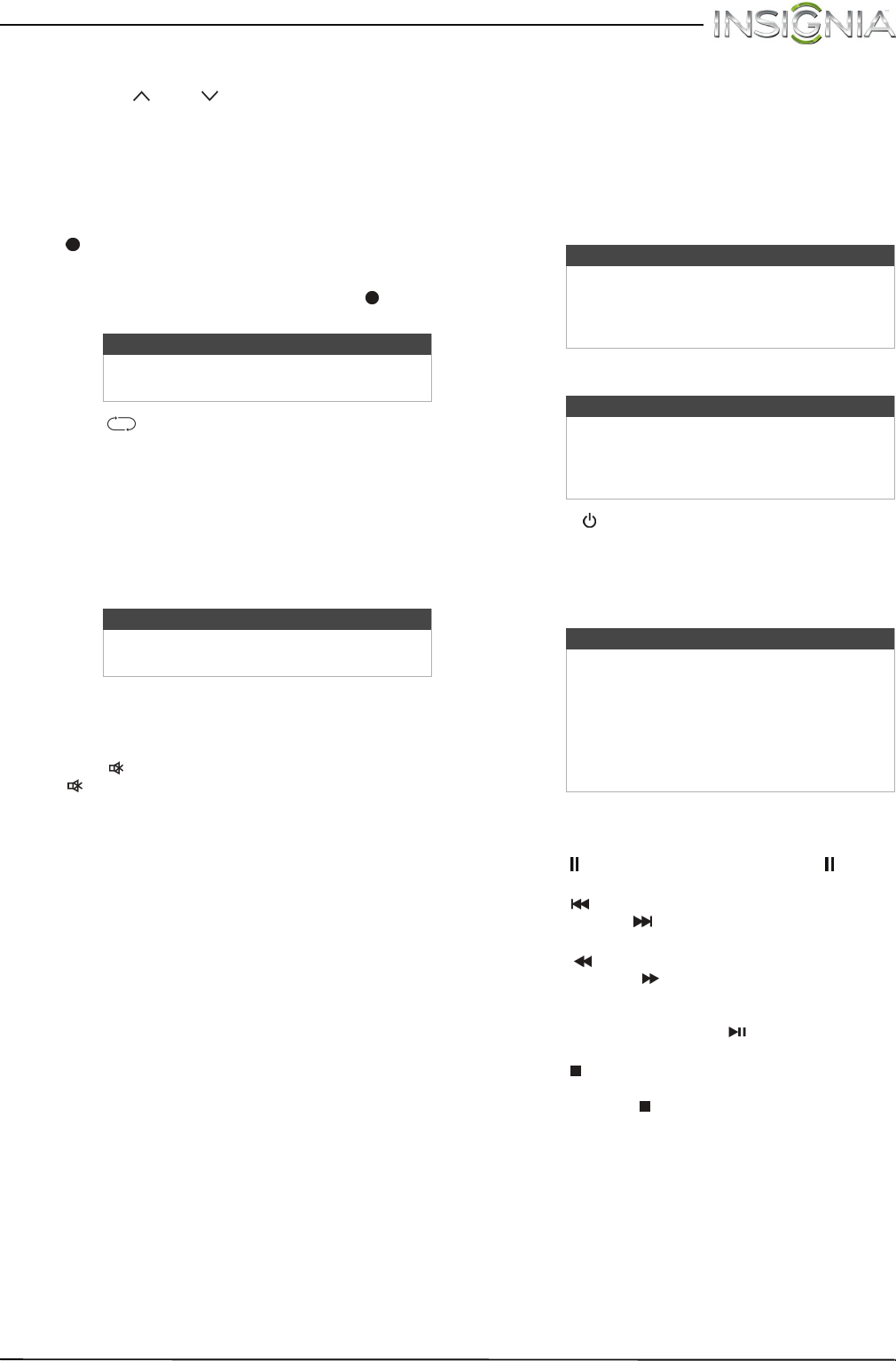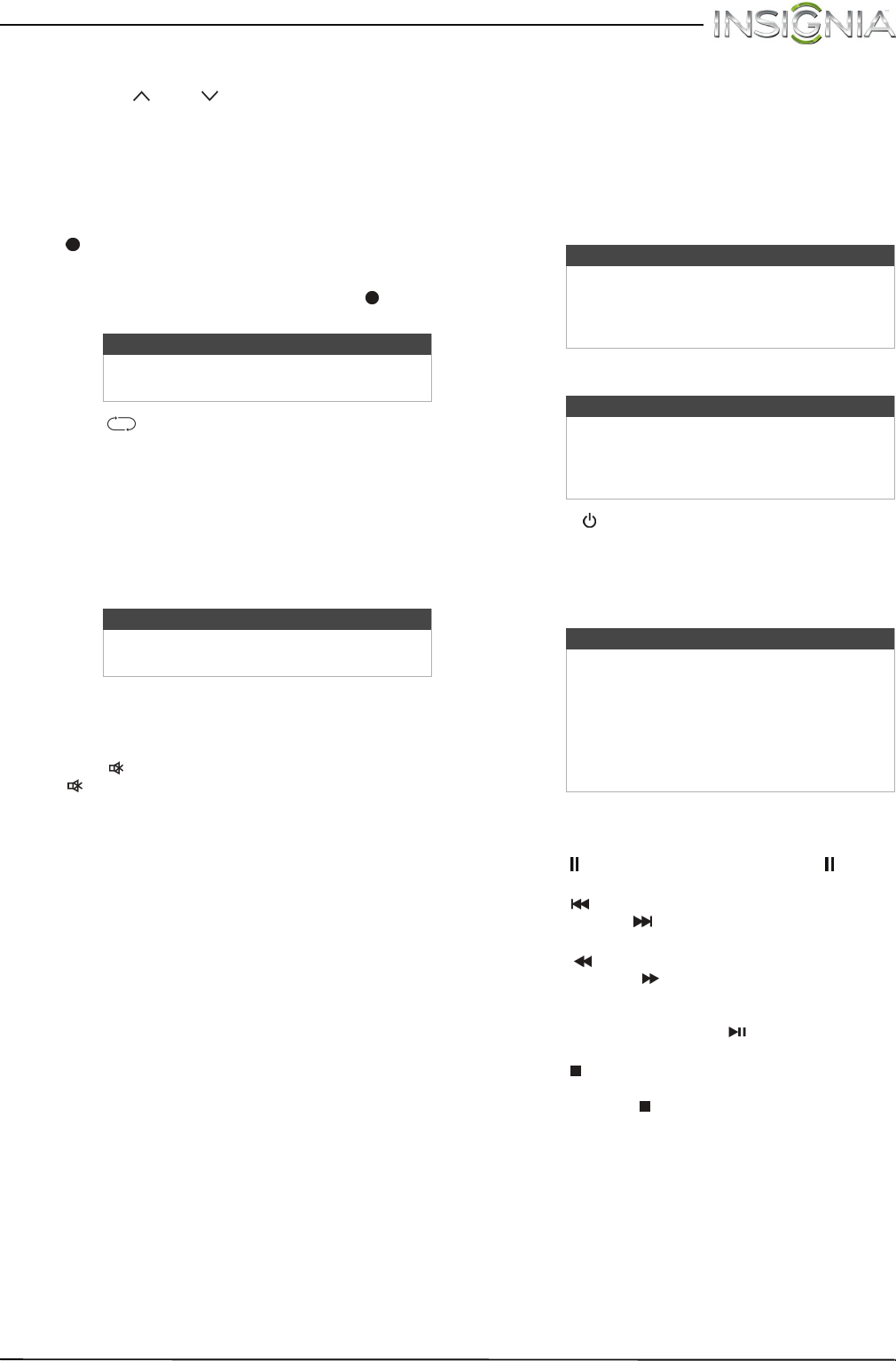
39
Insignia 20" LED TV/DVD Combo
www.insigniaproducts.com
Select a channel
• Press CH or CH to go to the next or previous
channel on the memorized channel list.
• Press the number buttons to enter the channel
number you want, then wait for the channel to
change or press ENTER to immediately change
the channel.
• To select a digital sub-channel, press the number
buttons to select the main digital channel, press
(dot), then press the number button for the
sub-channel. Wait for the channel to change, or
press OK to immediately change the channel. For
example, to tune to channel 5.1, press 5, (dot),
then 1.
• Press (return) to go to the last viewed
channel.
• Press CH-LIST to open the list of memorized
channels, press
S
or
T
to highlight a channel,
then press OK.
• Press FAVORITE to open the favorite channel list,
press
S
or
T
to highlight a channel, then press
ENTER. For information about setting up a
favorite channel list, see “Set up a favorite channel
list” on page 55.
Adjust the volume
• Press VOL+ or VOL– to increase or decrease the
volume.
• Press /MUTE to turn off the sound. Press
/MUTE again to turn the sound back on.
View channel information
• Press INFO* to view an information banner. The
information banner shows the current program
information such as channel number, video input
source, and resolution.
• Digital channel information—Displays the
channel number, station name, channel label,
broadcast program name, TV rating, signal
type, audio information, resolution, current
time, signal strength, day of the week, date
and current program start and end times, if
provided by the broadcaster.
• Analog channel information—Displays
channel number, channel label (if present),
signal type, audio information, day of the
week, date, and resolution, if provided by the
broadcaster.
Use the DVD player
Most DVDs and your DVD player have region codes
that help control illegal distribution of DVDs. The
region code for your DVD player is 1. You can only
play DVDs with a region code of 1 or ALL. The
region code for a DVD is printed on the DVD or the
DVD packaging. See “DVD player” on page 77 for a
list of compatible disc formats.
Play a disc
1 Press (power) to turn on your TV.
2 Insert a disc into the disc slot with the label
facing the back of your TV. The picture next to
the disc slot shows how to insert a disc.
Playback begins automatically.
Control disc playback
• Press VOL+ or VOL– to adjust the volume.
• Press (pause) to pause playback. Press again
or
X
(play) to resume playback.
• Press (skip back) to go to the previous chapter
or track. Press (skip forward) to go to the next
chapter or track.
• Press (fast reverse) to quickly move backward
on a disc. Press (fast forward) to quickly move
forward on a disc. Each time you press one of
these buttons, the speed changes. The speeds are
2 ×, 4×, 8×, 16×, 32×. Press (play/pause) to
resume normal playback.
• Press (stop) once to stop playback. If you press
X
(play), playback resumes where the disc
stopped. Press (stop) twice. When you press
X
(play), playback begins at the beginning.
Note
Button presses must be within three
seconds of each other.
Note
If a list has more than one page, press
S
or
T
to scroll through the pages.
Warning
Keep your fingers clear of the disc slot
when loading or unloading a disc.
Neglecting to do so may cause serious
personal injury.
Note
When you insert a disc into the slot, the
DVD player automatically pulls the disc
into the slot. You do not need to force the
disc into the slot.
Notes
• If your TV is off when you insert a disc
or you switch to another video mode,
press DVD to switch back to the DVD
player.
• If a disc is not in the disc slot when you
switch to DVD mode, NO DISC appears
on the screen.