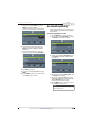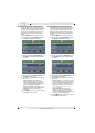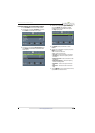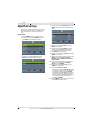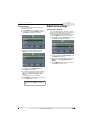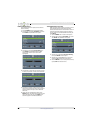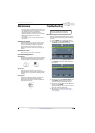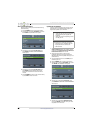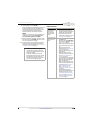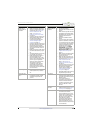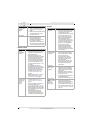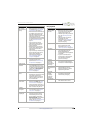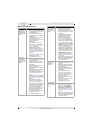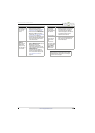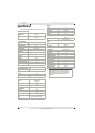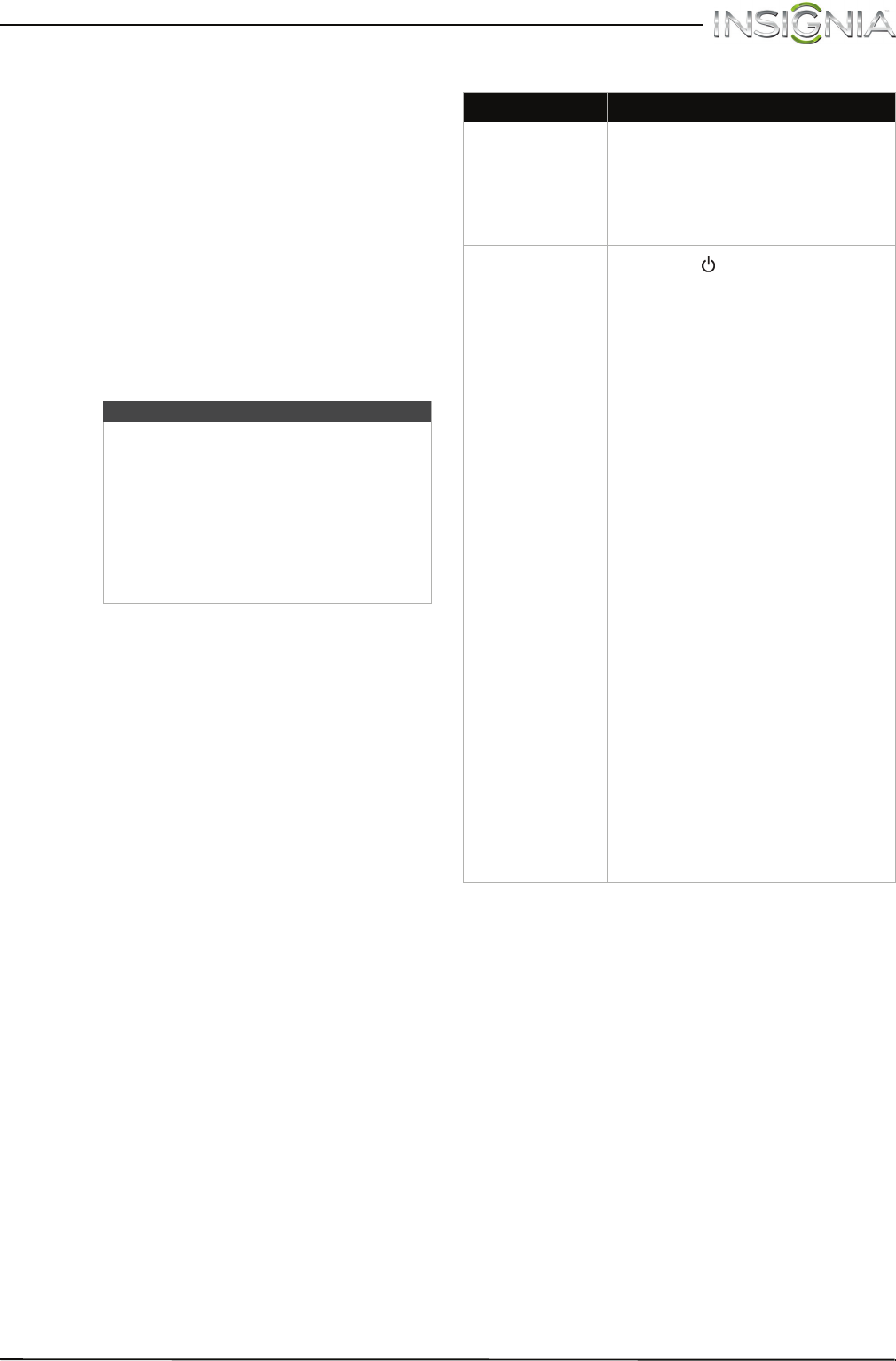
69
Insignia 20" LED TV/DVD Combo
www.insigniaproducts.com
8 Highlight Ye s , then press ENTER.
If you have plugged in a USB flash drive with the
firmware update, the firmware update starts
automatically. Otherwise, a screen opens with
instructions about how to download the
update. Follow the instructions, then press
ENTER.
While your TV installs the firmware update, your
TV displays a status screen. Do not turn off
your TV until the update is complete.
9 When the update is complete, unplug the USB
flash drive, then press ENTER. Your TV turns off
then on to complete the update.
10 If the channel list has been deleted and the TV
Setup wizard open, go through the TV SETUP
wizard. For more information, see “Turn on your
TV for the first time” on page 35.
Video and audio
Note
• If you see a message that says the
firmware file is incorrect, make sure
that you have downloaded the correct
file for your model.
• If you see a message that says the
update failed or the TV screen is blank
and the power LED is blinking red
then blue, turn off your TV, turn it back
on, then run the upgrade again.
Problem Solution
Picture does not
fill the screen.
There are black
bars around the
picture.
• Change the aspect ratio. An
increasing amount of digital TV
and movies are presented in
wide screen (16:9). See the
“Aspect Ratio” option in “Adjust
the TV picture” on page 49.
No picture (screen
is not lit) and no
sound.
• Press on the TV or the
remote control.
• Make sure that the Audio Only
option is set to Off. See “Play TV
audio only” on page 53.
• Make sure that the video cables
are connected securely to your
TV.
• Adjust the contrast and
brightness. See “Adjust the TV
picture” on page 49.
• Make sure that the power cord
is plugged in.
• Make sure that the correct
video input source is selected.
See “Select the video input
source” on page 37.
• Try another channel. The station
may be experiencing problems.
• Make sure that the incoming
signal is compatible.
• Make sure that the antenna or
cable TV is connected correctly
and securely. See “Connect a
cable or satellite box” on
page 13 or “Connect an
antenna or cable TV (no box)”
on page 18.
• Check the closed caption
settings. Some TEXT modes can
block the screen. See “Select
the analog closed captioning
mode” on page 62 or “Select
the digital closed captioning
mode” on page 62.