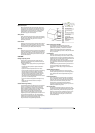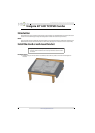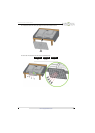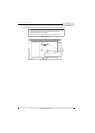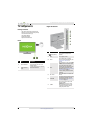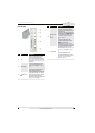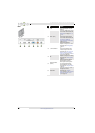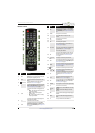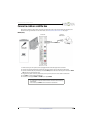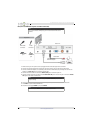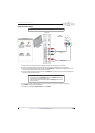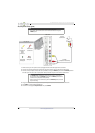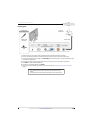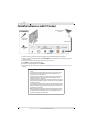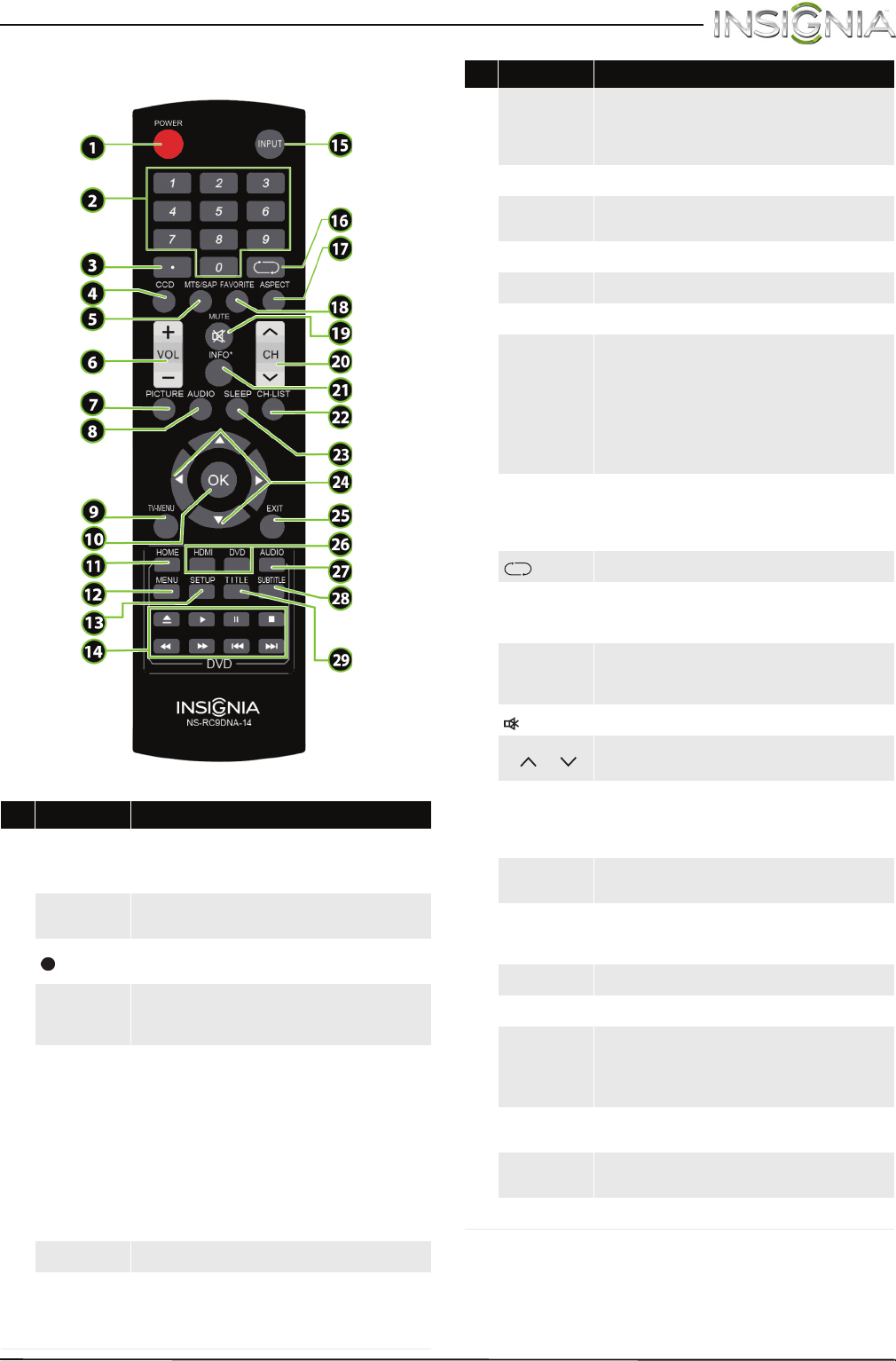
11
Insignia 20" LED TV/DVD Combo
www.insigniaproducts.com
Remote control
# Button Description
1
POWER
Press to turn your TV on or off (standby mode).
Warning: When your TV is off, power still flows through it.
To disconnect power, unplug the power cord.
2
Numbers
Press to enter channel numbers and the parental control
password.
3
(sub-channel)
Press to enter a digital sub-channel number. For more
information, see “Select a channel” on page 39.
4
CCD
Press to turn closed captioning on or off. You can select CC
Off, CC On, or CC On when mute. For more information,
see “Turn closed captioning on or off” on page 61.
5
MTS/SAP
Press to select the audio mode for an analog program. You
can select:
• Mono—Select this option if there is noise or static
on weak stereo broadcasts.
• Stereo—Select this option for programs
broadcast in stereo.
• SAP—Select this option to listen to a secondary
audio program, if available.
OR
Press to select the audio language for a digital program, if
alternate languages are available.
6
VOL+/– Press to increase or decrease the volume.
7
PICTURE
Press to select the picture mode. You can select Vivid,
Standard, Energy Savings, Movie, or Custom. For more
information, see the Picture Mode option in “Adjust the TV
picture” on page 49.
8
AUDIO
Press to select the sound mode. You can select Standard,
Theater, Music, News, or Custom. For more information,
see the Sound Mode option in “Adjust sound settings” on
page 51.
9
TV-MENU Press to open the TV on-screen menu.
10
OK
Press to confirm selections or changes or to open
sub-menus.
11
HOME Press to open the TV on-screen menu.
12
MENU Opens the DVD menu.
13
SETUP Opens the DVD system setup menu.
14
Media controls
Press to control disc playback. For more information, see
“Control disc playback” on page39.
OR
Press to control a connected INlink (CEC-compatible) device.
For more information, see “Use INlink” on page 42.
OR
Press to control a photo slideshow.
15
INPUT
Press to open the INPUT SOURCE list, press
S
or
T
on the
remote control to select the video input source, then press
OK. For more information, see “Select the video input
source” on page 37.
16
(return) In TV mode, press to return to the previous channel.
17
ASPECT
Press to change how the picture looks on the screen (aspect
ratio). For more information, see the Aspect Ratio option in
“Adjust the TV picture” on page 49.
18
FAVORITE
Press to open the Favorite channel list. For more information,
see “Set up a favorite channel list” on page 55 and “View a
favorite channel” on page 55.
19
MUTE Press to mute the sound. Press again to restore the sound.
20
CH /CH
Press to change TV channels. For more information, see
“Select a channel” on page 39.
21
INFO*
Press to display TV status information, such as the channel
number, channel name (if available), or signal source. For
more information, see “View channel information” on
page 39.
22
CH-LIST
Press to open the list of memorized channels. For more
information, see “Select a channel’ on page 39.
23
SLEEP
Press to set the sleep timer. You can select Off, 5, 10, 15, 30,
60, 90, 120, 180, or 240 minutes. For more information,
see “Set the sleep timer” on page 65.
24
S
T
W
X
Press to navigate in on-screen menus and to adjust settings.
25
EXIT Press to close the TV on-screen menu.
26
Quick launch
inputs
Press HDMI to select a connected HDMI device as the video
input source.
Press DVD to select the built-in DVD player as the video
input source.
27
AUDIO
Press to select the DVD audio language if multiple languages
are available.
28
SUBTITLE
Press to select the DVD subtitle language if subtitles are
available.
29
TITLE Press to open a DVD title menu if the DVD has one.
# Button Description