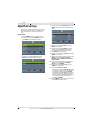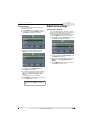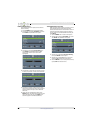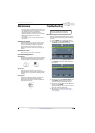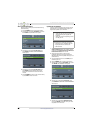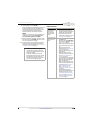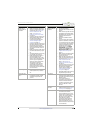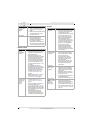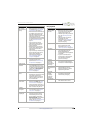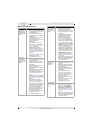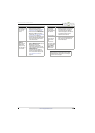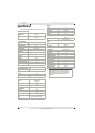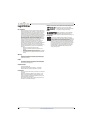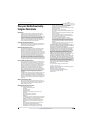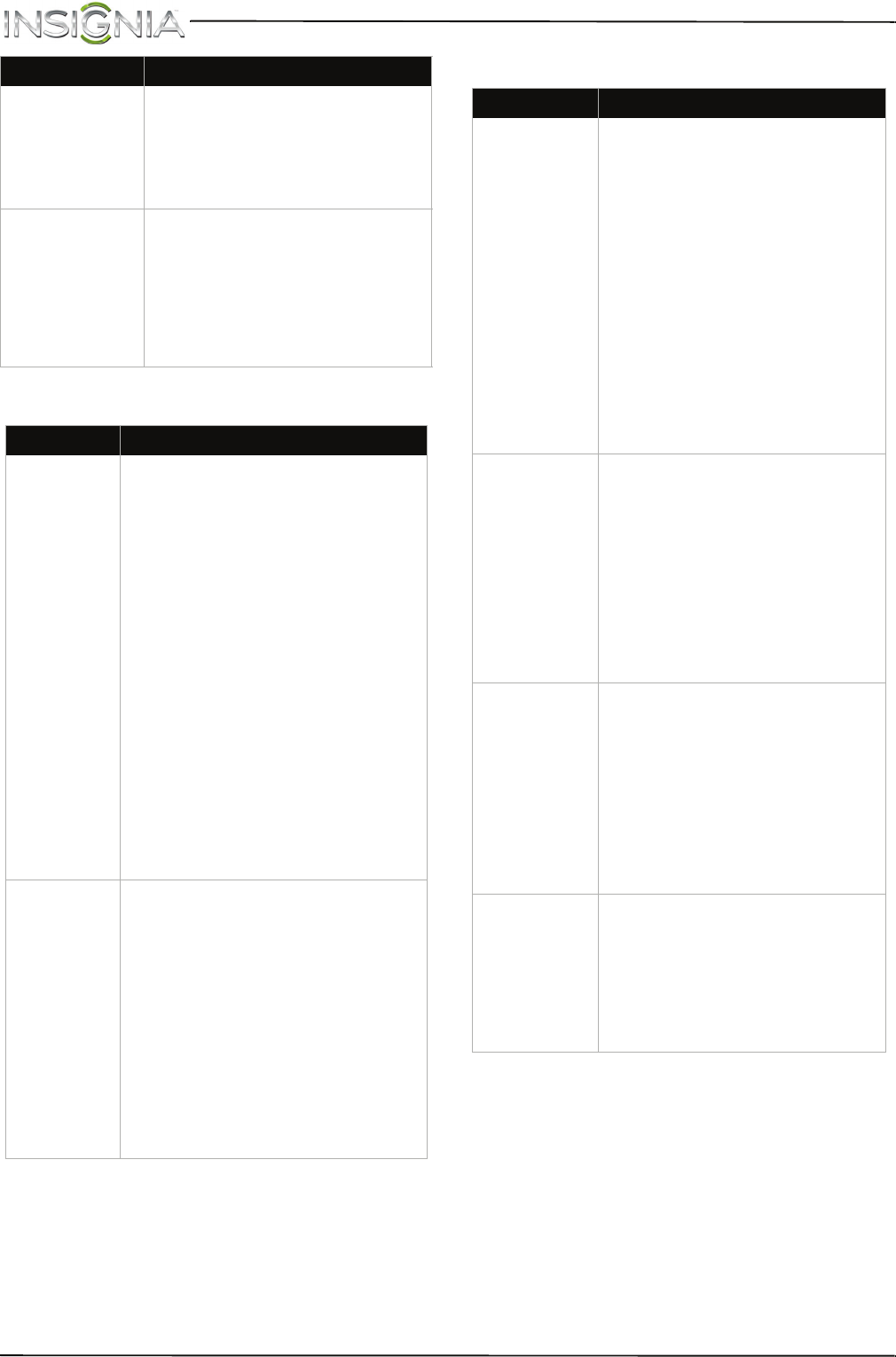
72
NS-20ED310NA15 Insignia 20" LED TV/DVD Combo
www.insigniaproducts.com
Remote control
General
No output from
one of the
speakers.
• Adjust the audio balance. See
“Adjust sound settings” on
page 51.
• Make sure that the audio cables
are connected correctly and
securely to your TV.
After images
appear.
• Do not display a still image,
such as a logo, game, or
computer image, for an
extended period of time. This
can cause a permanent
after-image to be burned into
the screen. This type of damage
is not covered by your warranty.
Problem Solution
Remote
control does
not work.
• Make sure that the power cord is
correctly connected to your TV
and a power outlet.
• Make sure that there are no
obstructions between the remote
control and the remote control
sensor on the front of the TV.
• Point the remote control directly
at the remote control sensor on
your TV. For the location of the
remote control sensor, see “Front”
on page 8.
• The supplied batteries are
wrapped tightly in clear plastic.
Make sure that you have removed
this plastic from the batteries.
• Make sure that the batteries are
installed correctly. See “Install
remote control batteries” on
page 34.
• Replace dead batteries with new
batteries. See “Install remote
control batteries” on page 34.
Trouble
programming
your existing
universal
remote
control.
• See instructions and a table of
common codes in “Program
universal remote controls” on
page 77.
• Codes are subject to change. For
up-to-date codes, go to
www.insigniaproducts.com/remotecodes
• Replace dead batteries with new
batteries. Refer to the User Guide
that accompanied your universal
remote control.
• Refer to the User Guide that
accompanied your universal
remote control and contact the
manufacturer if problems persist.
Problem Solution
Problem Solution
No power.
• Make sure that the power cord
is correctly connected to your
TV and a power outlet.
• Unplug the power cord, wait 60
seconds, then plug the cord
back in and turn on your TV.
• Other devices (for example, a
surround sound receiver,
external speakers, fans, or hair
dryers) may be interfering with
your TV. Try turning off one
device at a time to determine
which device is causing
interference. After you have
determined which device is
causing interference, move it
further from the TV to eliminate
the interference.
“No signal”
error message is
displayed.
• Press INPUT and make sure that
you have selected the correct
input for the device or service
you are trying to use.
• If you are using a cable or
satellite box, use the remote
that came with that box to
change channels.
• Make sure that you have the
correct input selected to view
channels from the cable or
satellite box.
After Auto
Channel Search,
there are no
channels.
• Reception can vary by channel
depending on the broadcast
power level of a given station.
Contact your cable or satellite
TV provider.
• Make sure that the antenna or
cable/satellite TV is connected
securely to your TV.
• Try replacing the cable between
the antenna/cable or
cable/satellite box and your TV.
When I press
INPUT, I cannot
select my
device (it is
grayed out).
•Turn on the device. Your TV
automatically detects and
displays which video jacks have
devices connected to them
when the devices are turned on.
• Turn off Auto Input Sensing. See
“Turn Input Sensor on or off” on
page 66.