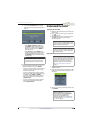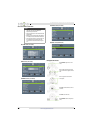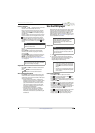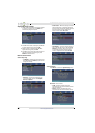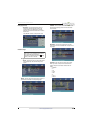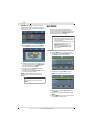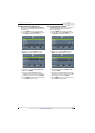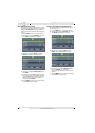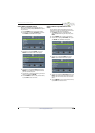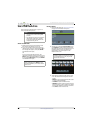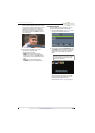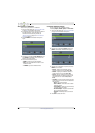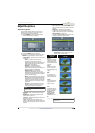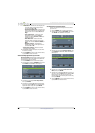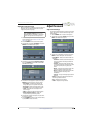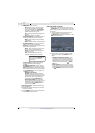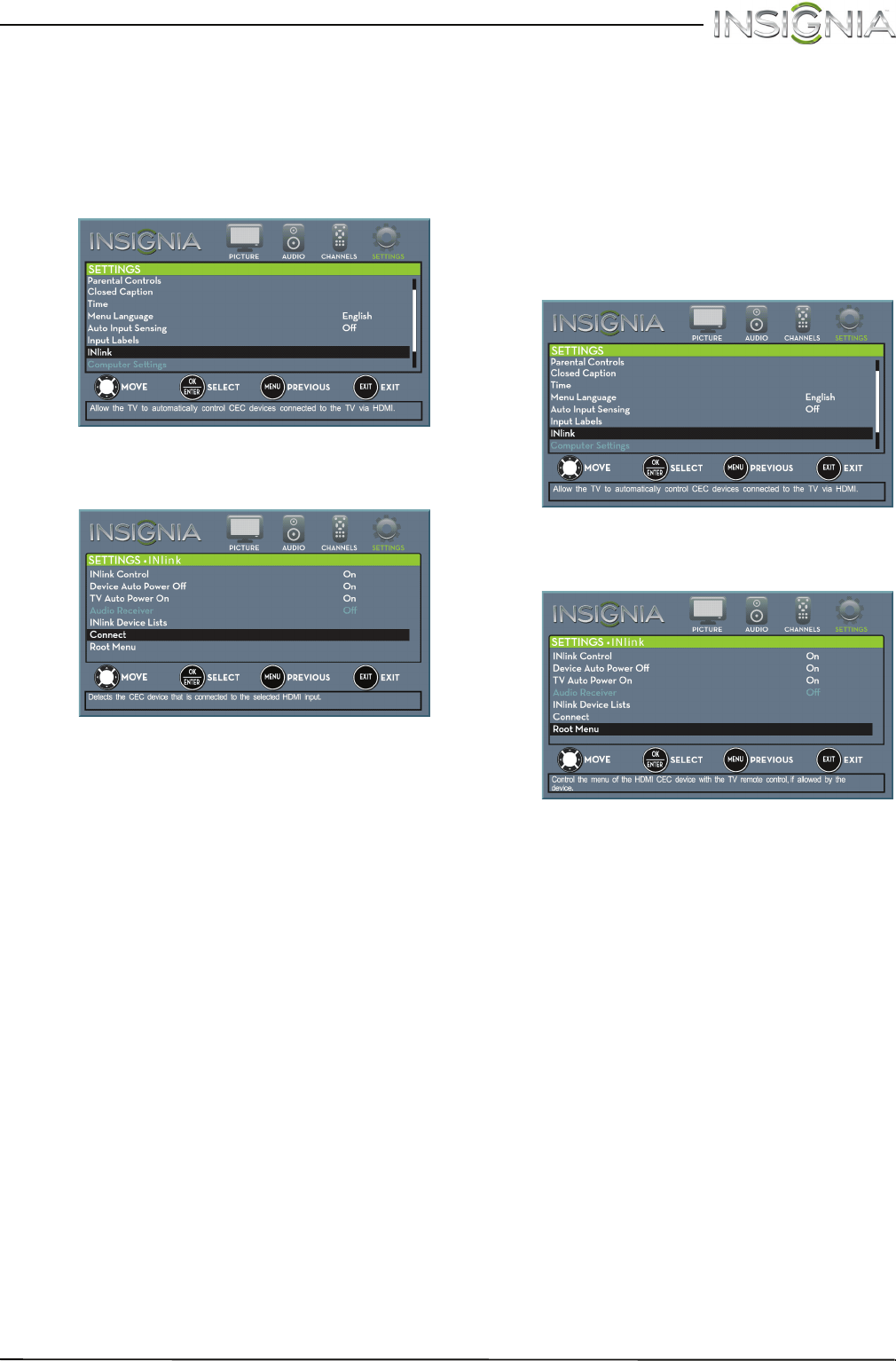
45
Insignia 20" LED TV/DVD Combo
www.insigniaproducts.com
Select INlink-compatible devices
When a connected INlink-compatible device is
turned off (in standby mode), Connect wakes (turns
on) the device.
1 Press TV-MENU. The on-screen menu opens.
2 Press
W
or
X
to highlight SETTINGS, then press
T
or ENTER. The SETTINGS menu opens.
3 Press
S
or
T
to highlight INlink, then press
ENTER. The SETTINGS · INlink menu opens.
4 Press
S
or
T
to highlight Connect, then press
ENTER. A list of HDMI CEC-compatible devices
you have connected opens.
5 Press
S
or
T
to highlight the device you want to
connect to, then press ENTER.
6 Press TV-MENU to return to the previous menu,
or press EXIT to close the menu.
Open an INlink-compatible device’s root
menu
You can open an INlink-compatible device’s root
menu, then use your TV’s remote control to control
the device, if the device has this feature.
1 Press INPUT, press
S
or
T
to highlight the
INlink-compatible device you want, then press
ENTER.
2 Press TV-MENU. The on-screen menu opens.
3 Press
W
or
X
to highlight SETTINGS, then press
T
or ENTER. The SETTINGS menu opens.
4 Press
S
or
T
to highlight INlink, then press
ENTER. The SETTINGS · INlink menu opens.
5 Press
S
or
T
to highlight Root Menu, then press
ENTER. The device’s root menu opens, and you
can use your TV’s remote control to control the
device.
6 Press TV-MENU to return to the previous menu,
or press EXIT to close the menu.