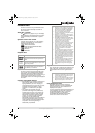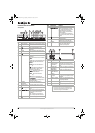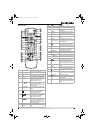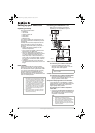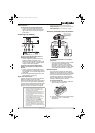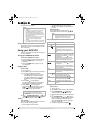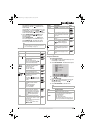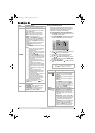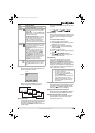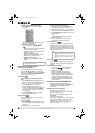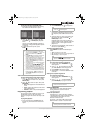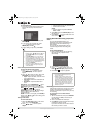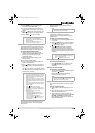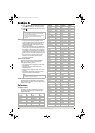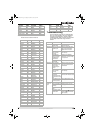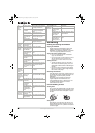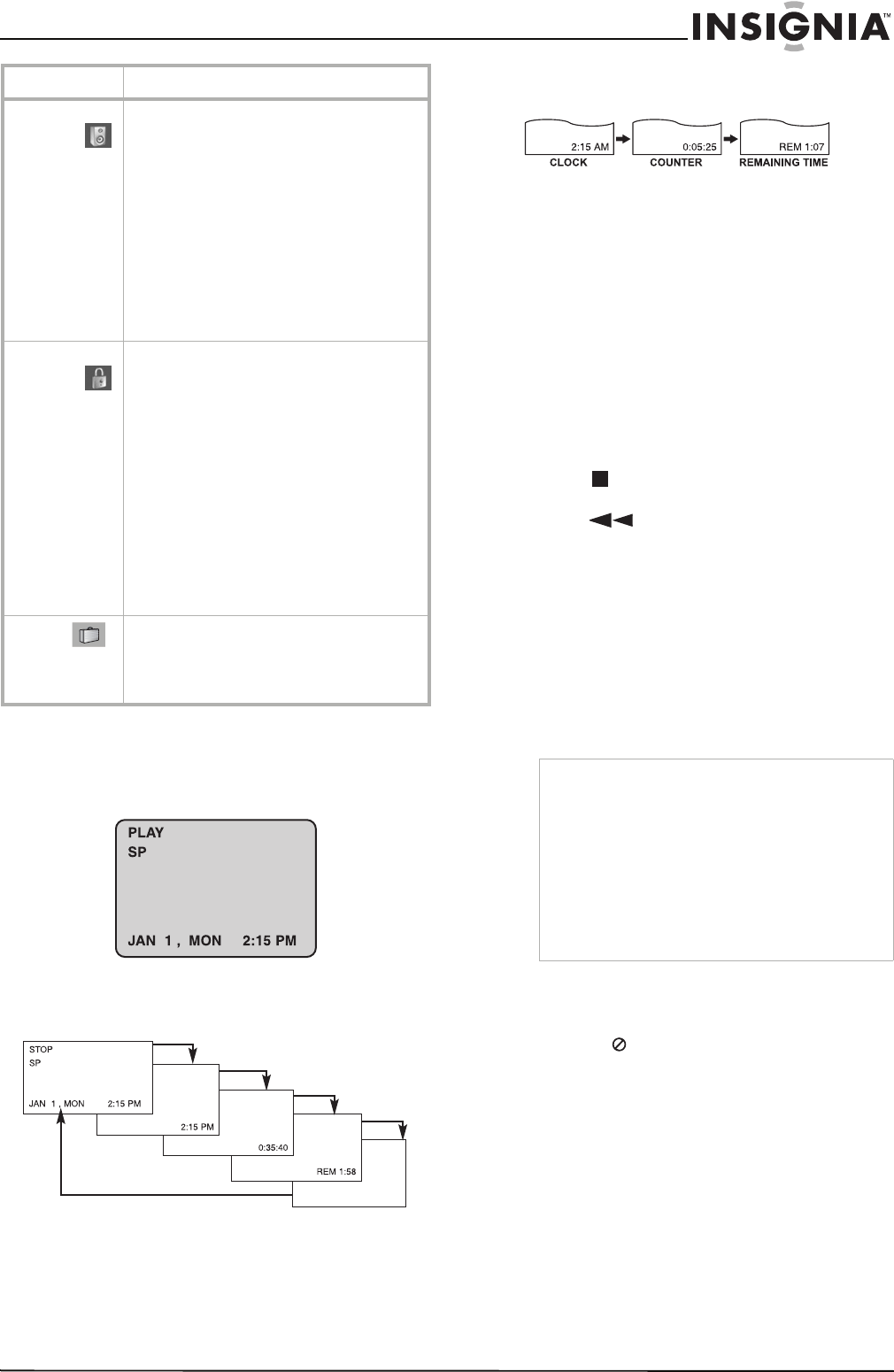
13
www.insignia-products.com
Using the on-screen display - VCR
Some of these functions will be displayed every
time the DVD/VCR is operated.
Each time you press ENTER (OK), the TV
screen changes in the following sequence:
Real-Time Counter
If a tape with contents recorded on it is inserted
into the VCR, the real-time counter shows length
of the tape running in hours, minutes, and
seconds. Press CLK/CNT to select the real-time
counter display.
Every press of CLK/CNT changes the TV screen
as follows.
Counter Memory
This feature is useful if there is a section of tape
you want to view immediately after recording or if
you want to return to the same point several
times.
To use the counter memory:
1 Begin recording or playing a tape.
2 Press CLK/CNT until the real-time counter is
displayed on the TV screen.
3 At the point that you want to locate later,
reset the real-time counter to “0:00:00” by
pressing CLEAR.
4 Continue to play or record.
5 Press STOP when recording or playback
finishes.
6 Press BACKWARD. The tape
automatically stops when the tape counter
returns to about “0:00:00”.
Tape Remaining
This function displays the amount of time
remaining on the tape during recording or
playback. Press CLK/CNT repeatedly until the
REM indicator displays on the TV screen during
recording or playback. The remaining tape
length may not be displayed correctly depending
on the condition of the tape and the kind of the
tape (T-140, T-160, or T-210.).
Using the on-screen display - DVD
Some DVDs require a specific operation or allow
only limited operation during playback. When
this occurs, is displayed, indicating that the
action is prohibited or is not available.
Displaying information while watching TV
While watching TV, press DISPLAY to display or
remove the information displayed on-screen.
Displaying disc information on screen
You can display various information about the
disc loaded on screen. Some items can be
changed using the menu.
Audio
Settings
Dolby Digital/DTS/MPEG—You can select
Bitstream (if you connect to equipment with
Dolby Digital, DTS, or MPEG decoder), PCM (to
automatically downmix to two-channel PCM
audio), or Off.
Sampling Freq.—You can select 96 kHz or 48
kHz (if your receiver or amplifier is not capable
of decoding 96 kHz signals).
DRC (Dynamic Range Control)—You can set
the DRC to On if you want to listen to a movie
at a lower volume, without losing clarity.
Vocal—Set to On only when a multi-channel
karaoke DVD is playing. Mixes the karaoke
channels on the disc into normal stereo sound.
Lock
Settings
Rating–You can select the rating restrictions
for your DVD player. Ratings are 1–8 (1 is the
most restrictive). When you select this option,
you must enter a password.
Set Password–You can enter or change your
password.
Note: If you forget your password, you can
clear the password by going to the Setup
menu, selecting Start, then pressing ENTER
(OK). Input the six-digit number (210449),
select OK when the message appears, then
press ENTER (OK). The password is cleared.
Area Code–You can enter the area code whose
standards were used to rate the DVD (see
“Area code list” on page 19). Press
ENTER (OK) to confirm your selection.
Others
B.L.E. (Black Level Expansion)—You can
select the black level for discs you are viewing.
Choose On (expanded gray scale - 0 IRE cut
off), or Off (standard gray scale - 7.5 IRE cut
off).
Menu Available settings
Function
Tape speed
Date
Time
Notes
•
The function displays can be seen on the
TV screen for 5 seconds.
• The clock (or tape counter, or tape
remaining) mode will be displayed until
you press ENTER (OK).
• The tape counter and the remaining tape
length indicator appear only when a
cassette is inserted. Also, the remaining
tape length indicator appears after any
tape operation.
NS-DVDVCR.fm Page 13 Saturday, December 23, 2006 9:52 AM