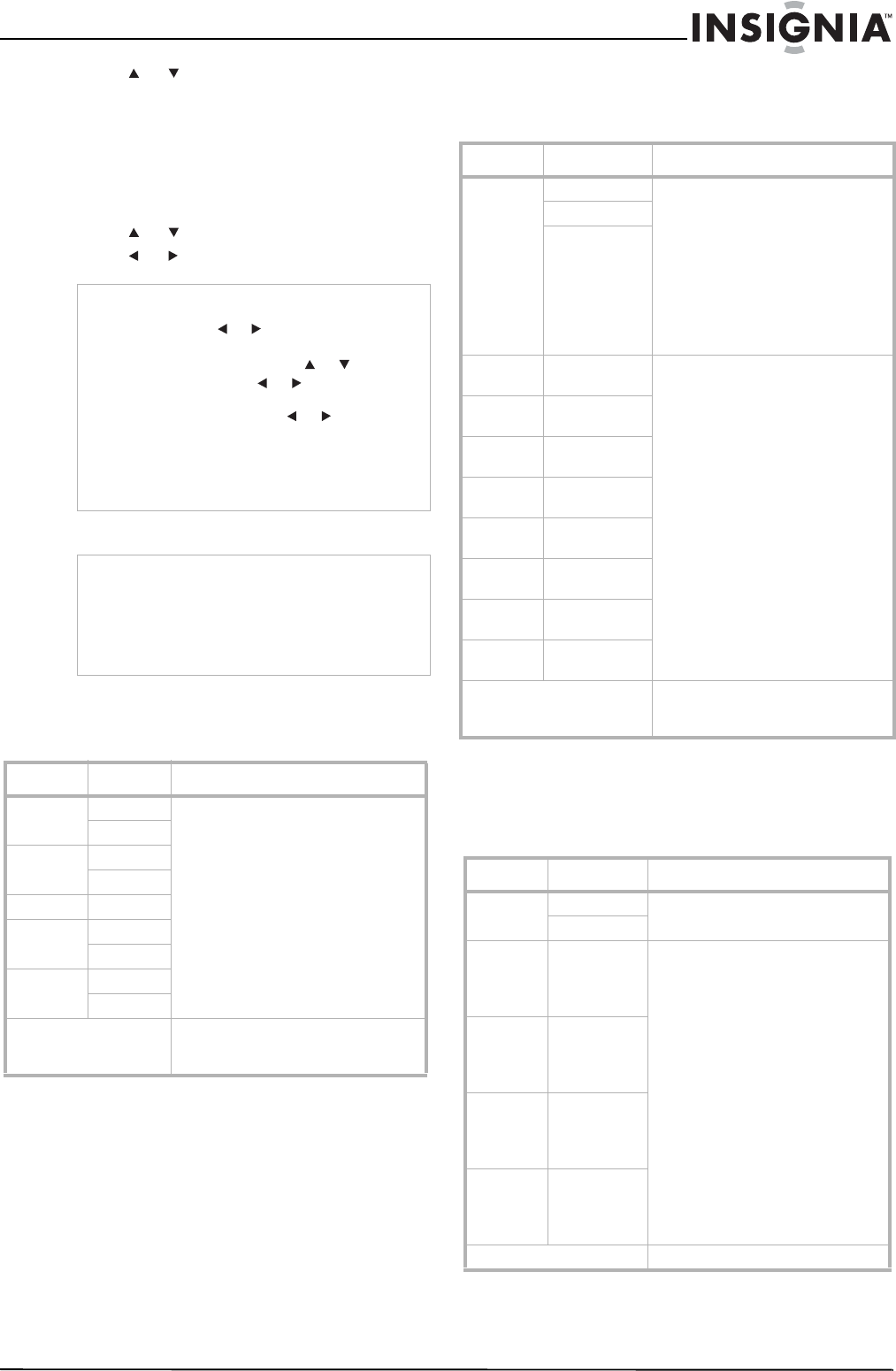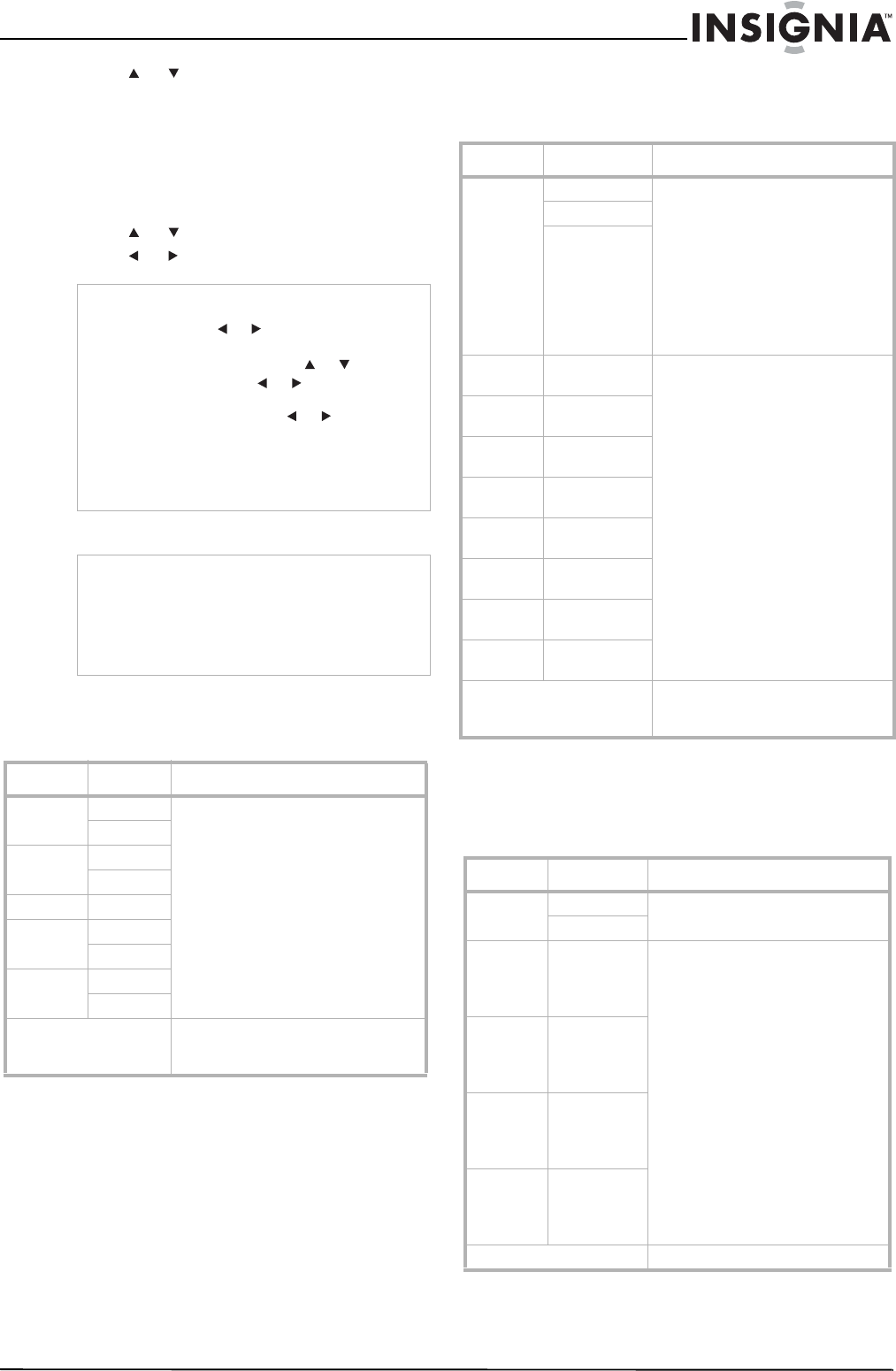
11
Insignia NS-BRDVD Blu-ray Disc Player
www.insignia-products.com
6 Press or to select a speaker setting,
then press ENTER. You can select:
• Speaker Size—See “Speaker Size
setting” on page 11.
• Channel Level—See “Channel Level
setting” on page 11.
• Delay Time—See “Delay Time setting” on
page 11.
7 Press or to select a sub-setting.
8 Press or to adjust the sub-setting.
9 Press SETUP to close the menu.
Speaker Size setting
The Speaker Size setting specifies the size
individual speakers.
Channel Level setting
The Channel Level setting tests each speaker
or sets the volume for each speaker.
Delay Time setting
The Delay Time setting optimizes the timing at
which the sounds are output from the speakers
according to their distance from the listening
position.
Note
• If you select Test Tone in the Channel Level
setting, press or to select Off, Manual, or
Auto, then press ENTER.
• If you select Manual, press
or to select a
speaker, then press or to adjust the
volume.
• If you select Auto, press or to adjust the
volume of the speaker that automatically
outputs a test tone.
• If you select Default on any setting, press
ENTER. All sub-settings for the setting you
selected are reset to the default settings.
Notes
• All speaker sizes must be the same. For
example, is you set the front speaker to Small,
you cannot set another speaker to Large.
• In the Delay Time setting, the distance
between speakers cannot exceed 15 ft. (4.5
m).
Setting Options Description
Front Large Large:
For large speakers with strong low
frequency reproduction capabilities.
Small:
For small speakers which do not
provide strong bass sound.
You cannot change the Subwoofer
setting. If the connected device is not
compatible with a subwoofer,
Subwoofer will be displayed in gray.
Small
Center Large
Small
Subwoofer On
Surround Large
Small
Surround
back
Large
Small
Default Select Default, then press ENTER to
reset the Speaker Size setting to the
default.
Setting Option Description
Test Tone Off The test tone can be output from the
speakers so that you can adjust the
volume for each speaker.
Select Off to deactivate the test tone.
Select Manual, then press ENTER to
manually set the volume for the each
speaker.
Select Auto, then press ENTER to
automatically output the test tone
from each speaker.
Manual
Auto
Front Lch 0 dB to - 12 dB
(0 dB default)
If you set Test Tone to Manual,
select a speaker and adjust the
volume.
If you set Test Tone to Auto, a test
tone is automatically output to each
speaker in order. Adjust the volume
for the speaker that outputs the test
tone.
Center 0 dB to - 12 dB
(0 dB default)
Subwoofer 0 dB to -12 dB
(0 dB default)
Front Rch 0 dB to -12 dB
(0 dB default)
Surround
Rch
0 dB to -12 dB
(0 dB default)
Surround
Back Rch
0 dB to -12 dB
(0 dB default)
Surround
Back Lch
0 dB to -12 dB
(0 dB default)
Surround
Lch
0 dB to -12 dB
(0 dB default)
Default Select Default, then press ENTER to
reset the Channel Level settings to
the defaults.
Setting Option Description
Distance Feet Select the distance measurement,
then press ENTER.
Meters
Front 0 ft. to 60 ft.
(0 m to 18 m)
Default is
12 ft. (3.6m)
Select the distance between the
speaker and the listening position.
Center 0 ft. to 60 ft.
(0 m to 18 m)
Default is
12 ft. (3.6m)
Surround 0 ft. to 60 ft.
(0 m to 18 m)
Default is
10 ft. (3.0m)
Surround
Back
0 ft. to 60 ft.
(0 m to 18 m)
Default is
10 ft. (3.0m)
Default Select Default, the press ENTER.