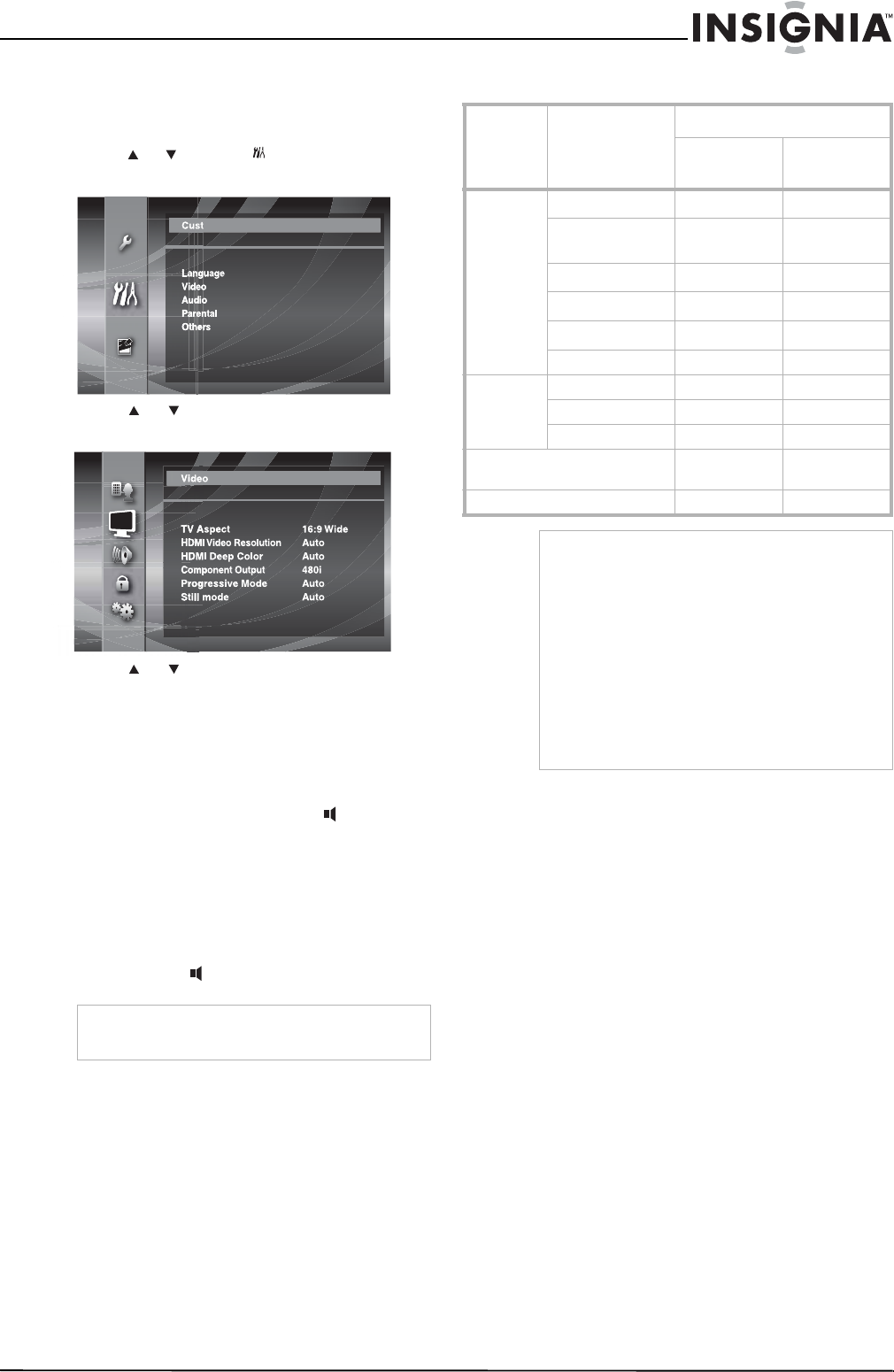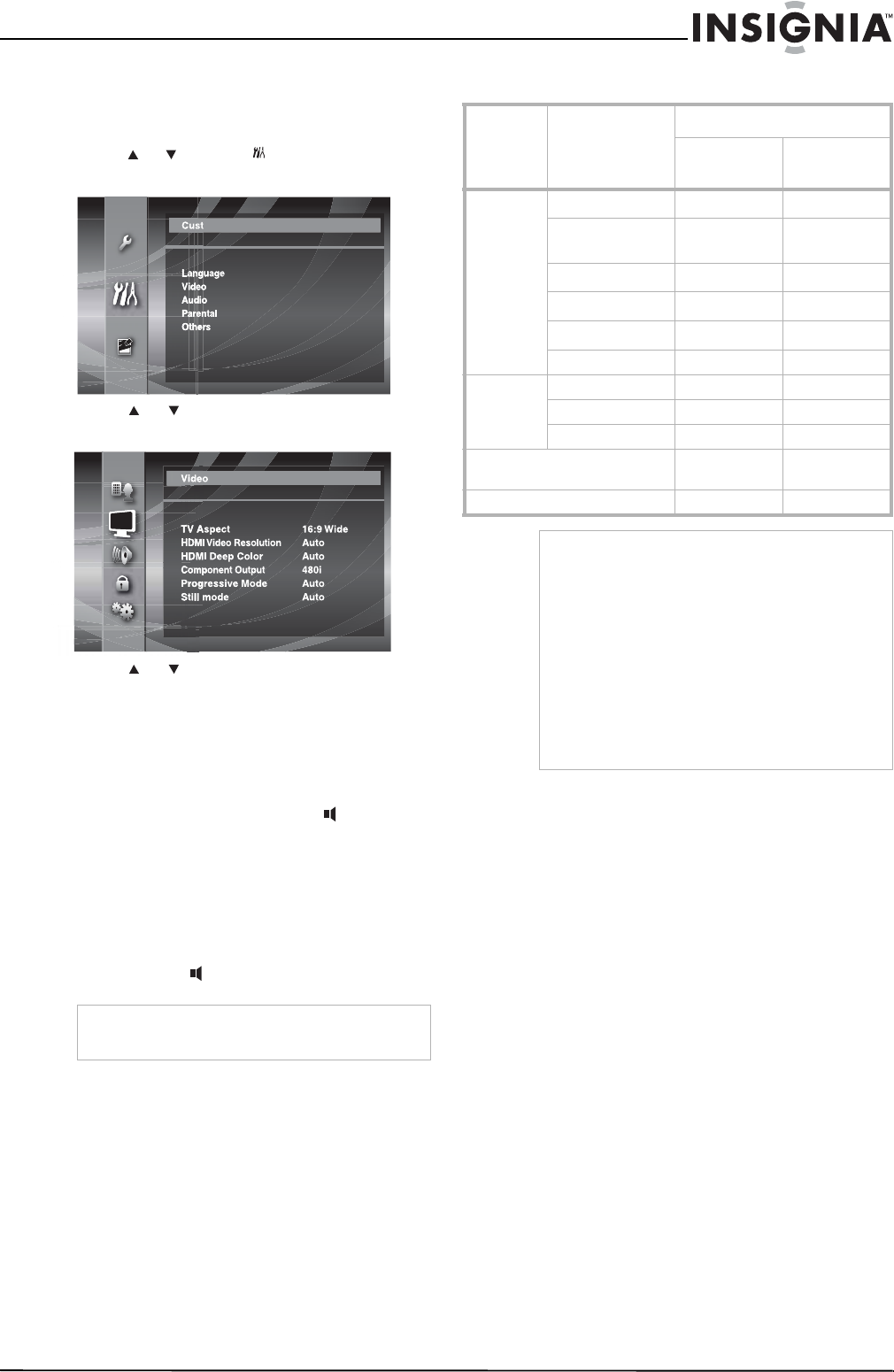
21
Insignia NS-BRDVD Blu-ray Disc Player
www.insignia-products.com
Adjusting the component resolution
To adjust the component resolution:
1 In stop mode, press SETUP.
2 Press or to select , then press ENTER.
The
Custom
menu opens.
3 Press or to select VIDEO, then press
ENTER. The
Video
menu opens.
4 Press or to Component Output, then
press ENTER repeatedly to select a
resolution.
5 Press SETUP to close the menu.
Selecting the audio CD audio mode
To select the audio CD audio mode:
1 During playback, press AUDIO repeatedly
to select:
• Stereo—Both right and left audio
channels are active.
• L-ch—Only the left audio channel is
active.
• R-ch—Only the right audio channel is
active.
2 Press AUDIO to close the menu.
Setting the Blu-ray audio mode
When you select Audio Mute, audio signals
from the HDMI OUT jack are muted and the
signals are sent to the DIGITAL OUT jack.
Note
Selecting audio streams or channels is not
available for DTS-CD (5.1 music disc).
Custom
Disc type
Audio recording
format
HDMI Audio Out setting
HDMI Multi
(Normal)
HDMI Multi
(LPCM)
Blu-ray Dolby Digital
Dolby Digital
1
Multi LPCM
Dolby Digital Plus Dolby Digital
Plus
1
Multi LPCM
2
Dolby TrueHD
Dolby TrueHD
1
Multi LPCM
3
DTS
DTS
1
Multi LPCM
DTS-HD
DTS-HD
1
Multi LPCM
4
LPCM Multi LPCM Multi LPCM
DVD Dolby Digital Dolby Digital Multi LPCM
DTS DTS Multi LPCM
LPCM Multi LPCM Multi LPCM
Audio CD,
MP3, WMA
2-channel
LPCM
2-channel
LPCM
DTS-CD DTS Multi LPCM
Notes
1
If the BD Audio Mode option is set to Mix Audio
Output, audio is output as multi LPCM.
2
Outputs audio signals decoded from an
independent substream.
3
Outputs audio signals decoded from the Dolby
Digital stream.
4
Outputs audio signals decoded from the DTS
core stream.
If the connected device is not compatible with the
HDMI BITSTREAM, audio will be output as
multi LPCM or 2-channel down-mixed LPCM
depending, on the capability of the connected
device, even if you set the HDMI Audio Out option
to HDMI Multi (Normal).