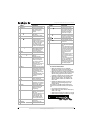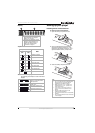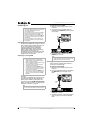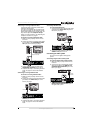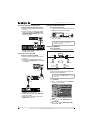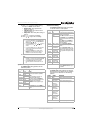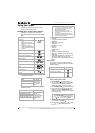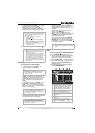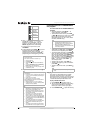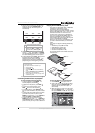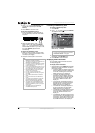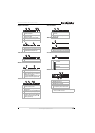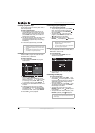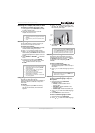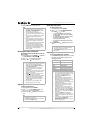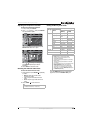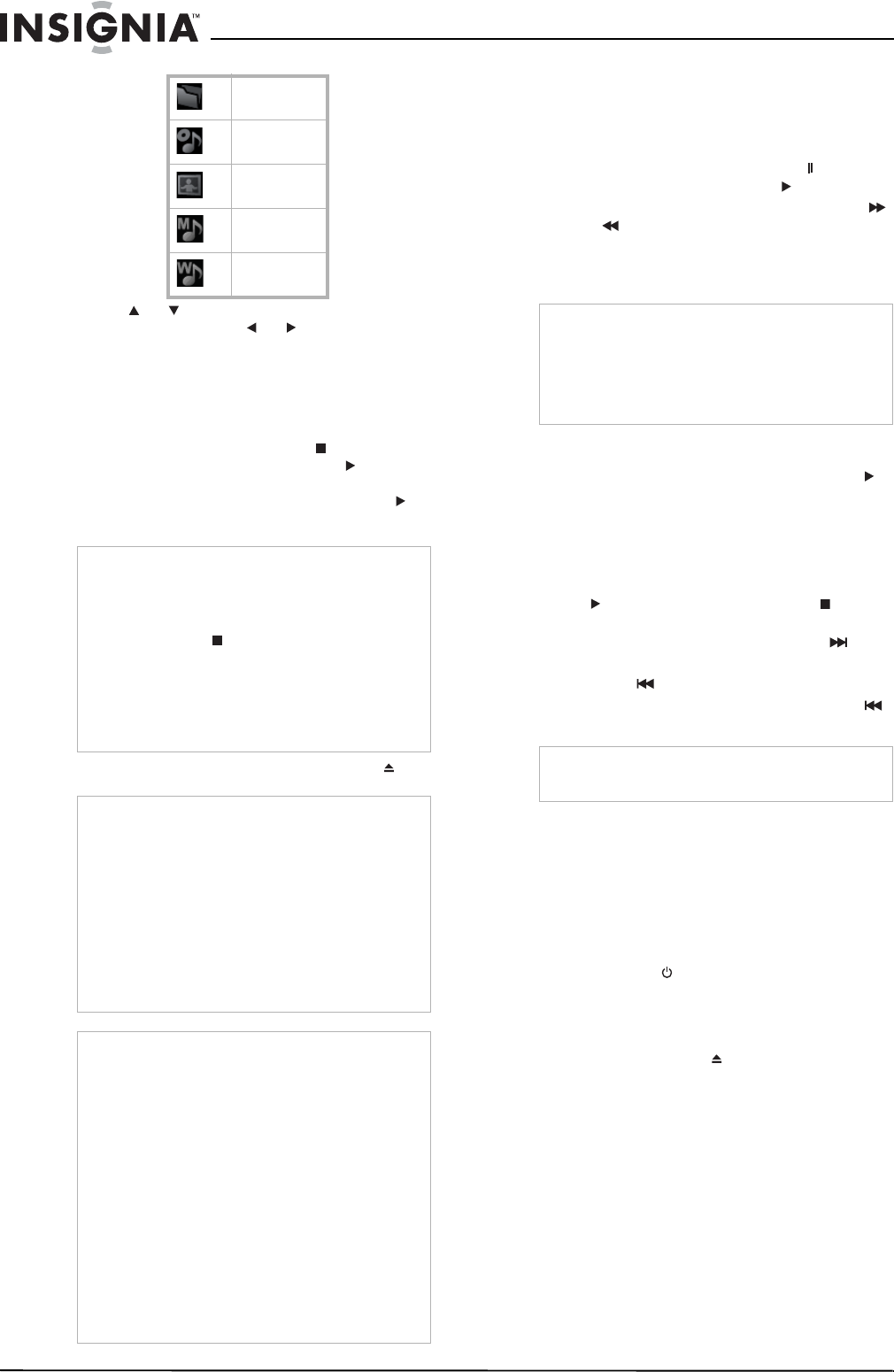
14
Insignia NS-BRDVD Blu-ray Disc Player
www.insignia-products.com
6 Press or to select a folder or file, then
press ENTER. Press or to move
backward or forward between files and
folders. If you select a file, then press
ENTER, playback starts automatically.
7 To return to the top of the list, press
TOP MENU.
8 To stop playback, press STOP . If you press
this button once then press PLAY ,
playback resumes where it stopped. If you
press this button twice then press PLAY ,
playback begins at the beginning of the disc.
9 To eject the disc, press OPEN/CLOSE .
Controlling audio CD or JPEG/MP3/WMA
disc playback
To control audio CD or JPEG/MP3/WMA disc
playback:
• To pause playback, press PAUSE . To
resume playback, press PLAY .
• To fast forward or fast reverse, press FWD
or REV . Each time you press one of these
buttons, the fast-forward or fast-reverse
speed changes from 2×, 8×, to 30×. (Audio
CD, MP3, and WMA only)
• To repeat the current audio CD track or
JPEG, MP3, or WMA folder, press REPEAT.
To resume normal playback, press PLAY .
• To repeat all audio CD tracks, press REPEAT
twice. To repeat all the JPEG, MP3, or WMA
files in the current folder, press REPEAT
twice. To repeat all the JPEG, MP3, or WMA
files on the disc or card, press REPEAT three
times. To resume normal playback, press
PLAY . You can also press STOP to
cancel repeat mode.
• To skip to the next track, press SKIP .
• To skip to the beginning of the current track,
press SKIP .
• To skip to the previous track, press SKIP
twice.
Playing a Kodak Picture CD
Your player can play JPEG files on a Kodak
Picture CD. The CD must be in the Kodak
Picture CD version 7.0 format. If you are not sure
what version your CD is recorded in, check with
a retailer that develops Kodak Picture CDs.
To play a Kodak Picture CD:
1 Press POWER . Your player turns on.
2 Turn on the TV, then select the input setting
on the TV that matches the connection
method you used to connect your player.
3 Press OPEN/CLOSE to open the disc tray.
Folder icon
Audio CD
track icon
JPEG icon
MP3 icon
WMA icon
Note
The resume information is saved even when the
power is turned off.
The resume information is cleared if you:
• Open the disc tray
• Press STOP twice
• Switch between Disc mode and SD Memory
mode
• Change the BD Rating Level or DVD Rating
Level setting in the
Parental
menu
• Open the disc tray or turn off your player when
in SD Memory mode
Note
JPEG files: should be recorded with the following
specifications:
• Upper limit: 2,560 × 1,900 pixels (sub sampling
is 4:4:4) 5,120 × 3,840 pixels (sub sampling is
up to 4:2:2)
• Lower limit: 32 x 32 pixels
• Maximum file size of image: 12 MB
MP3 and WMA files should be recorded with the
following specifications:
• Sampling frequency: 44.1 kHz or 48 kHz
• Constant bit rate: 112 kbps to 320 kbps (MP3)
48 kbps to 192 kbps (WMA)
Notes
• Your player can recognize up to 255 folders and
999 files for a CD and 999 folders and 9999
files for a DVD and SD Memory Card.
• The first 28 characters of folder or file names
are displayed. Unrecognizable characters are
replaced with asterisks.
• Your player can only display the first eight
levels of folders on a CD and the first nine
levels of folders on a DVD or SD Memory Card.
• Your player only plays files with jpg, jpeg, mp3,
or wma extensions. Files with other extensions
are not displayed.
• Your player may display some unplayable
folders or files because of the recording status.
• High-resolution JPEG files take longer to
display.
• Your player cannot display progressive JPEG
files (JPEG files saved in progressive format).
Note
• When playing an audio CD, fast forwarding and
reversing between different tracks is not
available during program or random playback.
• When playing MP3 or WMA files, fast
forwarding and reversing between different files
is not always available.
Note
Repeat mode does not work during A-B repeat
mode.