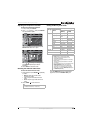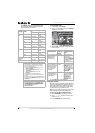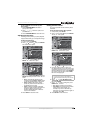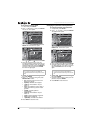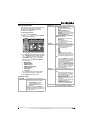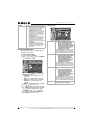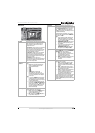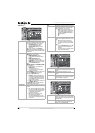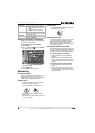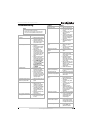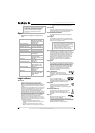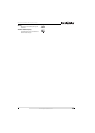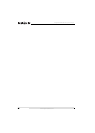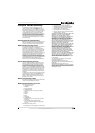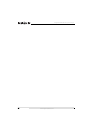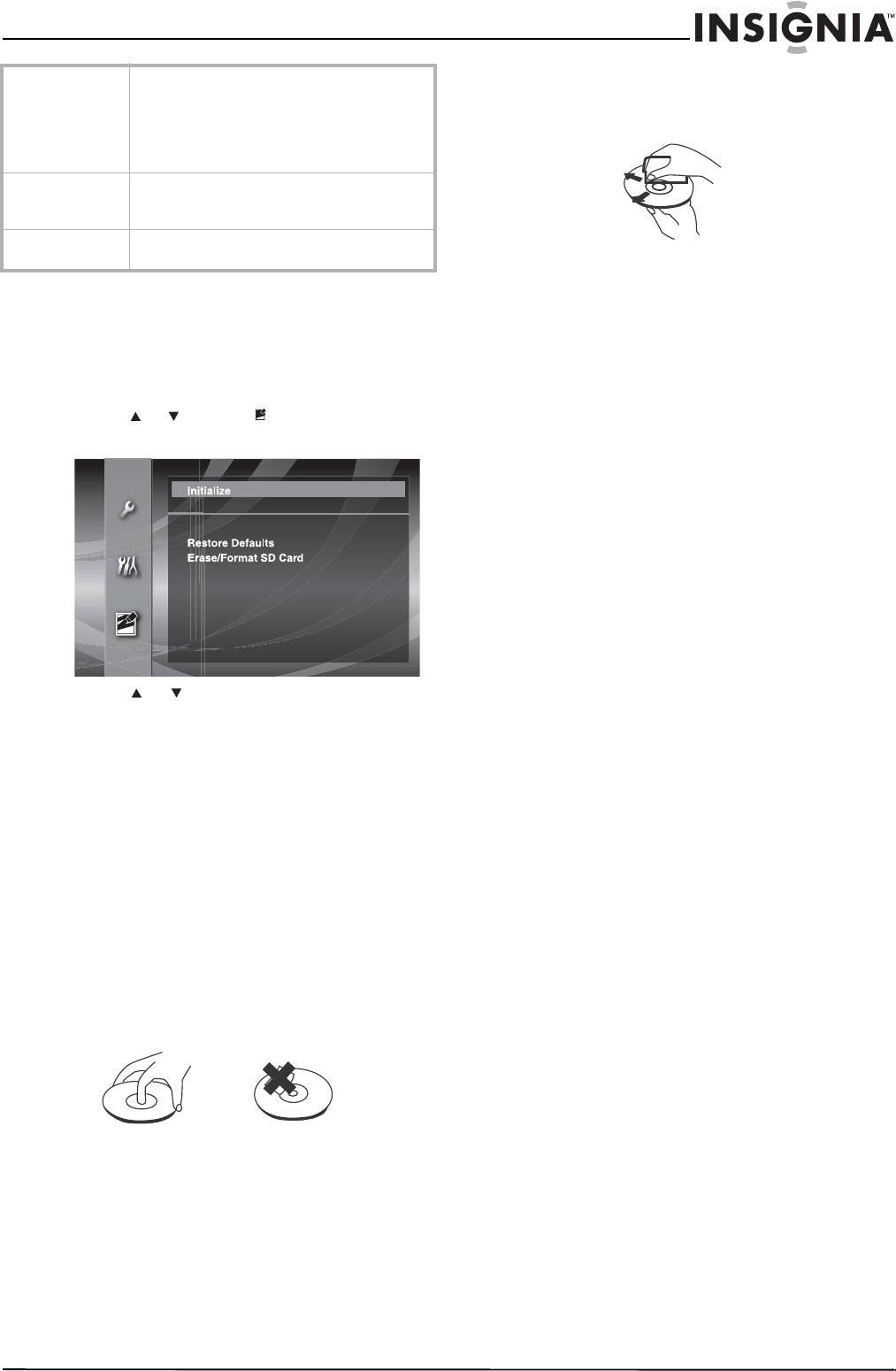
29
Insignia NS-BRDVD Blu-ray Disc Player
www.insignia-products.com
Resetting setup options to the defaults
Resetting the setup options to the defaults does
not reset the parental controls.
To reset setup options to the defaults:
1 Press SETUP.
2 Press or to select , then press ENTER.
The
Initialize
menu opens.
3 Press or to select Restore Defaults,
then press ENTER.
4 Press ENTER again.
5 Press SETUP to close the menu.
Maintaining
Cleaning the cabinet
Use a soft cloth slightly moistened with a mild
detergent solution. Do not use a solution
containing alcohol, spirits, ammonia, or abrasive
cleaners. They may damage the cabinet.
Handling discs
• To keep a disc clean, do not touch the play
side (non-label side) of the disc.
• Do not attach paper or tape to the disc.
• Keep the disc away from direct sunlight or
heat sources.
• Store the disc in a disc case after you remove
it from your recorder.
Cleaning discs
• Before playback, wipe the disc outwards from
the center with clean cloth.
Cleaning the disc lens
If your player still does not perform correctly after
you try the solutions in “Troubleshooting” on
page 31, the laser optical pickup lens may be
dirty. Consult your dealer or an authorized
service center for inspection and cleaning of the
laser optical pickup lens.
Checking the remote control signal
If the remote control is not working correctly, you
can use an AM radio or digital camera (including
a cellular phone with built-in camera) to see if
the remote control is sending an infrared signal.
To check the signal with an AM radio:
1 Tune the AM radio to a non-broadcasting
frequency.
2 Point the remote control towards the radio,
then push any button and listen. If the sound
from the radio flutters, the remote control is
working.
To check the signal with a digital camera:
1 Point a digital camera towards the remote
control.
2 Push any button on the remote control and
look at the camera's LCD viewfinder. If the
infrared light appears on the LCD, the remote
control is working.
Panel Display Selects the brightness level for the display on
the front of your player. You can select:
• Auto—The display gets darker during
playback.
• Bright—Makes the display brighter.
• Dimmer—Makes the display darker.
Slide Show Select the amount of time a JPEG is displayed
before your player displays the next JPEG. You
can select 5sec or 10sec.
Media Select Select the type of media for playback. You can
select Disc or SD Memory.