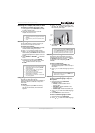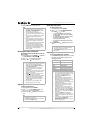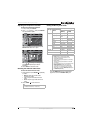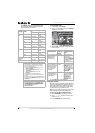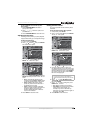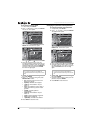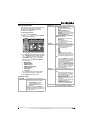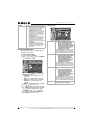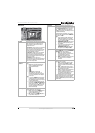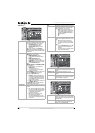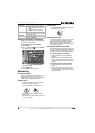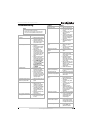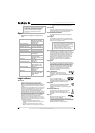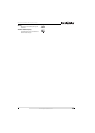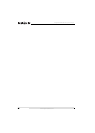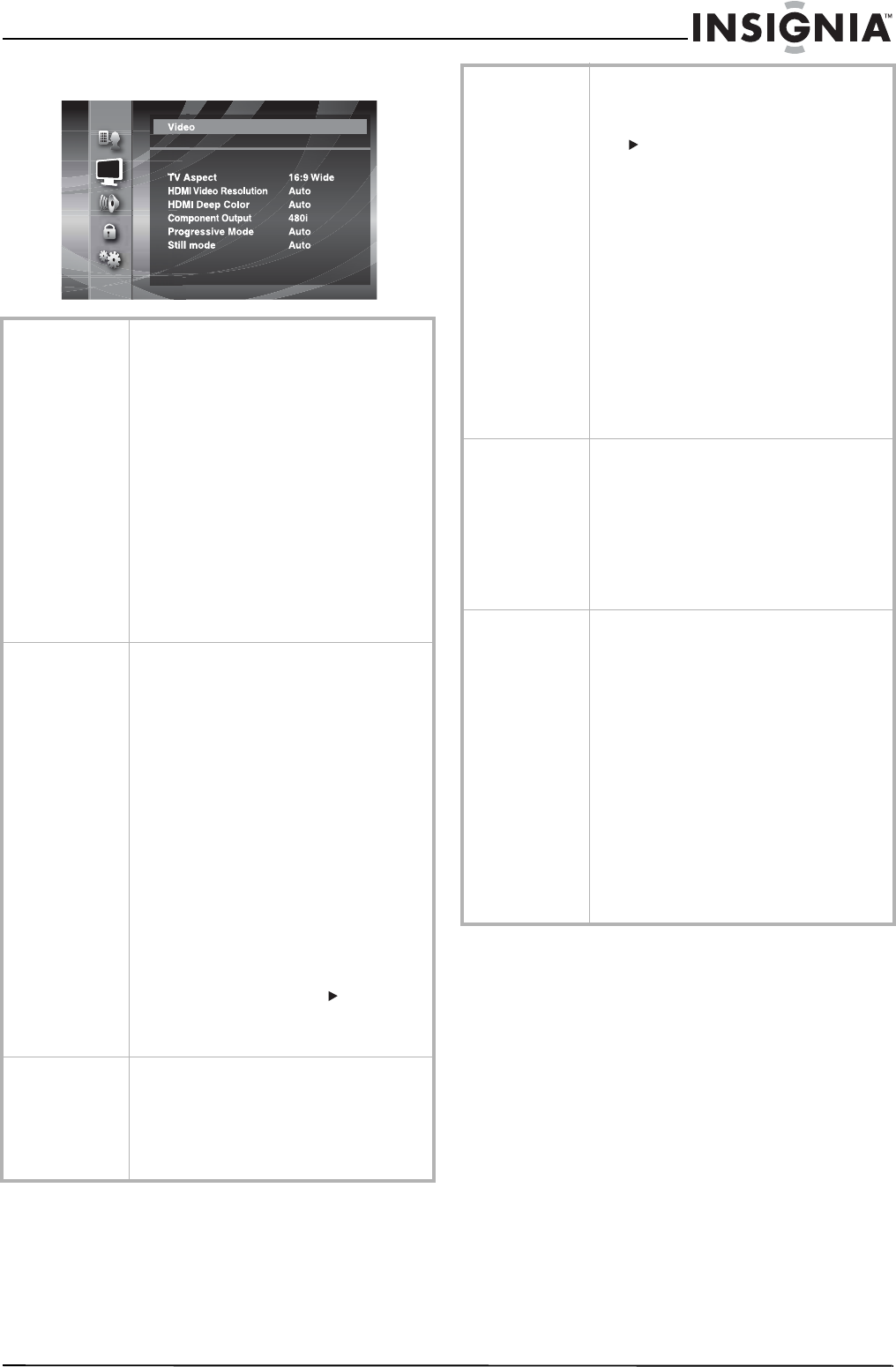
27
Insignia NS-BRDVD Blu-ray Disc Player
www.insignia-products.com
Video menu
TV Aspect Selects the picture size according to the aspect
ratio of the connected TV. You can select:
16:9—Select if the TV is a wide-screen TV.
Discs recorded in wide-screen format are
displayed full-screen.
4:3 Pan & Scan—Select if the TV is a standard
screen TV and you want discs recorded in
wide-screen format to be displayed full-screen
with the sides cut off. Discs recorded in 4:3
format are displayed full-screen.
4:3 Letter Box—Select if the TV is a standard
screen TV and you want discs recorded in
wide-screen format to be displayed without the
sides cut off. Black bars appear at the top and
bottom of the screen.
16:9 Squeeze—Select if the TV is a
wide-screen TV and you want discs recorded in
4:3 format to be displayed in the center of the
screen in a 4:3 aspect ratio.
HDMI Video
Resolution
Selects the HDMI video resolution. You can
select:
• Auto to let your player automatically
select the resolution based on the
connected HDMI device.
• 480p
• 720p
• 1080i
• 1080p
• 1080p24 gives a natural and
high-quality film reproduction of
24-frame file material. The connected
TV must be compatible with 1080p24
frame input.
Notes:
• If you select 1080p24 and the contents
of the Blu-ray Disc are not compatible
with 1080p24-frame format, your player
outputs 1080p60 frame.
• If the picture is not displayed correctly
because of the HDMI Video Resolution
setting, press and hold PLAY on the
front of your player for more than five
seconds. The setting is reset to the
default automatically.
HDMI Deep Color Selects whether the video from the HDMI OUT
jack uses Deep Color. You can select:
• Auto—Video from the HDMI OUT jack is
output in Deep Color to a TV that
supports HDMI Deep Color.
• Off—Video from the HDMI OUT jack is
output without Deep Color.
Component
Output
Selects the component video resolution. You
can select 480i, 480p, 720p, or 1080i.
If the picture is not displayed correctly because
of the Component Output setting, press and
hold PLAY on the front of your player for
more than five seconds. The setting is reset to
the default automatically.
If an HDMI cable is connected, you can only
select the video resolution that the HDMI OUT
jack is set to or 480i.
Notes:
• If the component video resolution and
HDMI video resolution do not match,
the video resolution for the component
output is switched to 480i.
• COMPONENT VIDEO OUT jacks may not
output any signals depending on the
disc material.
• If you play a copy-protected DVD video,
a 480p signal is output from
COMPONENT VIDEO OUT jacks when
this option is set to 720p or 1080i.
Progressive mode Selects the progressive mode for the video
from the HDMI OUT jack and the COMPONENT
VIDEO OUT jacks. You can select:
• Auto—Your player automatically
detects 24-frame film, such as movies,
and automatically selects the
appropriate progressive mode.
• Video—Suitable for playing back video
disc content such as TV shows or
animation.
Still Mode Adjusts the picture resolution and quality in
still mode. You can select:
• Auto—Automatically selects the best
resolution setting (Frame or Field)
based on the data characteristics of the
picture.
• Field—Stabilizes the picture. Picture
quality may become coarse because of
the limited amount of data.
• Frame—Displays relatively motionless
pictures in higher resolution and
improves the picture quality. The picture
may become unstable because of
alternate output of two-field data.
An individual picture on the TV screen is called
a
frame
. Each frame consists of two separate
images called
fields
. Some pictures may be
blurred at the Auto setting because of their data
characteristics.