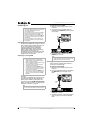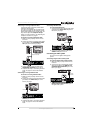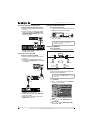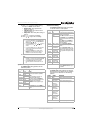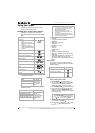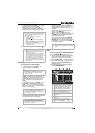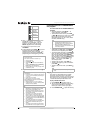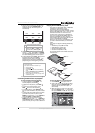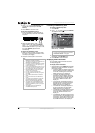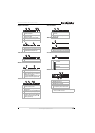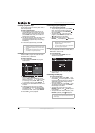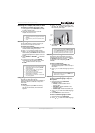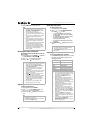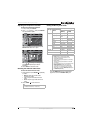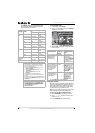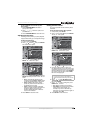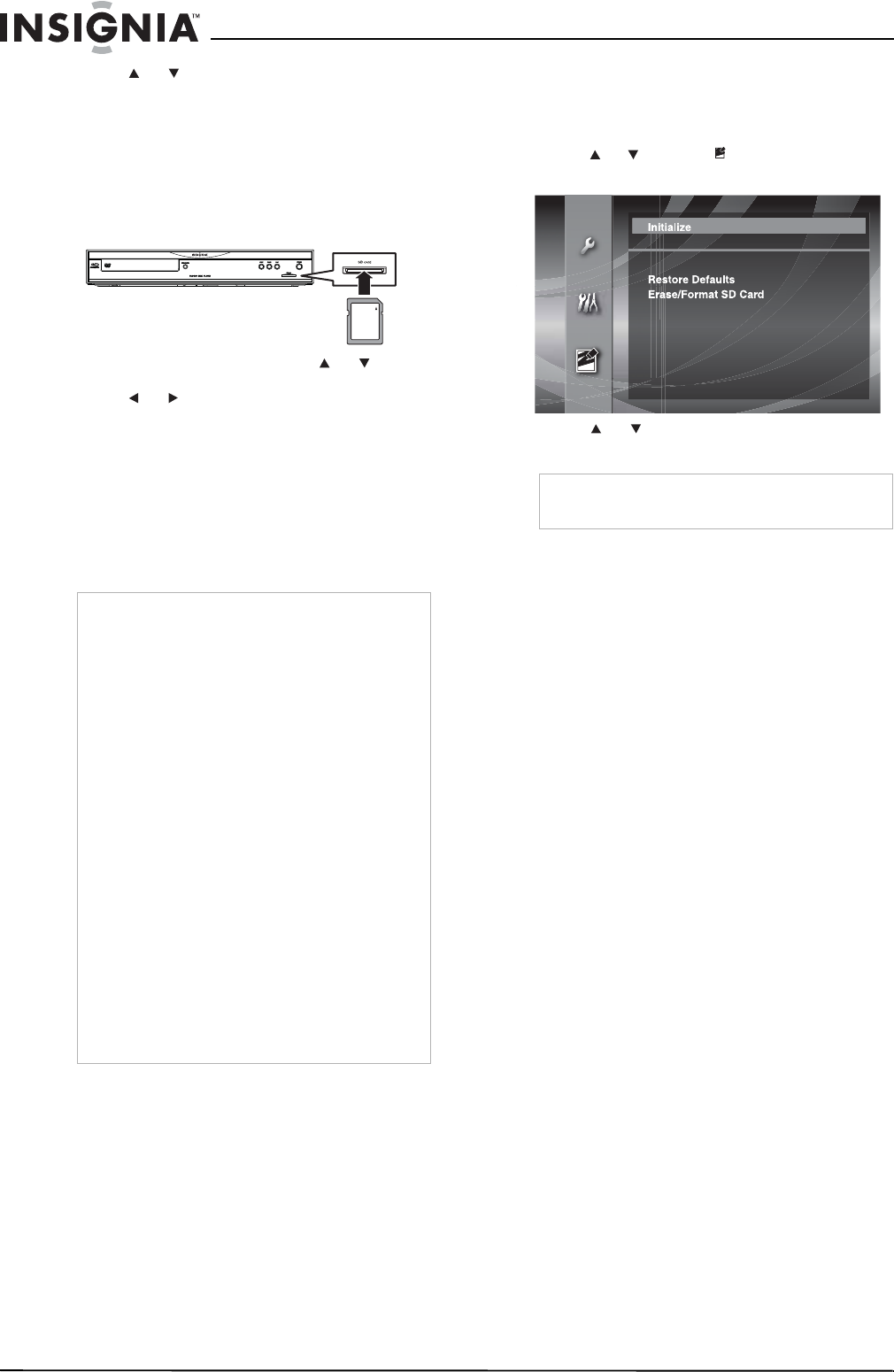
16
Insignia NS-BRDVD Blu-ray Disc Player
www.insignia-products.com
4 Press or to select Media Select, then
press ENTER repeatedly to select SD
Memory.
5 Press SETUP to close the menu.
To play from an SD Memory Card:
1 Insert an SD Memory Card, label side up,
into the SD Memory Card slot until it clicks
into place.
2 When the file list opens, press or to
select a folder or file, then press ENTER.
Press or to move backward or forward
between files and folders. If you select a file,
then press ENTER, playback starts
automatically.
To remove the SD Memory Card:
1 Make sure that your player is in stop mode,
then push in on the card and release it. The
card will pop out slightly.
2 Grasp the card and pull it out of the slot.
Formatting an SD Memory Card
To format an SD Memory Card:
1 Press SETUP.
2 Press or to select , then press ENTER.
The
Initialize
menu opens.
3 Press or to select Erase/Format SD
Card, then press ENTER.
4 When a message prompts you to confirm the
initialization, press ENTER again.
5 Press SETUP to close the menu.
Displaying status information
You can display status information about the
currently playing disc.
To display status information:
• During playback, press DISPLAY repeatedly.
Each time you press this button, the status
information changes.
• For Blu-ray Discs, the display sequence is
title and chapter information, elapsed time
for the title, remaining time for the title,
HDMI information, then display off.
• For DVDs, the display sequence is
elapsed time for the chapter, remaining
time for the chapter, elapsed time for the
title, remaining time for the title, bitrate
information, HDMI information, then
display off.
• For audio CDs, the display sequence is
elapsed track time, remaining track time,
elapsed CD time, remaining CD time,
HDMI information, then display off.
• For JPEG files, the display sequence is
file name information, file information,
HDMI information, then display off.
• For MP3 files, the display sequence is file
name information, elapsed time for the
current file, HDMI information, then
display off.
• For WMA files, the display sequence is file
name information, song title (based on tag
information), artist’s name (based on tag
information), elapsed time for the current
file, HDMI information, then display off.
Notes
• Your player displays the first eight characters of
SD Memory Card files and folders.
• Your player can recognize up to 999 folders and
9999 files for an SD Memory Card.
• Do not use a computer to delete files or folders
on an SD Memory Card. Your player may not
be able to read the card.
• Do not remove the SD Memory Card or turn off
your player while the card is playing. The card
may be damaged or files may be corrupted.
• Keep the SD Memory Cards in their cases
when you are not using them.
• Do not try to open or modify the card.
• Do not touch the terminals with your fingers or
any metals.
• Do not attach additional labels or stickers to
cards.
• Do not remove the label of the SD Memory
Cards.
• Your player supports SD Memory Cards with
the FAT12/ FAT16 file system, and SDHC
Memory Cards with the FAT32 file system.
• Your player may not read SD Memory Cards
formatted on a computer. If that is the case,
reformat the SD Memory Cards in your player
and try again.
• Your player cannot play miniSDHC and
microSDHC Memory Cards.
SD Memory Card
Note
If you do not have an SD Memory Card inserted,
Erase/Format SD Card will be grayed.