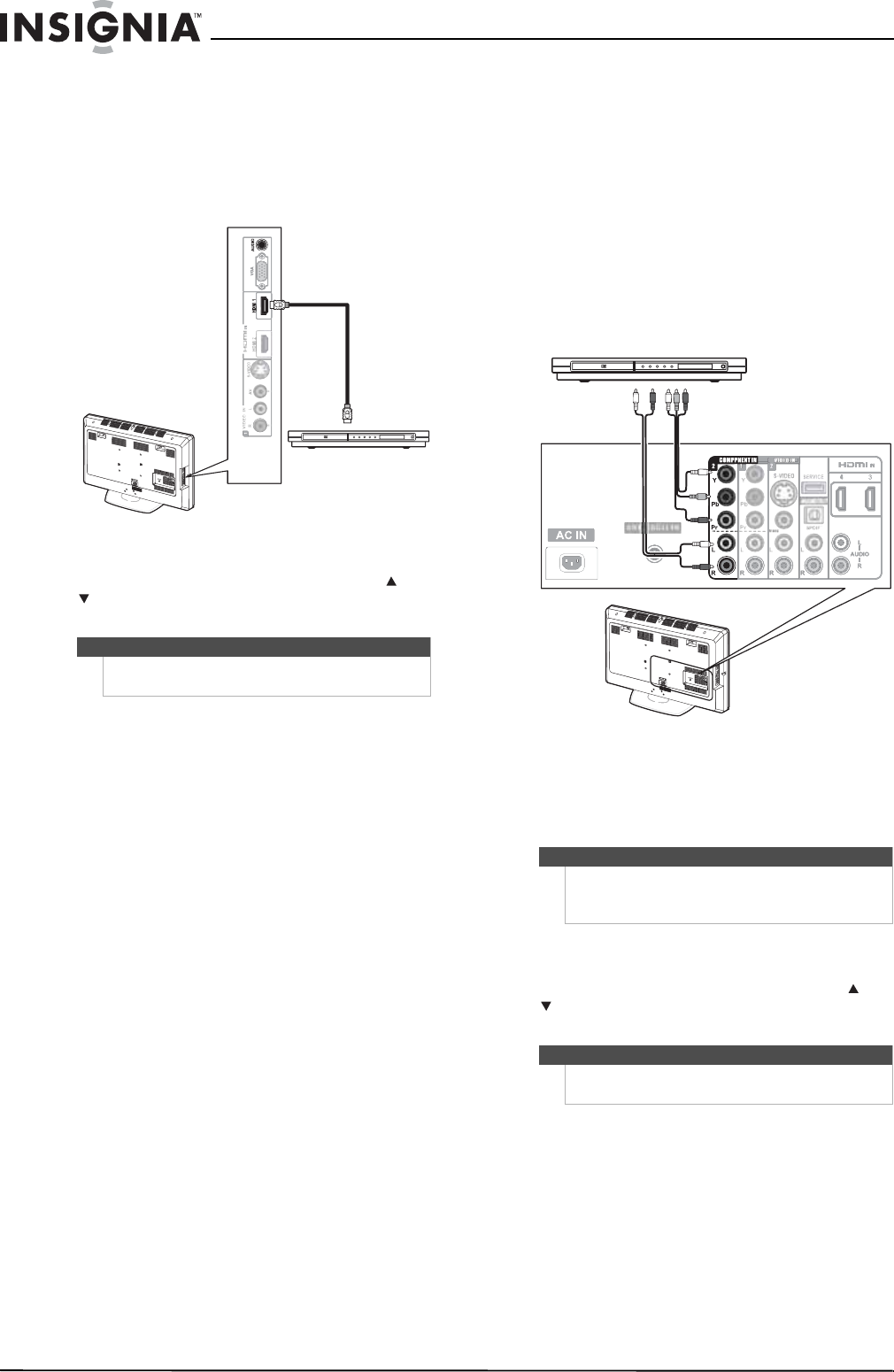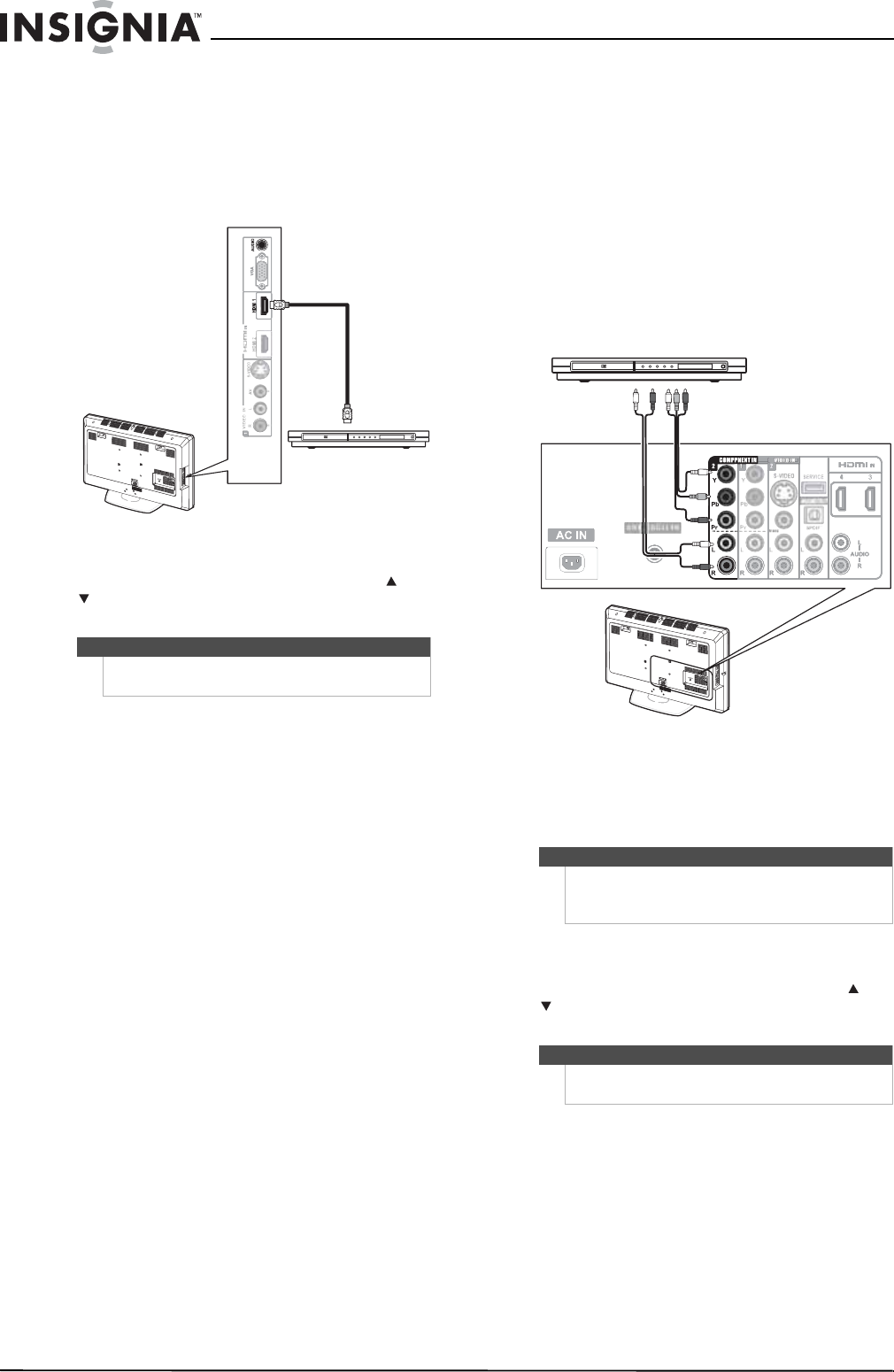
16
NS-L42Q120-10A/NS-L46Q120-10A 42"/46" LCD TV
www.insigniaproducts.com
To connect an HDMI device to the side of
your TV:
1 Make sure the TV’s power cord is unplugged
and the HDMI device is turned off.
2 Connect an HDMI cable to the HDMI 1 or
HDMI 2 jack on the side of your TV and to the
HDMI OUT jack on the HDMI device.
3 Turn on your TV, then turn on the HDMI device.
4 Press INPUT to open the source list, press or
to highlight HDMI 1 or HDMI 2, then press
ENTER.
Connecting a component video device
A component (Y, Pb, Pr) picture can be displayed
only when a 480i, 480P, 720P, or 1080i signal is
received.
To connect to a component video device:
1 Make sure the TV’s power cord is unplugged
and the component video device is turned off.
2 Connect a component video cable to the
COMPONENT IN 1 or COMPONENT IN 2 jacks
on the back of your TV and to the COMPONENT
VIDEO OUT jacks on the component video
device.
3 Connect an audio cable to the L and R audio
jacks below the corresponding COMPONENT IN
jacks and to the COMPONENT OUT AUDIO
jacks on the component video device.
4 Turn on your TV, then turn on the component
video device.
5 Press INPUT to open the source list, press or
to highlight COMPONENT 1 or
COMPONENT 2, then press ENTER.
Note
You can also press HDMI once to select HDMI 1 or
twice to select HDMI2.
Side of TV
HDMI device
Note
The connectors on audio cables are often
color-coded.
White is left audio, and red is right audio.
Note
You can also press COMP once to select
COMPONENT 1 or twice to select COMPONENT 2.
Component video device
Back of TV