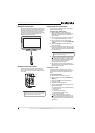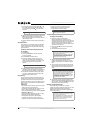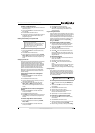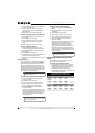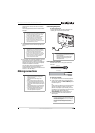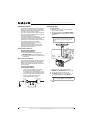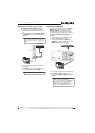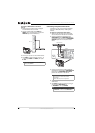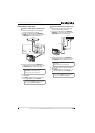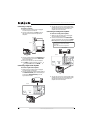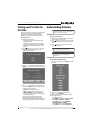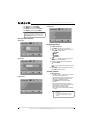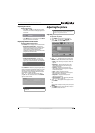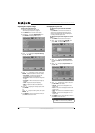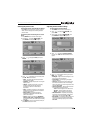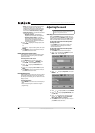17
NS-L42Q120-10A/NS-L46Q120-10A 42"/46" LCD TV
www.insigniaproducts.com
Connecting an S-Video device
To connect an S-Video device to the back of your
TV:
1 Make sure the TV’s power cord is unplugged
and the S-Video device is turned off.
2 Connect an S-Video cable to the VIDEO IN 2
S-VIDEO jack on the back of your TV and to the
S-VIDEO OUT jack on the S-Video device.
3 Connect an audio cable to the VIDEO IN 2 L
and R audio jacks on the back of your TV and to
the AUDIO OUT jack on the S-Video device.
4 Turn on your TV, then turn on the component
S-Video device.
5 Press INPUT to open the source list, press or
to highlight A/V 2, then press ENTER.
To connect an S-Video device to the side of your
TV:
1 Make sure the TV’s power cord is unplugged
and the S-Video device is turned off.
2 Connect an S-Video cable to the VIDEO IN 1
S-VIDEO jack on the side of your TV and to the
S-VIDEO OUT jack on the S-Video device.
3 Connect an audio cable to the VIDEO IN 1 L
and R audio jacks on the side of your TV and to
the AUDIO OUT jack on the S-Video device.
4 Turn on your TV, then turn on the component
video device.
5 Press INPUT to open the source list, press or
to highlight A/V 1, then press ENTER.
Note
The connectors on audio cables are often
color-coded.
White is left audio, and red is right audio.
Note
You can also press VIDEO twice to select the device
connected to the VIDEO IN 2 S-VIDEO jack.
S-Video device
Back of TV
Note
The connectors on audio cables are often
color-coded.
White is left audio, and red is right audio.
Note
You can also press VIDEO once to select the device
connected to the VIDEO IN 1 S-VIDEO jack.
S-Video device
Side of TV