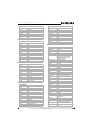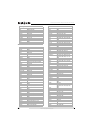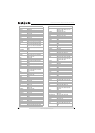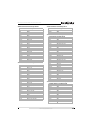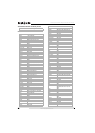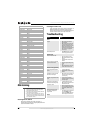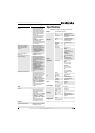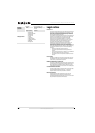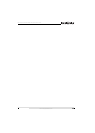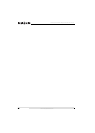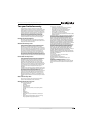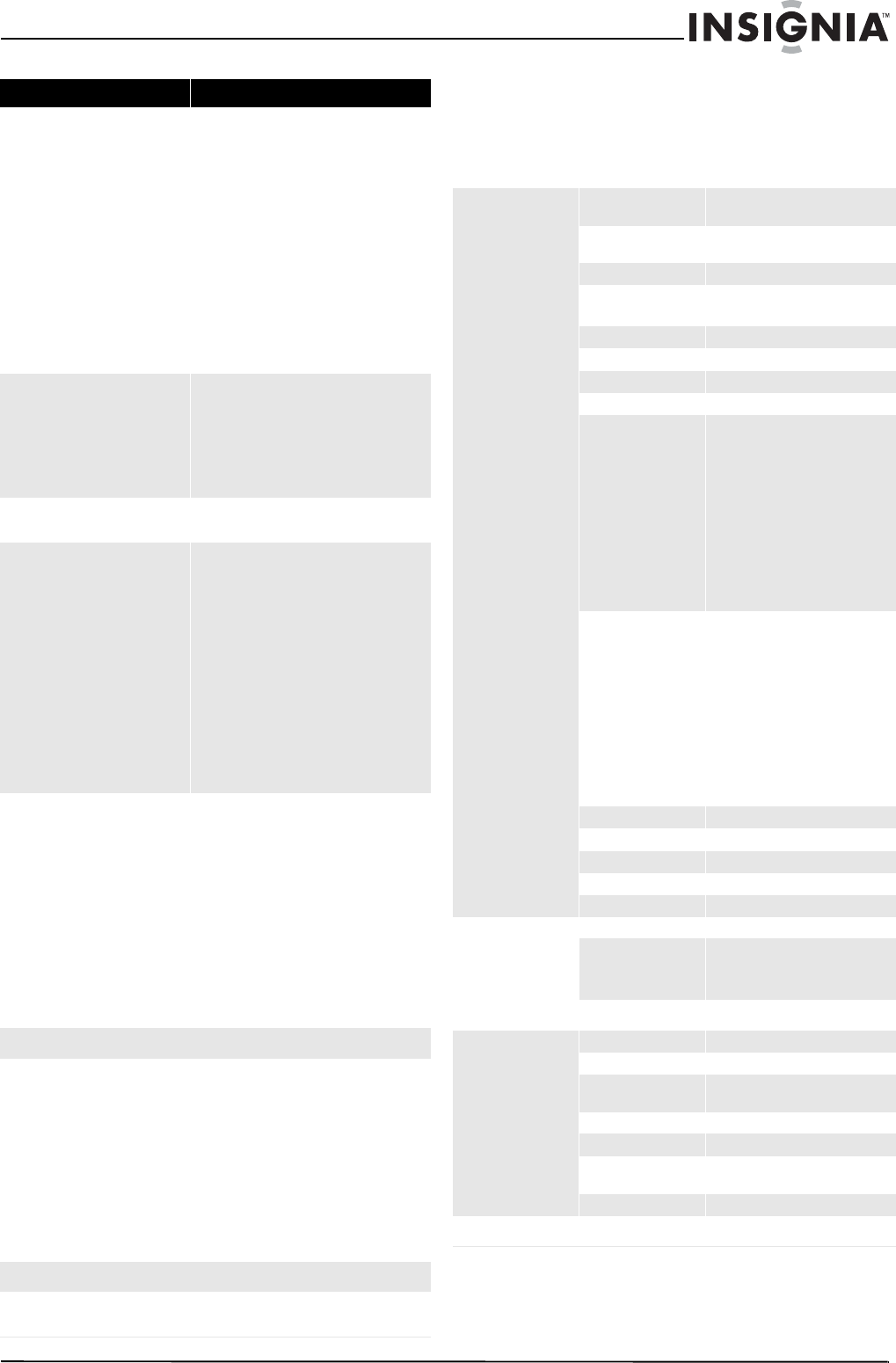
51
NS-L42Q120-10A/NS-L46Q120-10A 42"/46" LCD TV
www.insigniaproducts.com
Specifications
Specifications subject to change without notice.
No picture
• Make sure the video input cable is
securely connected to the correct
terminal, and that the correct input
mode is enabled. For example, when a
VGA cable is connected to display a
computer screen, the PC input mode
must be enabled.
• In TV mode, verify that the antenna is
correctly connected and that the
preferred channel is enabled in the
channel list.
• Press MENU, then select Picture to
adjust the display settings.
• If you are using a Macintosh computer
that is older than a G3 model, you need
a Macintosh adapter.
No picture or the “Unsupported
signal” or “No signal” message
appears when a VGA cable is
connected
• Make sure the VGA cable is correctly
connected to the TV’s VGA port.
• Decrease the video resolution setting
on the computer and try again.
• Press MENU, select Settings, then
select Computer Settings to adjust
the computer settings.
Picture is cut off or appears in a
sidebar screen
• Press ZOOM and make sure that the
Normal option is selected.
Poor image quality in TV mode (cutoff
picture, snowy images)
• Check your antenna connection. If
necessary, rotate the antenna and wait
up to ten seconds for a signal.
• Reduce signal splitters and excessively
long cables.
• Replace poor antenna cables or
connectors to improve signal quality.
• Press ZOOM and make sure the
Normal option is selected.
• Press MENU, select Picture, then
select Advanced Video and adjust the
Noise Reduction setting.
• In HDMI mode, make sure that the
external device is compatible with
yourTV.
Wrong, abnormal, or missing colors
•If any colors (red, green or blue) are
missing, check the video cable to make
sure it is securely connected. Loose or
broken pins in the cable connector
could cause a poor connection.
• Press MENU, select Picture, then
select Settings to adjust the Color and
Tint settings. You can also select
Picture, then select Advanced Video
to adjust the Color Temperature
settings.
• Connect the TV to another computer to
see if the problem is with the
computer.
Audio
No sound
• Make sure the audio input cable is
correctly connected to the correct
terminal and that the correct input
mode is enabled.
• The volume may be muted. Press MUTE
or Vol+ button to turn on the volume.
• Press MENU, then select Audio to
adjust the Bass, Treble, and Balance
settings.
• If you are using an external audio
device, make sure volume on the
external audio device is turned on.
Password
Password has been compromised
• Change the password. See “Changing
the password” on page 28.
Problem Solution
Models
NS-L42Q120-10A/NS-L46Q120-10A
LCD panel
Panel 42- or 46-inch active matrix full
High-Definition TFT
Motion control 120 Hz MEMC (motion control, motion
enhancement) chip
Resolution 1920 x 1080 (RGB vertical stripe)
Color 42-inch: 8 bit / 16.77 million
46-inch: 10 bit /1.07 billion
Viewing angle 178° horizontal; 178° vertical
Contrast ratio 4000:1
Brightness 400 nits
Response time 6.5 ms
Physical
specifications
NS-L42Q120-10A Dimensions (W × D × H)
With stand:
41.1 × 12.22 × 29.32 in.
(1043.94 × 310.47× 744.77 mm)
Without stand:
41.1 × 4.26 × 26.72 in.
(1043.94 × 108.3 × 678.6 mm)
Weight
With stand: 46.3lb (21.0kg)
Without stand: 39.6lb (17.97kg)
NS-L46Q120-10A Dimensions (W × D × H)
With stand:
44.29 × 12.22 × 30.87in.
(1125 × 310.47× 784 mm)
Without stand:
44.29 × 4.13 × 28.48 in.
(1125 × 105 × 723.41 mm)
Weight
With stand: 54.3lb (24.6kg)
Without stand: 47.6lb (21.6kg)
TV
Standard NTSC and ATSC
Tuning system Electronic tuning system
Frequency range VHF and UHF
CATV 135 channel, QAM channels
Compatibility 480i, 480p, 720p, 1080i, 1080p
Power
Input voltage 120 VAC, 60 Hz, 3A
Consumption 42": 207w 115V
46": 244w 115V
Off: <1 W
Speaker output
10 W (two channels)
Terminals
AV 1 and 2 inputs Video, audio L/R
S-Video1 and 2 inputs S-Video, audio L/R
Component 1 and 2
inputs
Y, PB, Pr, audio L/R
HDMI 1, 2, 3, and 4 HDMI IN
VGA VGA input, audio (mini jack)
Audio Audio output, L/R (analog) SPDIF
output (digital)
Antenna F type
Image processor
Broadcom Xilleon™ X243