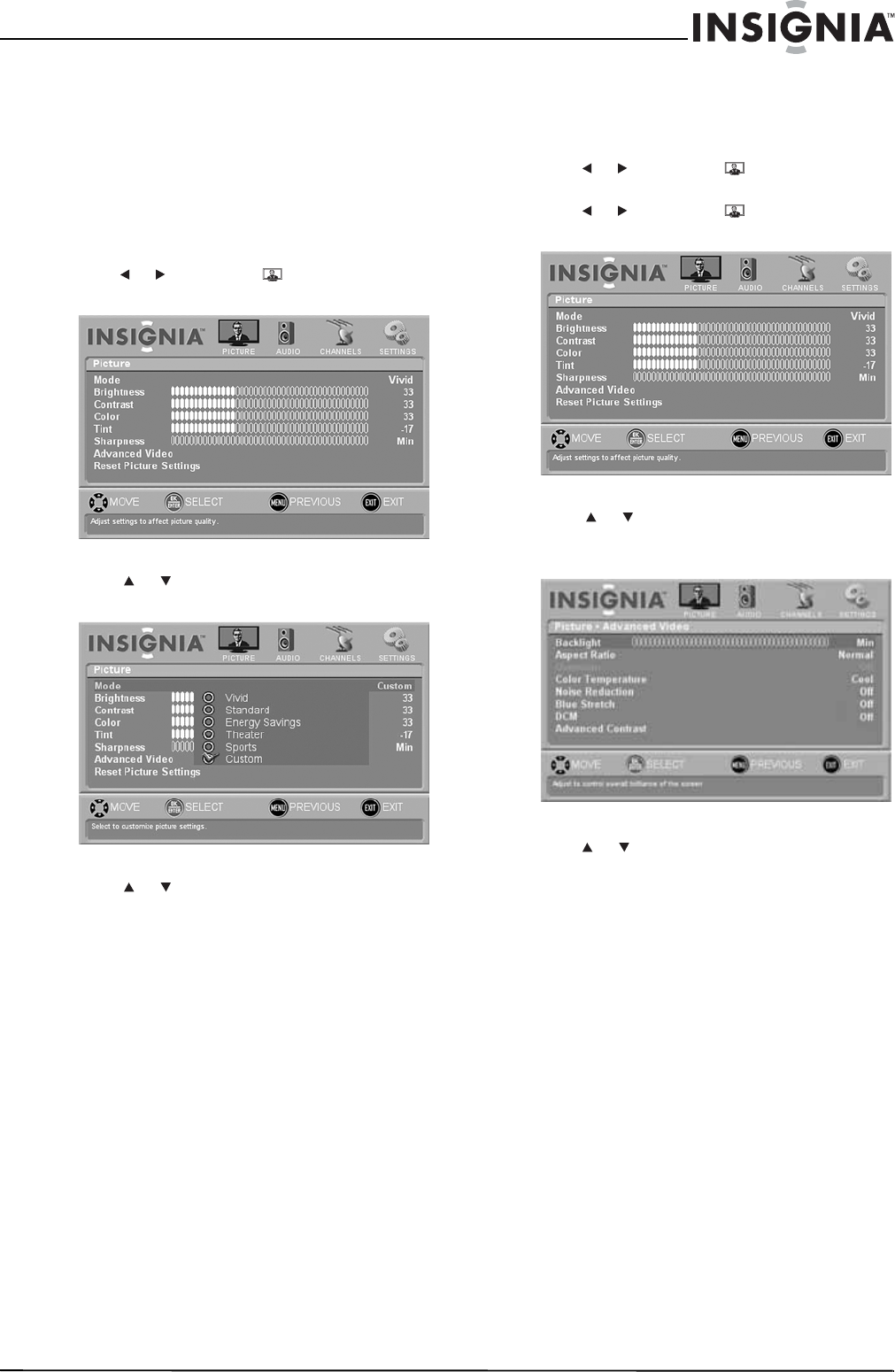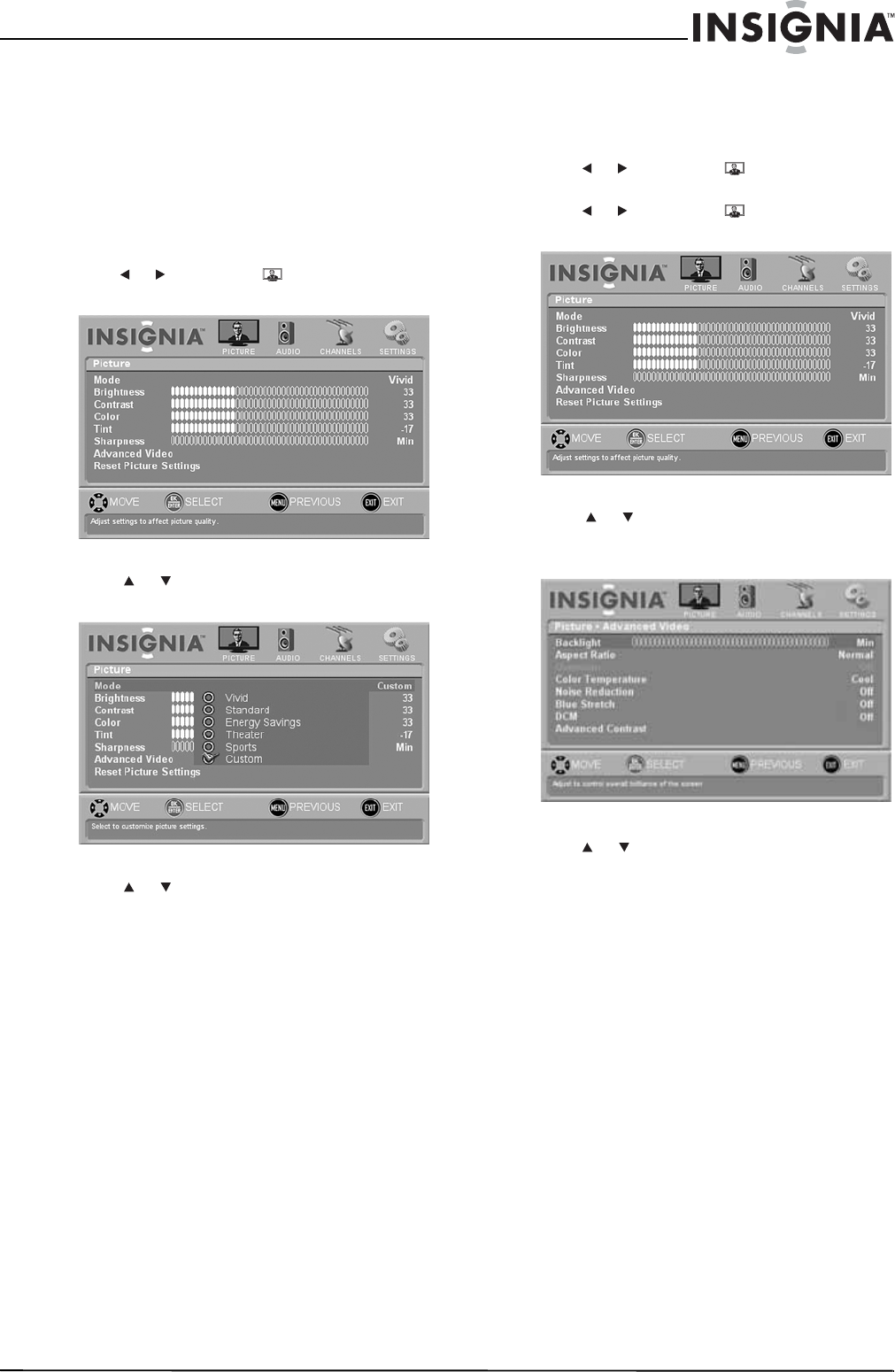
23
NS-L42Q120-10A/NS-L46Q120-10A 42"/46" LCD TV
www.insigniaproducts.com
Selecting the picture mode
To change the aspect ratio with the PICT button:
• Press PICT one or more times to select a picture
mode. Your TV displays the currently selected
picture mode.
To select the picture mode using the on-screen
menu:
1 Press MENU. The on-screen menu opens.
2 Press or to highlight PICTURE, then
press ENTER. This Picture menu opens.
3 Press or to highlight Mode, then press
ENTER.
4 Press or to highlight a picture mode, then
press ENTER. You can select:
• Vivid—Increases color and sharpness for a
vibrant picture display.
• Standard—Displays the picture in its original
display mode.
• Theater—Displays the picture in a quality
suited for viewing under dim lighting
conditions to deliver a “movie house”
experience.
• Sport—Displays the picture in high contrast
display for clear-cut images that are ideal for
viewing sports events.
• Energy Saving—Reduces the picture
brightness and backlight levels for lower
power consumption.
• Custom—When you adjust the Brightness,
Contrast, Color, Tint, and Sharpness settings
in the Picture menu, this mode is automatically
selected.
5 Press MENU to return to the previous menu, or
press EXIT to close the menu.
Adjusting advanced video settings
To adjust advanced video settings:
1 Press MENU. The on-screen menu opens.
2 Press or to highlight PICTURE, then
press ENTER.
3 Press or to highlight PICTURE, then
press ENTER. The Picture menu opens.
4 Press or to highlight Advanced Video,
then press ENTER. The Advanced Video menu
opens.
5 Press or to highlight a setting, then press
ENTER. You can select:
• Backlight—Adjusts the LCD backlight to suit
the current viewing condition.
• Aspect Ratio—See “Changing the aspect
ratio” on page 22.
• Overscan—Extends part of the display past
the visible area of the screen. The resulting
picture will “zoom in” on the image center. You
can select On or Off.
• Color Temperature—Adjusts the white level
of in the display. Options include:
• Cool—Pictures appear with a bluish tint.
• Normal—Pictures appear more white.
• Warm—Pictures appear more reddish.
• Noise Reduction—Improves picture quality
by filtering out unusable data (“noise”) from
video signals. You can select On or Off.
• Blue Stretch—Increases the blue component
of white and near white pixels to achieve a
more natural looking display. You can select
On or Off.