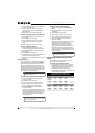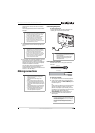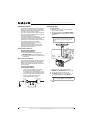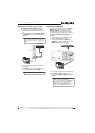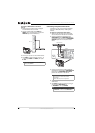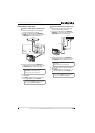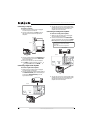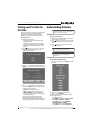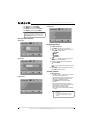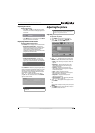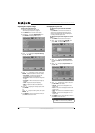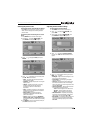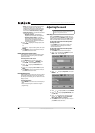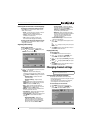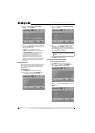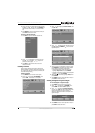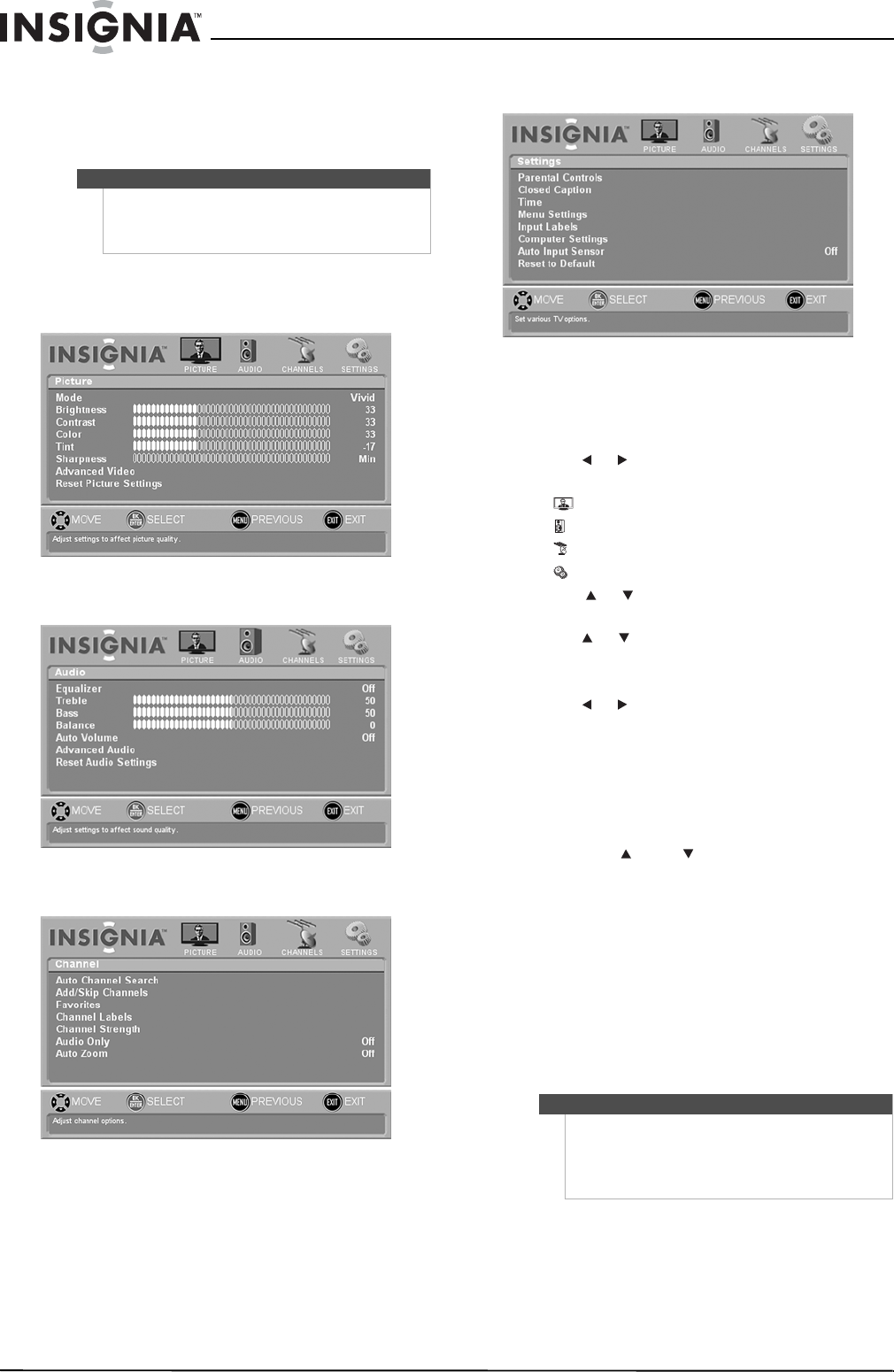
20
NS-L42Q120-10A/NS-L46Q120-10A 42"/46" LCD TV
www.insigniaproducts.com
• Press HDMI once to select HDMI 1.
• Press HDMI twice to select HDMI 2.
• Press HDMI three times to select HDMI 3.
• Press HDMI four times to select HDMI 4.
On-screen menu overview
Picture menu
Audio menu
Channel menu
Settings menu
Navigating the menus
To navigate the menus:
1 Press MENU. The on-screen menu opens.
2 Press or to highlight a primary menu, then
press ENTER. You can select:
• PICTURE
• AUDIO
• CHANNEL
• SETTINGS
3 Press or to highlight a setting, then press
ENTER to access the submenu.
4 Press or to highlight a setting selection,
then press ENTER.
Or,
Press or to adjust a setting level, then press
ENTER.
5 Press MENU to return to the previous menu, or
press EXIT to close the menu.
Selecting a channel
To select a channel:
• Press CH or CH to go to the next higher or
lower channel in the channel list.
• Press the number buttons to directly select a
channel. For example, if you want to view
channel 83, press 8, then press 3.
• Press RECALL to go to the last viewed
channel.
• Press the number buttons for a main DTV
channel, press —, then press the number for a
DTV sub-channel to go to a digital
sub-channel. For example, to go to
sub-channel 1 of main channel 83, press 8, 3,
—, then 1.
Note
To automatically switch the input source whenever a
new device is connected, turn on the Auto Input
Sensor feature. See “Turning the Auto Input Sensor
on or off” on page 37.
Notes
• Button presses must be within three seconds of
each other.
• You can press the number buttons to go to a
channel that was skipped in the channel
scanning.