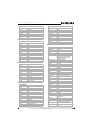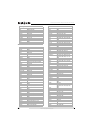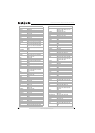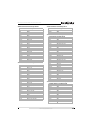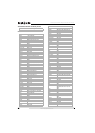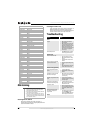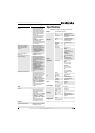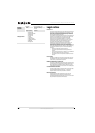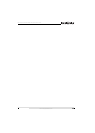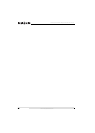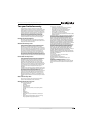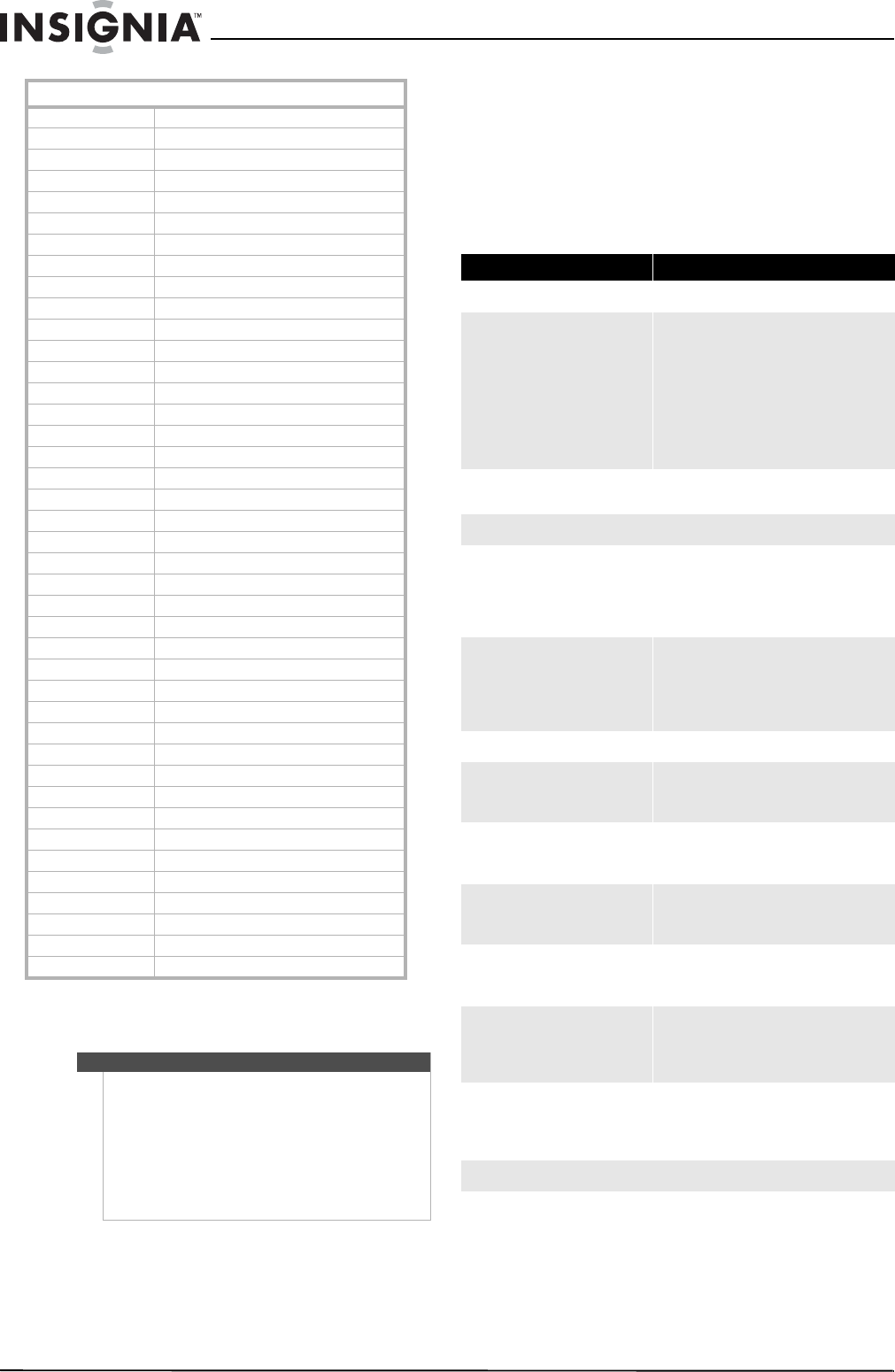
50
NS-L42Q120-10A/NS-L46Q120-10A 42"/46" LCD TV
www.insigniaproducts.com
Maintaining
Cleaning the TV cabinet
Clean the TV cabinet with a soft, dry cloth. If
surfaces are extremely dirty, slightly dampened the
cloth with lukewarm water.
Cleaning the LCD screen
Clean the screen with a clean, soft, lint-free cloth. If
additional cleaning is necessary, apply a small
amount of non-ammonia, non-alcohol-based glass
cleaner onto the cloth, then wipe the screen.
Troubleshooting
Gateway 01272
Hewlett Packard 01272, 01267
Howard Computers 01272
HP 01272, 01267
Hush 01272
iBUYPOWER 01272
Insignia 01415
KoolConnect 01481
LG 01415
Linksys 01272, 01365
Media Center PC 01272
Microsoft 01272, 02049
Mind 01272
Motorola 00858, 01363, 01998
Netgear 02036
Niveus Media 01272
Northgate 01272
Panasonic 01120
Pioneer 01010
Ricavision 01272
Roku 01486
Samsung 01190, 01490
Scientific Atlanta 00858
Sensory Science 01126
Sharp 01010
SMC 01456
Sony 01272, 01324, 01364
Stack 9 01272
SureWest 01481
Sylvania 01563
Systemax 01272
Tagar Systems 01272
Toshiba 01272
Touch 01272
Viewsonic 01272, 01329
Vizio 01126
Voodoo 01272
VUDU 02298
Xbox 02049
Zenith 01415
ZT Group 01272
Cautions
• Make sure that your TV is turned off and the
power cord is disconnected from the power
outlet before cleaning your TV.
• Never spray or pour any liquid directly onto the
LCD screen or the TV cabinet.
• Never use a solvent or alcohol to clean your TV
and do not spray insecticide near your TV. Such
chemicals may cause damage and discoloration
to the exposed surfaces.
Video Accessories
Problem Solution
Power
No power
• Make sure the power indicator is
illuminated blue.
• Make sure the power cord is securely
connected to the power jack and is
plugged into a working power outlet.
You may want to plug in another
electrical device to the power outlet to
make sure that it is supplying the
correct voltage.
Power suddenly turns off
• Press SLEEP repeatedly to make sure
that the sleep option is turned off.
Remote control
Remote control does not work
• Press only one button at a time.
• Make sure the batteries are correctly
inserted.
• Replace batteries with two new AA
batteries.
Remote control code is not detected
by a universal remote control
• Purchase a separate learning remote
control.
•Go to
http://insigniaproducts.com/support
for a list of remote control codes.
Remote control programming
LED does not light when a button is
pressed
• Try pressing different keys.
• Replace batteries with two new AA
batteries.
LED blinks when a button is pressed
but device does not respond
• Make sure the remote is aimed at your
device and is not more than 40 feet
(12 meters) away.
LED blinks one long blink while in SET
mode
• An entry error has occurred (for
example, wrong button). Try entering
the sequence again.
Remote does not control devices or
commands are not working correctly
• Try all listed codes for the device.
• Make sure the device operates with an
infrared remote control.
No volume on a device
• Refer to “Changing volume lock” on
page 11 and make sure that the volume
is not locked to a different mode
already.
Channels do not change correctly
when directly entering digits to
change channels
• If the original remote control required
you to press ENTER to change
channels, press ENTER on this remote
after entering the channel number.
Picture