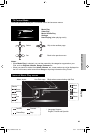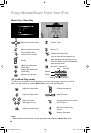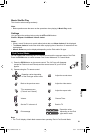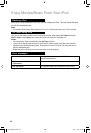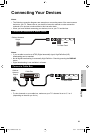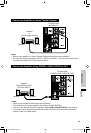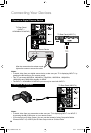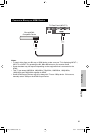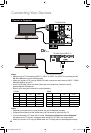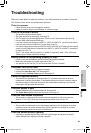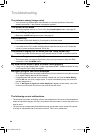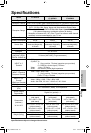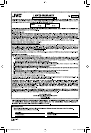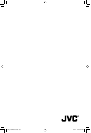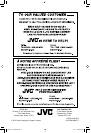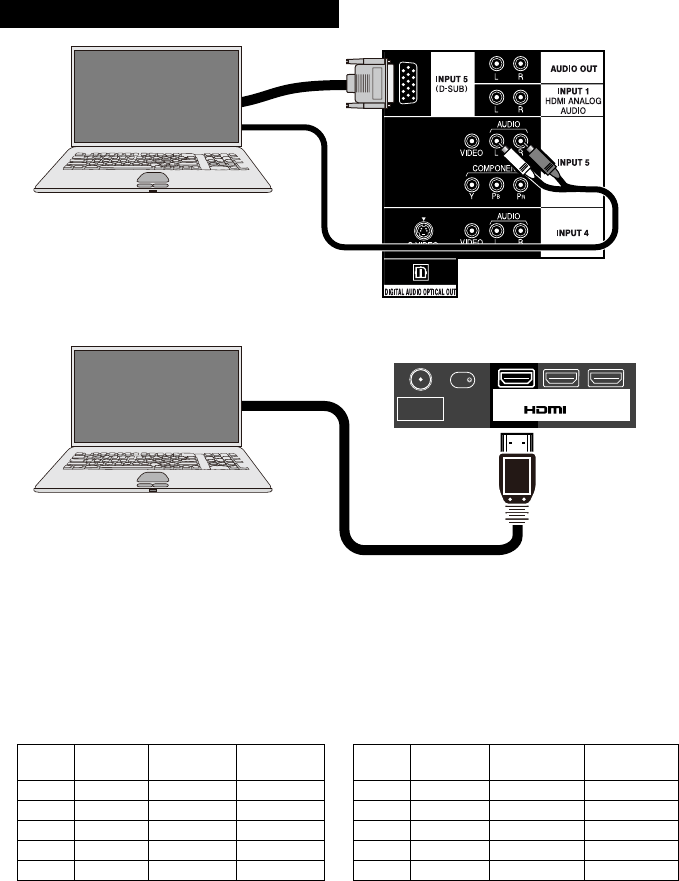
58
Connecting Your Devices
INPUT 1 INPUT 2 INPUT 3
75 Ω
(VHF/UHF)
Notes:
• Make sure your TV is displaying INPUT 1, INPUT 2, INPUT 3 or INPUT 5 by pressing the V1,
V2, V3 or V5 button on your remote control.
• When you connect a PC using an HDMI-DVI cable, connect an audio cable to INPUT 1 HDMI
ANALOG AUDIO on the TV.
• Use a D-SUB cable which has ferrite cores and is no longer than 3 meters to avoid
electromagnetic disturbances.
• Refer to your computer’s manual for more information.
D-SUB HDMI
Format Resolution V. Frequency
(Hz)
H. Frequency
(kHz)
Format Resolution V. Frequency
(Hz)
H. Frequency
(kHz)
VGA 640 x 480 60 31.5 VGA 640 x 480 60 31.5
SVGA 800 x 600 60 37.9 SVGA 800 x 600 60 37.9
XGA 1024 x768 60 48.4 XGA 1024 x768 60 48.4
WXGA 1280 x 768 60 47.8 WXGA 1280 x 768 60 47.8
WXGA 1360 x 768 60 47.7 WXGA 1360 x 768 60 47.7
Notes:
• Depending on signal quality, some pictures may not be displayed correctly.
• Computers that cannot set the refresh rate to 60 Hz cannot be used with this TV.
• If you are inputting a PC signal that is invalid, “No signal or Signal can not be displayed.”
will appear on the TV screen. It appears when the input is PC and it is a single screen.
• When you connect a PC using an HDMI cable, the TV image may not be displayed correctly.
Or...
Connect a Computer
TV Rear Panel (INPUT 1)
TV Rear Panel
PC
PC
EN_LT32P510.indb 58EN_LT32P510.indb 58 10.6.1 6:01:51 PM10.6.1 6:01:51 PM