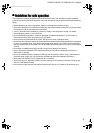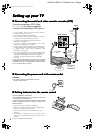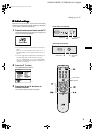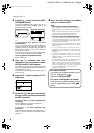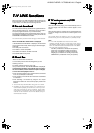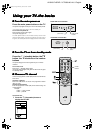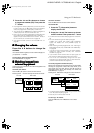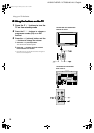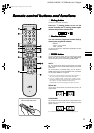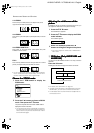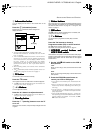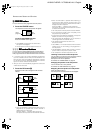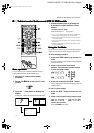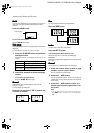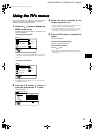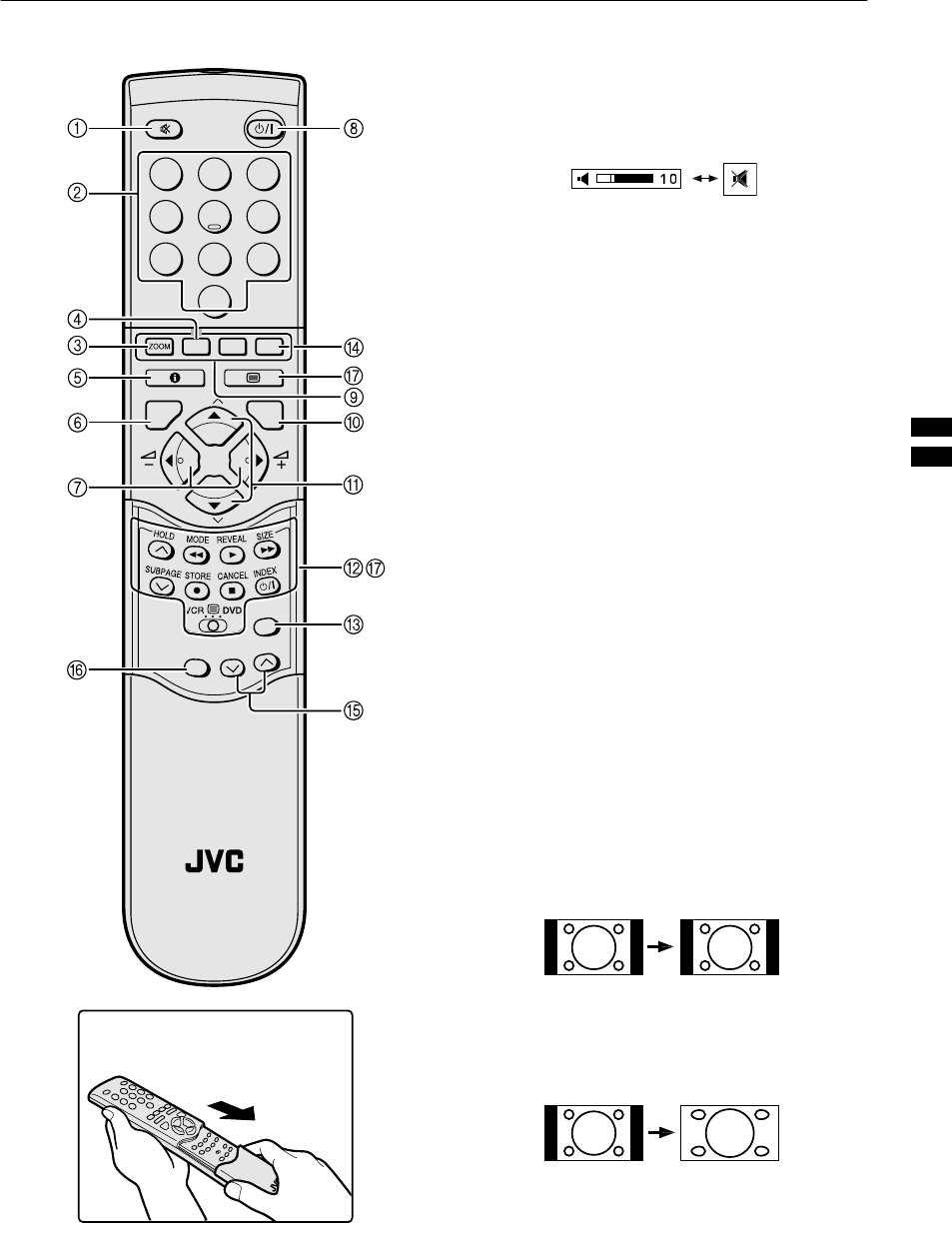
11
AV32L5/P10EKEI / LCT0909-001A-U / English
Remote control buttons and functions
Remote control buttons and functionsRemote control buttons and functions
Remote control buttons and functions
1 Muting button
Muting buttonMuting button
Muting button
You can turn the sound off instantly.
Press the
l
(muting) button to turn off the
sound. Pressing the
l
(muting) button again
restores the previous volume level
2
Number buttons
Number buttonsNumber buttons
Number buttons
You can choose a programme number (PR) by
entering the programme number
Example:
• PR12
→
press
1
and
2
.
• PR6
→
press
6
.
You can also press the
o
button repeatedly to choose
an EXT terminal.
3
ZOOM button
ZOOM buttonZOOM button
ZOOM button
You can change the screen size by changing the picture
aspect ratio. The normal aspect ratio is 4:3 (width:height).
Choose the ideal one from the following ZOOM modes.
AUTO:
For any picture format except normal picture (4:3 aspect
ratio), the picture will be automatically displayed in the ideal
screen size.
For normal picture (4:3 Aspect Ratio), you can choose a
ZOOM mode from the 4:3 AUTO ASPECT menu. For details,
see “4:3 AUTO ASPECT” on page 20.
• AUTO may not work properly with poor signal quality. In
this case, choose the best ZOOM mode manually.
• This TV supports WSS (wide-screen signals). When
broadcasts with WSS are received with the ZOOM mode
set at AUTO, the most suitable ZOOM mode is
automatically chosen according to the WSS received.
REGULAR:
Use to view a normal picture (4:3 aspect ratio) as this is its
original shape.
PANORAMIC:
This stretches the left and right sides of a normal picture (4:3
aspect ratio) to fill the screen, without making the picture
appear unnatural.
• The top and bottom of the picture are slightly cut off.
1 2 3
4 5 6
7 8 9
0
P
AV
TV OK
MENU
P
TV
PIP
FREEZE
SUB-P
SWAP
3D
How to open the cover
English.book Page 11 Monday, June 18, 2001 4:57 PM