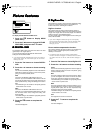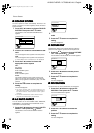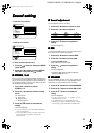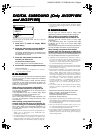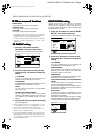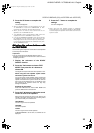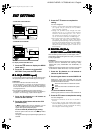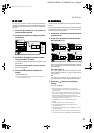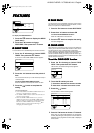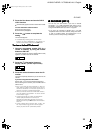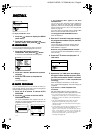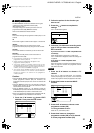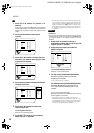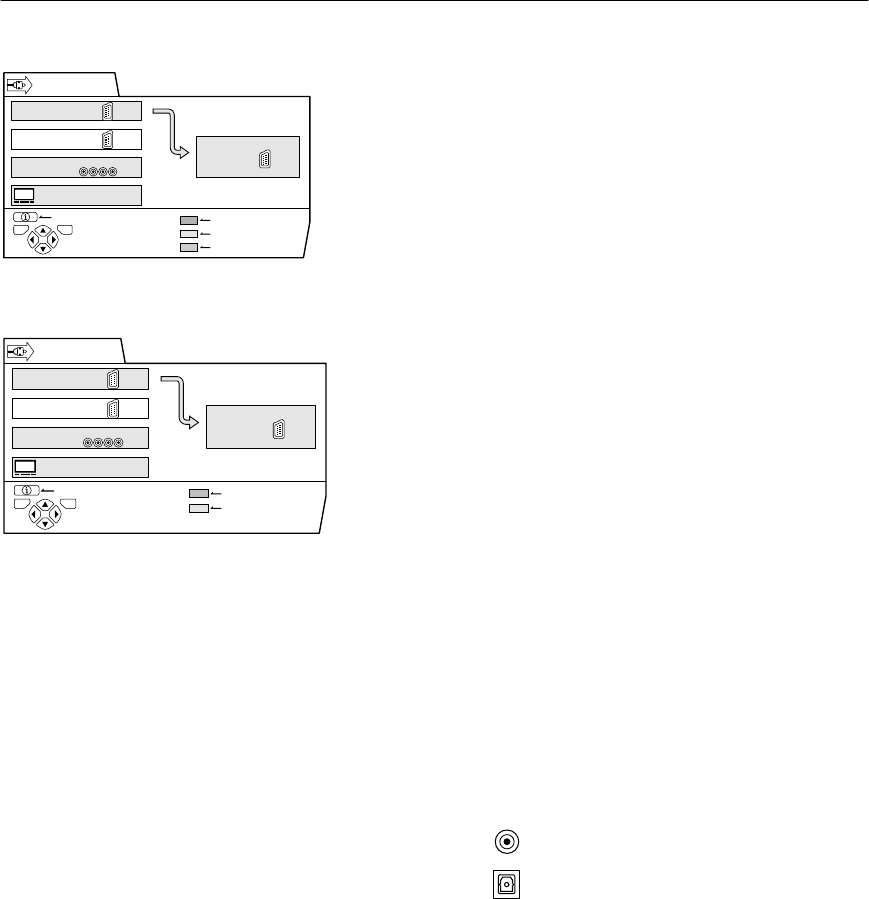
26
AV32L5/P10EKEI / LCT0909-001A-U / English
EXT SETTING
EXT SETTINGEXT SETTING
EXT SETTING
To display the EXT SETTING menu:
1
Press the
a
button to display the MENU
(main menu)
2
Press the
6
buttons to choose EXT
SETTING. Then press the
a
button
■
■■
■
S-IN (S-VIDEO input)
S-IN (S-VIDEO input)S-IN (S-VIDEO input)
S-IN (S-VIDEO input)
You can connect a device (such as an S-VHS VCR) to enjoy
the high-quality picture of the S-VIDEO signal (Y/C signal).
Preparation:
•First read the device’s instruction manual and
“Further preparation” on page 37 to connect the device to
the TV properly. Second, follow the device’s instruction
manual to set the device so that it sends an S-VIDEO signal
(Y/C signal) to the TV.
•Do not set S-IN (S-VIDEO input) to an EXT terminal
connected to a device which cannot output an S-VIDEO (Y/
C signal). If it is set wrongly, a picture cannot appear.
1
Press the
6
buttons or
5
buttons to
choose an EXT terminal
2
Press the yellow button and set the S-IN
(S-VIDEO input)
An
y
yy
y
(S-VIDEO input) mark is displayed. You can
view an S-VIDEO signal (Y/C signal) instead of the
regular video signal (composite signal).
To cancel the S-IN (S-VIDEO input) setting:
Press the yellow button and turn off the
y
yy
y
(S-VIDEO
input) mark.
The regular video signal (composite signal) pictures are
resumed.
3
Press the
a
button to complete the
setting.
The menu disappears.
• The EXT-1 terminal does not support S-VIDEO signal
(Y/C signal) and you cannot set S-IN (S-VIDEO
input) in the EXT-1 terminal.
• Setting S-IN (S-VIDEO input) changes the head
character from “E” to “S”. When an EXT terminal
receives a normal video signal, “E1”, “E2”, “E3” or
“E4” appears on the display. This changes to “S2”,
“S3” or “S4” when it receives an S-VIDEO signal.
•
Even a device which can output an S-VIDEO signal
(Y/C signal) may output a regular video signal
(composite signal) depending on the device setting. If
a picture cannot appear because the
S-IN (S-VIDEO
input)
setting has been made, read the device
instruction manual carefully again to check for the
device settings.
■
■■
■
DIGITAL-IN (Only
DIGITAL-IN (Only DIGITAL-IN (Only
DIGITAL-IN (Only
AV32P10EK and AV32P10EI)
AV32P10EK and AV32P10EI)AV32P10EK and AV32P10EI)
AV32P10EK and AV32P10EI)
When connecting a device (such as a DVD player) which
enables Dolby Digital audio signal to be output, you can listen
to Dolby Digital audio.
Preparation:
•In order to listen to Dolby Digital audio, correctly connect a
device to the TV in accordance with “Listening to Dolby
Digital audio (Only AV32P10EK and AV32P10EI)” on
page 38.
•If DIGITAL-IN is set by mistake when no device is connected
to the DIGITAL AUDIO IN terminal, no sound is emitted.
1
Press the
6
buttons or
5
buttons to
choose an EXT terminal
2
Press the green button to set the DIGITAL-IN
Pressing the green button repeatedly until the mark
selected is the same as the type of cable connected to
the DIGITAL AUDIO IN terminal.
To cancel the DIGITAL-IN setting:
Press the green button to turn off the mark of DIGITAL-IN.
3
Press the
a
button to complete the setting
The menu disappears.
• DIGITAL-IN cannot be set for the TV and EXT-4
terminal.
• This TV does not work with digital audio signals
other than Dolby Digital audio. If no sound is emitted
from the speakers, cancel the DIGITAL-IN setting
and change to normal analog sounds.
EXT-1
EXT-3
BACK
EXT SETTING
TV OK
DUBBING
EXT-2
ID LIST
S-IN
DIGITAL-IN
EXT-4
TV
D0055-EK
<AV32P10EK and AV32P10EI>
EXT-1
EXT-3
BACK
EXT SETTING
TV OK
DUBBING
EXT-2
ID LIST
S-IN
EXT-4
TV
D0020-EK
<AV32L5EK and AV32L5EI>
: Select this mark when connected with coaxial
cable.
: Select this mark when connected with optical
cable.
JVC TV_MF2.fm Page 26 Friday, June 29, 2001 11:19 AM