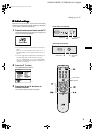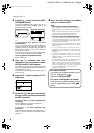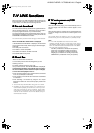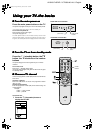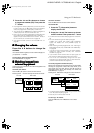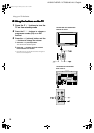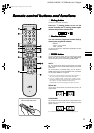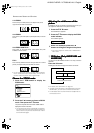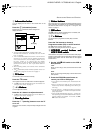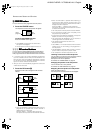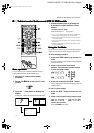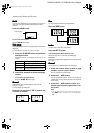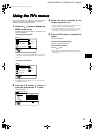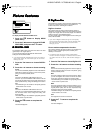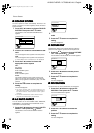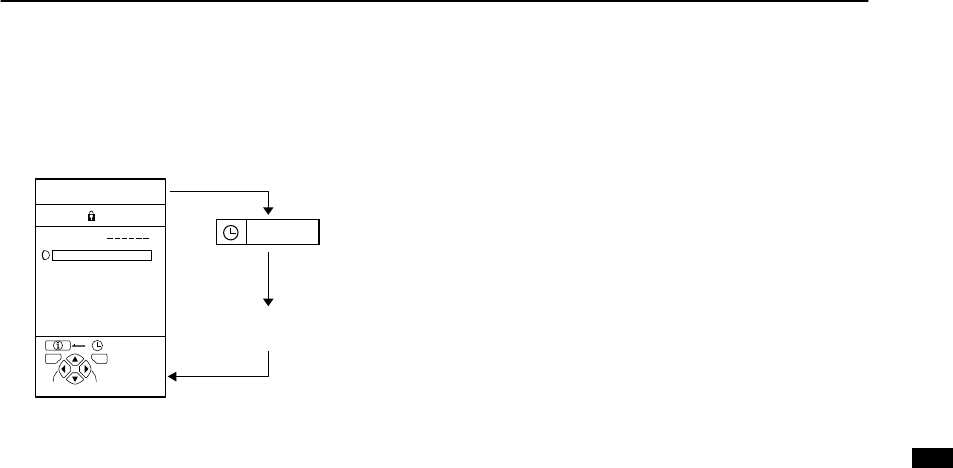
13
Remote control buttons and functions
AV32L5/P10EKEI / LCT0909-001A-U / English
5 Information button
Information button Information button
Information button
You can display the PR LIST or the current time on the
screen.
Press the
h
(information) button
Pressing the
h
(information) button changes the
display as follows:
• You can choose programme numbers (PR) or EXT
terminals with the PR LIST. For details, see “Use the PR
LIST:” on page 8.
• This TV uses teletext data to set the time. If the TV has not
received a TV channel that has teletext programmes
since it was turned on, the time display is blank. To see
the time, choose a TV channel that has teletext
programmes. The time will still be displayed as long as
you do not turn off the TV, even if you choose other TV
channels.
• When watching videos, the incorrect time is sometimes
displayed.
• The
h
(information) button will also operate menus. For
details, see “Using the TV’s menus” on page 17.
6
TV button
TV buttonTV button
TV button
You can return to a TV channel instantly.
Press the
b
button.
The TV returns to the TV mode and a TV channel appears.
• The
b
button will also operate menus. For details, see
“Using the TV’s menus” on page 17.
7
5
Buttons
Buttons Buttons
Buttons
You can adjust the volume.
Press the
5
buttons to adjust the sound.
• The
5
buttons will also operate menus. For details, see
“Using the TV’s menus” on page 17.
8
Standby button
Standby buttonStandby button
Standby button
Press the
#
(standby) button to turn the TV
on or off.
When the TV is turned on, the power lamp changes from red
to green.
9 Colour buttons
Colour buttonsColour buttons
Colour buttons
The colour buttons are used for the teletext operations or the
menu operations. For details, see “
$
Teletext control buttons
and VCR
P
DVD switch” on page 15 or “Using the TV’s
menus” on page 17.
0
OK button
OK buttonOK button
OK button
The
a
button is used to operate menus. For details, see
“Using the TV’s menus” on page 17.
-
6
Buttons
Buttons Buttons
Buttons
You can choose a programme number (PR) or an EXT
terminal.
Press the
6
buttons to choose a
Programme number (PR) or an EXT terminal.
The
6
buttons will also operate menus.
For details, see “Using the TV’s menus” on page 17.
=
VCR/DVD control buttons and
VCR/DVD control buttons andVCR/DVD control buttons and
VCR/DVD control buttons and
VCR
VCR VCR
VCR P
PP
P DVD switch
DVD switch DVD switch
DVD switch
These buttons will operate a JVC brand VCR or DVD player.
Pressing a button that looks the same as the device’s original
remote control button has the same effect as the original
remote control.
1
Set the VCR
P
PP
P
DVD switch to the VCR or
DVD position.
VCR:
When you are using a VCR, set the switch to the VCR
position.
DVD:
When you are using a DVD player, set the switch to the
DVD position.
2
Press the VCR/DVD control button to
control your VCR or DVD player
• If your device is not made by JVC, these buttons will
not work.
• Even if your device is made by JVC, some of these
buttons may not work, depending on the device you
are using.
• You can use the
p
buttons to choose a TV channel
the VCR will receive, or choose the chapter the DVD
player plays back.
• Some models of DVD player use the
p
buttons for
both operating the fast forward/backward functions
and for choosing the chapter. In this case, the 1/
¡ buttons do not work.
PR ID
AV
01
02
03
04
05
06
07
08
09
BBC1
BBC2
ITV
CH4
CH5
TV OK
+10-10
D0011-EK
12 : 00
PR LIST
No display
English.book Page 13 Monday, June 18, 2001 4:57 PM