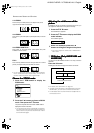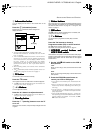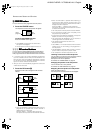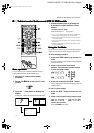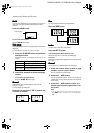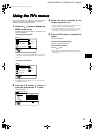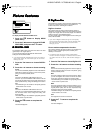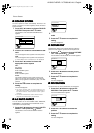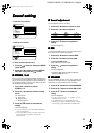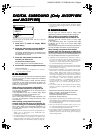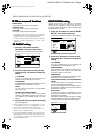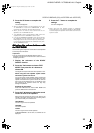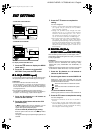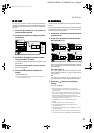20
Picture features
AV32L5/P10EKEI / LCT0909-001A-U / English
■
■■
■
COLOUR SYSTEM
COLOUR SYSTEMCOLOUR SYSTEM
COLOUR SYSTEM
The colour system is chosen automatically. However, if the
picture is not clear or no colour appears, choose the colour
system manually.
1
Press the
6
buttons to choose COLOUR
SYSTEM. Then press the
a
button
The sub-menu of the COLOUR SYSTEM function
appears.
2
Press the
5
buttons to choose MAIN or SUB
MAIN:
You can change the colour system of the main-picture.
SUB:
You can change the colour system of the sub-picture.
• Choose MAIN when a sub-picture is not displayed.
3
Press the
6
buttons to choose the
appropriate colour system
PAL:
PAL system
NTSC 3.58:
NTSC 3.58 MHz system
NTSC 4.43:
NTSC 4.43 MHz system
AUTO:
This function detects a colour system from the input
signal. You can only use this when you are viewing a
picture from programme number PR 0 (AV), or an EXT
terminal.
4
Press the
a
button to complete the
setting
The menu disappears.
• The AUTO function may not work properly if you
have poor signal quality. If the picture is abnormal in
the AUTO function, choose another colour system
manually.
• You cannot choose NTSC 3.58 or NTSC 4.43 for
programme numbers PR 0 (AV) to PR 99.
■
■■
■
4:3 AUTO ASPECT
4:3 AUTO ASPECT4:3 AUTO ASPECT
4:3 AUTO ASPECT
You can choose one of three ZOOM modes, REGULAR,
PANORAMIC or 14:9 ZOOM, as the ZOOM mode for the
normal picture (4:3 aspect ratio).
1
Press the
6
buttons to choose 4:3 AUTO
ASPECT. Then press the
a
button
The sub-menu of the 4:3 AUTO ASPECT function
appears.
2
Press the
6
buttons to choose a ZOOM
mode
3
Press the
a
button to complete the
setting
The menu disappears.
■
■■
■
PICTURE TILT
PICTURE TILTPICTURE TILT
PICTURE TILT
Sometimes the Earth’s own magnetic field may make the
picture tilt. If this happens, you can correct the picture tilt.
1
Press the
6
buttons to choose PICTURE
TILT. Then press the
a
button
The sub-menu of the PICTURE TILT function appears.
2
Press the
6
buttons until the picture
becomes level
3
Press the
a
button to complete the
setting
The menu disappears.
■
■■
■
PIP POSITION
PIP POSITIONPIP POSITION
PIP POSITION
You can choose one of four positions for the sub-picture.
1
Press the
6
buttons to choose PIP
POSITION. Then press the
a
button
The PIP POSITION menu appears.
2
Press the
5
buttons to choose the
position
3
Press the
a
button to complete the
setting
The menu disappears.
TV OK
BACK
D0016-EK
COLOUR SYSTEM
MAIN SUB
PAL AUTO
TV OK
BACK
D0017-EK
4:3 AUTO ASPECT
PANORAMIC
REGULAR
14:9 ZOOM
TV OK
BACK
D0018-EK
PICTURE TILT
TV OK
BACK
D0053-EK
PIP POSITION
JVC TV_MF2.fm Page 20 Friday, June 29, 2001 11:19 AM