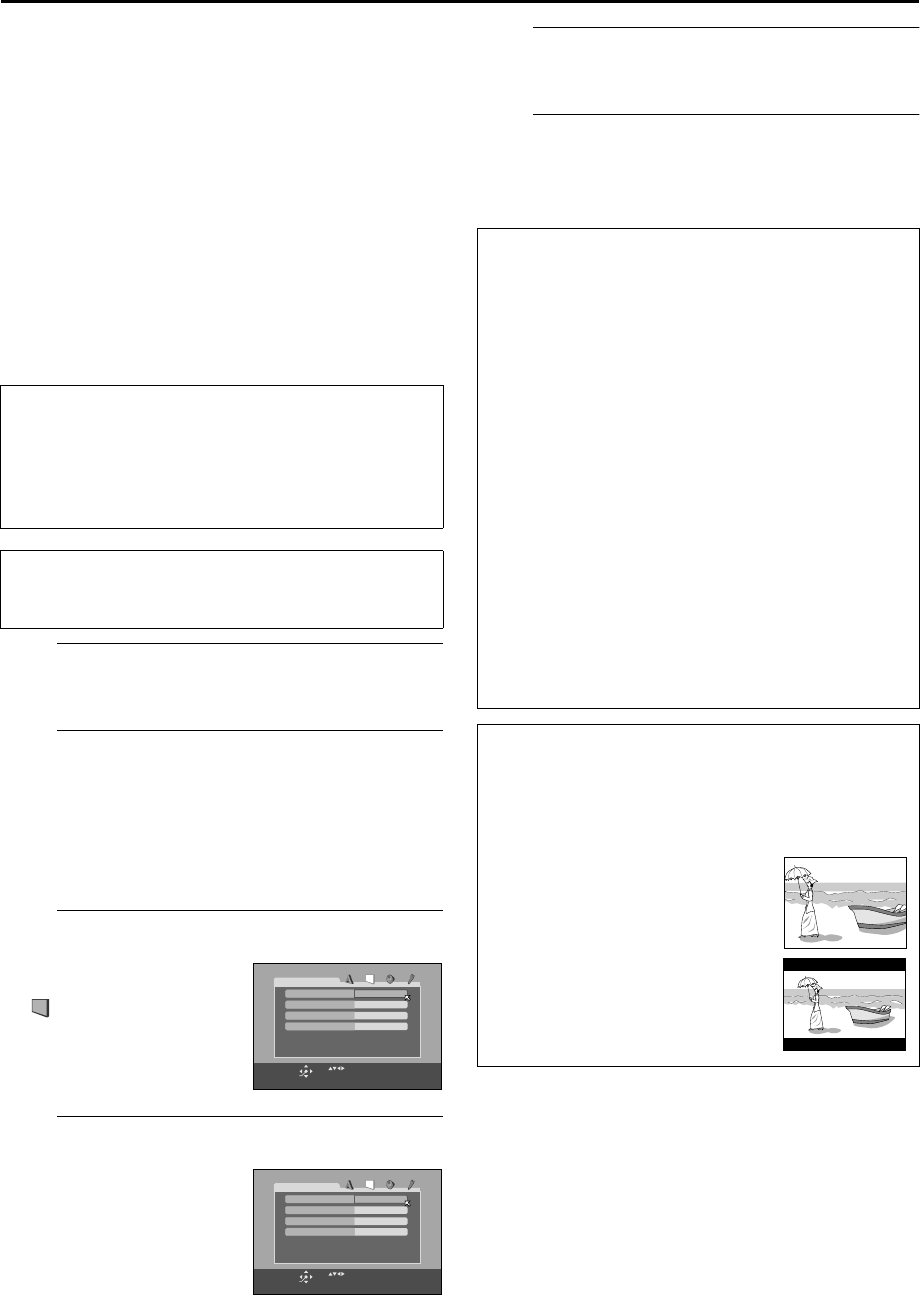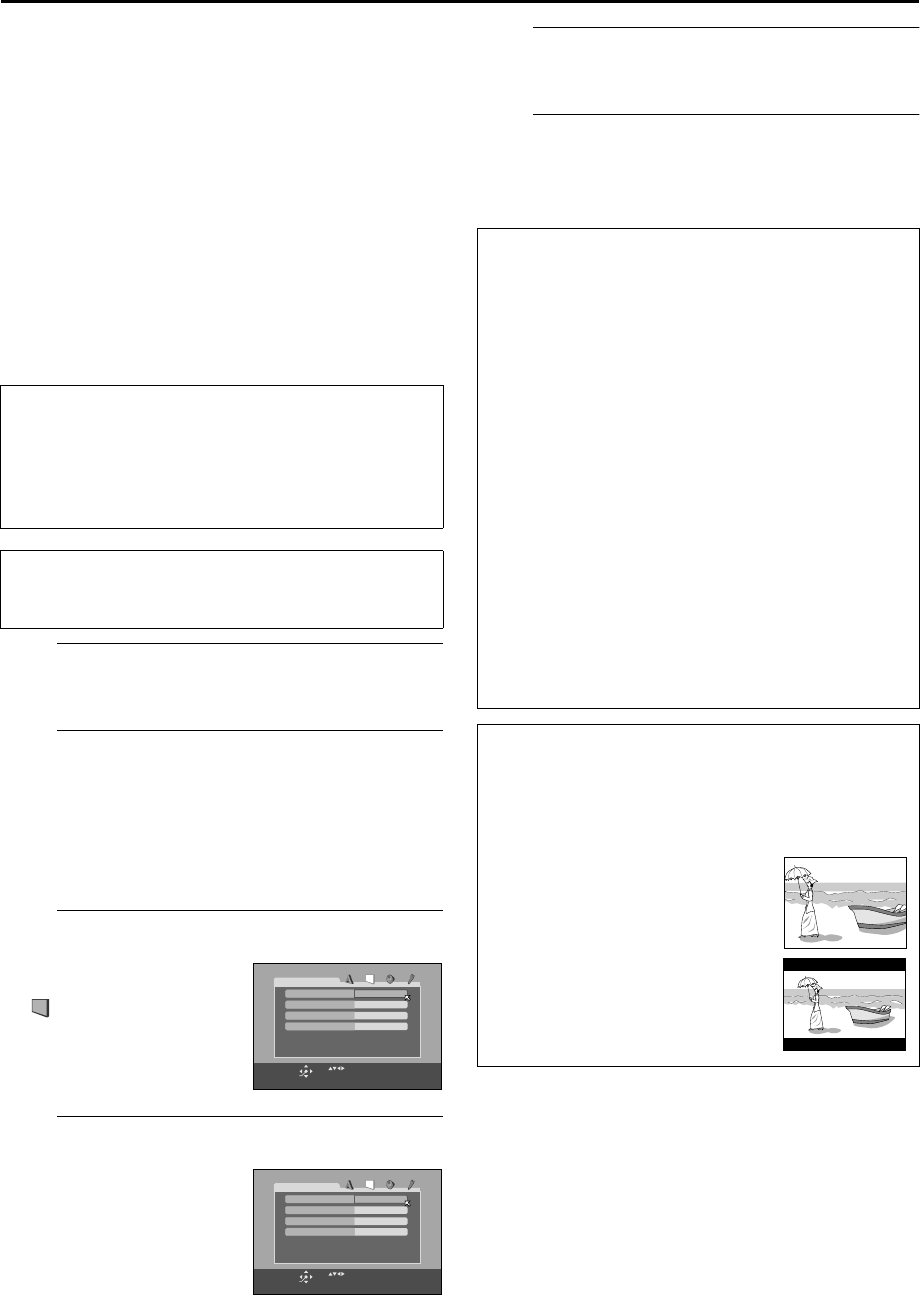
Filename [XVS20AG_06Index.fm]
Masterpage:Left+
18
EN
Page 18 April 14, 2003 3:03 pm
INITIAL SETTINGS (cont.)
Monitor Set
(DVD deck)
You can select the monitor type depending the TV used
when you play back DVD VIDEO discs recorded for
wide-screen TVs.
For the multi colour system TV
When you use a multi colour system TV, you can change
the colour system of this unit automatically by selecting
“MULTI” options as the monitor type. In this case, the
setting of this unit is changed to match the colour system
of the loaded disc regardless the TV system setting.
(
੬
“ATTENTION” below)
A
Turn on the unit.
Press
1
.
B
Select the DVD deck.
On the unit
Press
S-VHS/DVD
repeatedly so that the DVD indicator
lights up.
On the remote control
Press
DVD
so that the DVD indicator lights up.
C
Access the DVD Set Up menu screen.
D
Select the mode.
E
Select the mode setting.
Press
rt
to select the desired setting.
F
Return to the normal screen.
Press
SET UP MENU
.
* The default setting is
bold
in the table below.
NOTES:
●
Even if “4:3 PS” or “4:3 MULTI PS” is selected, the screen size
may become “4:3 LB” or “4:3 MULTI LB” with some DVD
VIDEO. This depends on how they are recorded.
●
When you select “16:9 NORMAL” or “16:9 MULTI NORMAL”
for a picture whose aspect ratio is 4:3, the picture slightly
changes due to the process for converting the picture width.
TTENTION
How to change the TV system
Press and hold
8
for more than 3 seconds to change
the DVD colour system between PAL and NTSC.
The current colour system is displayed on the front
display panel for about 3 seconds.
●
Turn on the TV and select the video channel (or AV
mode).
●
Slide the
TV/S-VHS/DVD
switch to the right.
A
Press
SET UP MENU
.
B
Press
we
to select
“PICTURE”.
Press
rt
to move
0
to
“MONITOR TYPE”, then
press
OK
.
4:3LB
PICTURE
MONITOR TYPE
PROGRESSIVE MODE
SCREEN SAVER
AUTO
ON
USE TO SELECT, USE OK TO CONFIRM.
TO EXIT, PRESS [SET UP MENU].
OK
SELECT
MP3 / JPEG
MP3
4:3LB
PICTURE
MONITOR TYPE
PROGRESSIVE MODE
SCREEN SAVER
AUTO
ON
USE TO SELECT, USE OK TO CONFIRM.
TO EXIT, PRESS [SET UP MENU].
OK
SELECT
MP3 / JPEG
MP3
8
MONITOR TYPE
16:9 NORMAL / 16:9 MULTI NORMAL
(Wide television conversion)
:
Select this when the aspect ratio of your TV is
fixed to 16:9 (wide TV). The unit automatically
adjusts the screen width of the output signal
correctly when playing back a picture whose
aspect ratio is 4:3.
16:9 AUTO / 16:9 MULTI AUTO
(Wide television conversion)
:
Select this when the aspect ratio of your TV is
16:9 (wide TV).
4:3 LB
/ 4:3 MULTI LB
(Letter Box conversion)
:
Select this when the aspect ratio of your TV is
4:3 (conventional TV). While viewing a wide
screen picture, the black bars appear on the
top and the bottom of the screen.
4:3 PS / 4:3 MULTI PS
(Pan&Scan)
:
Select this when the aspect ratio of your TV is
4:3 (conventional TV). While viewing a wide
screen picture, the black bars do not appear;
however, the left and right edges of the
pictures will not be shown on the screen.
Pan&Scan/Letter Box
In general, DVD VIDEO disc are produced for a wide-screen
TV with 16:9 aspect ratio.
Material with this ratio will not fit to a TV with 4:3 aspect
ratio. There are two styles to display the image, “Pan&Scan”
(PS) and “Letter Box” (LB).
Pan&Scan
The right and left side of the image are
cut off. The image fills the screen.
Letter Box
Black bands appear at the top and
bottom of the image.The image itself
appears in 16:9 aspect ratio.
XVS20AG_06Index.fm Page 18 Monday, April 14, 2003 3:03 PM