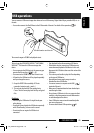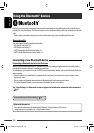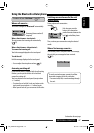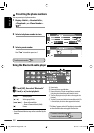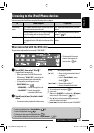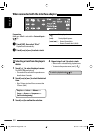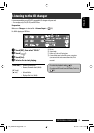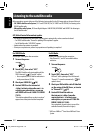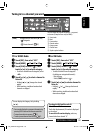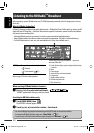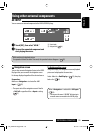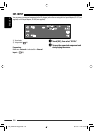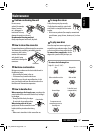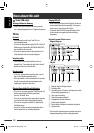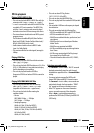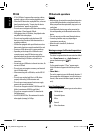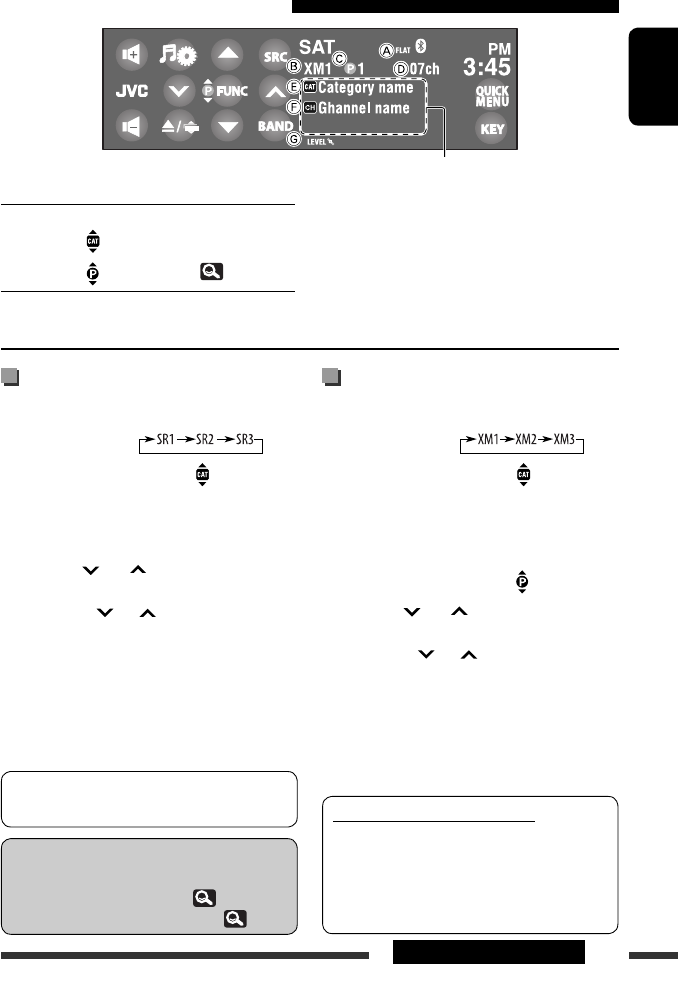
53EXTERNAL DEVICES
ENGLISH
Tuning in to a channel you want
For SIRIUS Radio
~ Touch [SRC], then select “SAT.”
Ÿ Touch [BAND].
! Touch [FUNC] to select < >, then
touch [
5] or [∞] to select a category.
• To select a channel from all categories, select
<All>.
⁄ Touch [ ] or [ ] to select a channel to
listen to.
• Holding [ ] or [ ] changes the channel
rapidly.
• While searching, invalid and unsubscribed
channels are skipped.
A Sound mode
B Band
C Preset number
D Channel number
E Category name
F Channel name
G Signal reception indicator
[FUNC]: Changes items to select with [5 / ∞].
– : Categories
– : Preset channels ( 27)
For XM Radio
~ Touch [SRC], then select “SAT.”
Ÿ Touch [BAND].
! Touch [FUNC] to select < >, then
touch [
5] or [∞] to select a category.
• To select a channel from all categories
(including non-categorized channels):
– Skip this step.
– Touch [FUNC] to select < >.
⁄ Touch [ ] or [ ] to select a channel to
listen to.
• Holding [ ] or [ ] changes the channel
rapidly.
• While searching, invalid and unsubscribed
channels are skipped.
• You can also display the program information by
pressing DISP button on the remote controller.
• To store channels into memory,
27.
• To select preset channel from the list, 27.
You can display the Category List by holding
[5 / ∞].
Checking the XM Satellite radio ID
Select Channel “0.”
The 8-digit (alphanumeric) ID number is displayed
on the screen.
To cancel the ID number display, select any
channel other than channel “0.”
Touch to display the program information—song name/
artist name (/composer name: only for SIRIUS).
EN_KDAVX7755[J]f.indb 53EN_KDAVX7755[J]f.indb 53 09.3.19 1:46:18 PM09.3.19 1:46:18 PM